Logs / Debug
The Web Admin Logs/Debug section provides settings to access statistical reporting offering the following information: hits by day/month/year, heaviest users, most common browser types/OS’s, percentages/amounts of failed/successful logins, IP Addresses, most common pages viewed, etc.. To access Web Admin, click Start, point to All Programs. Point to TruckMate, TruckMate for Web, and then click Web Admin.
To access this section, click Global Configuration and point to Logs/Debug.
The configuration screen is divided into two sections: PHP Log and Debugging and Access Log.
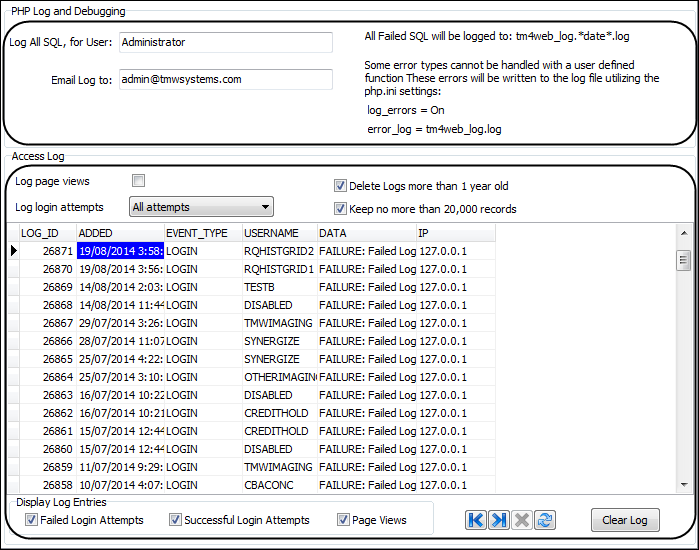
You can do the following:
-
Set up log files
-
View details pertaining to TM4Web logon attempts (successful and unsuccessful) and page views.
PHP Log and Debugging
TM4Web generates a log file (tm4web_log.yy_mm_dd.log) every day, located in C:\TM4Web\Apache2.2.x\tm4webconf\ folder. If TM4Web generates an SQL error, the file will contain details of the error that occurred.
The PHP Log and Debugging section enables you to turn all logging on for a specific user and have the auto-generated TM4Web log file emailed.
Enter appropriate entries to the following fields:
-
Log All SQL, for User - Enter a valid TM4Web username in the field. Whenever that user attempts to use the TM4Web system, all of the SQL statements run will be added to a Log file.
-
Enter an email address in the field and the log file will be sent to that recipient automatically each time it is written to.
| Logging and emailing will slow the system and should only be used for debugging purposes. After issues are resolved, this should be turned off._ |
If you are unable to log into TM4Web, and are receiving an error message about being unable to connect, perform the following steps:
-
Access the web server.
-
Open the tm4webconf folder
-
Open the config.msw file in Notepad
-
Find the setting for Logging All errors and set this to ALL and save the file.
$GLOBALS["LOG_ALL"] = "ALL"; -
Rename today’s log file (so you have a clean log file)
-
Refresh TM4Web in the browser.
| The LOG_ALL setting in config.msw is only used when trouble shooting database connection issues. Do not turn this on if the database connection is working, as it will fill the log file making it very difficult to read through. |
Access Log
The Access Log section allows you to view details pertaining to Page Views as well as who is logging into TM4Web (both successfully and unsuccessfully), along with specific details.
Select appropriate entries to the following options:
| Field | Definition |
|---|---|
Log page views |
Select this option to have TM4Web log every page viewed by every user. |
Log Login Attempts |
Use the item list to select which type of Login Attempts should be recorded. Available options are:
|
Delete Logs more than 1 year old |
Select this option to have TM4Web delete Logs that are more than a year old. |
Keep no more than 20,000 records |
Select this option to limit the Log Grid to 20,000 detail lines. |
Log Grid |
The Log Grid displays the details of Page Views and Login attempts. To change the displayed logs, use the Display Log Entries filters. |
Failed Login Attempts |
Select this option to view log data for failed login attempts only. |
Successful Login Attempts |
Select this option to view log data for successful login attempts only. |
Page Views |
Select this option to view log data for users accessing a particular page. |
Clear log |
This button deletes the contents of the Log File. |