Driver Payments
The Driver Pay page shows driver pay records for all drivers associated to the logged in vendor, a separate grid is available for each driver. However, no results will show if the user does not enter a search criteria first. If there is no search criteria defined, the user will be automatically directed to the Search Dialog page, where he/she can define search criteria to start the viewing session.
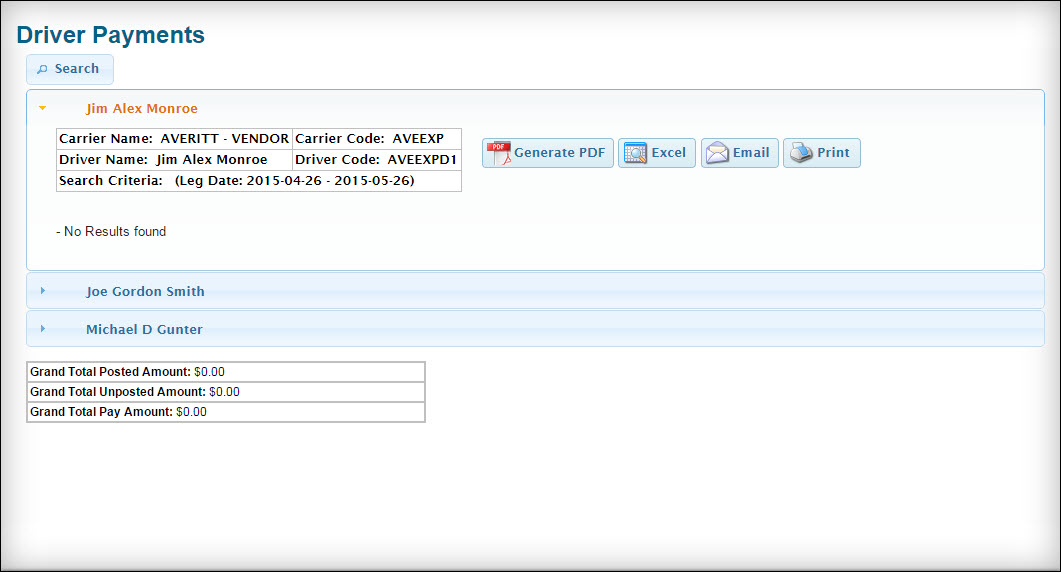
The header section for each driver grid includes the following fields:
| Field | Definition |
|---|---|
Carrier Name/Code |
The name and code of the currently logged on vendor. |
Driver Name/Code |
The name and code of the current driver. |
Search Criteria |
The search parameters that you want your results based on. |
| The Grand Total amounts are calculated based on returned search results. |
Searching driver payments
Use this procedure to search for driver payments. Depending on the information types; you can search by:
-
Trip number
-
Bill number
-
Paid
-
Pay Amount
| Options and visible columns displayed on the Driver Payments page can vary, depending on how an administrator has set it up. |
-
On the TM4Web menu, click More and then point to Driver Pay.
The Driver Payments page opens.Show me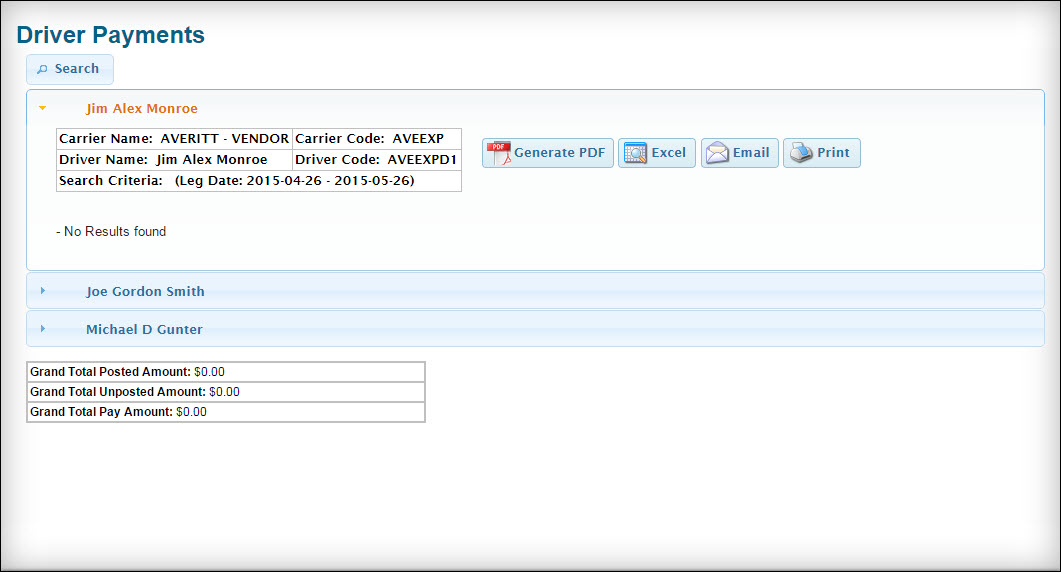
-
Click
 Search.
Search.
The Search screen is displayed.Show me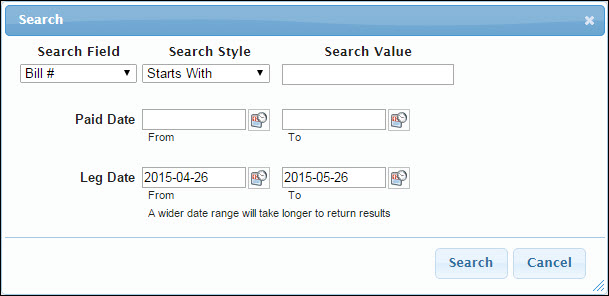
-
In the Search Field, select the information type on which you want to search.
-
In the Search Style field, select either Starts With or Exact to indicate how this field is used to search.
-
In the Search Value field, enter the ID or value appropriate to the search type you selected. When entering a number, you can:
-
Enter the entire number
-
Enter part of the number
-
-
Select relevant dates for Paid and Leg dates.
Show me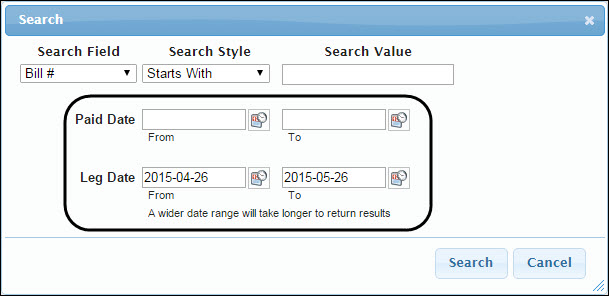
Click
 Calendar to choose a date for either the From or To fields for Paid and Leg dates.
Calendar to choose a date for either the From or To fields for Paid and Leg dates. -
Click Search.
If multiple records are found matching your search criteria, a list appears for each driver. Select the driver you want to view and then click the driver name.
Show me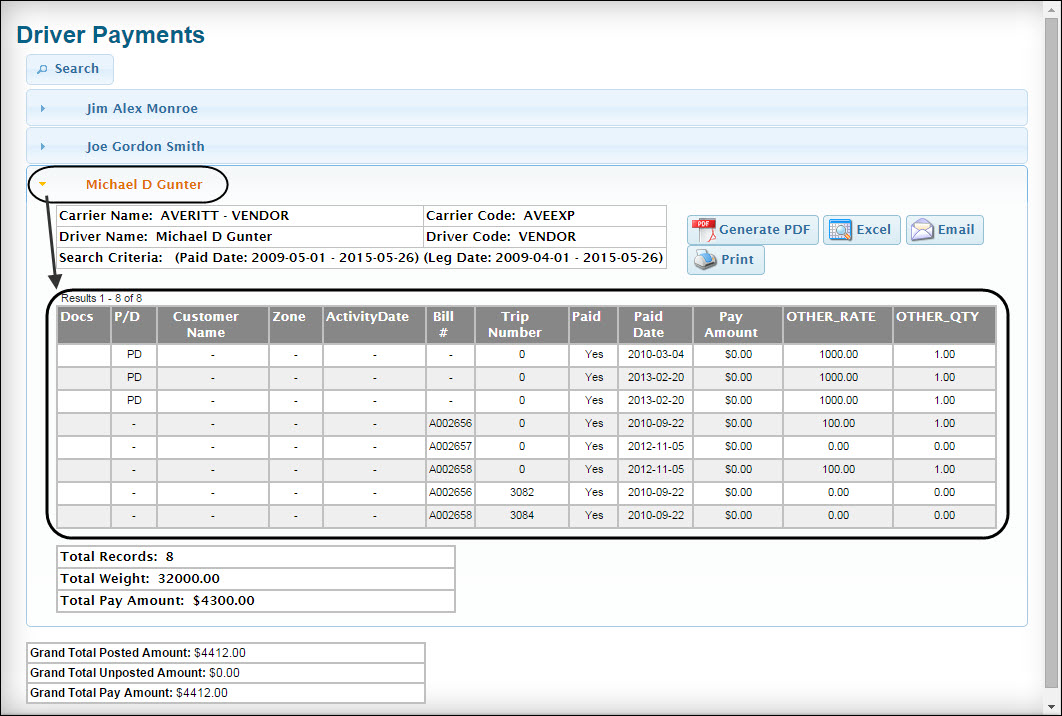 Footer section
Footer sectionThe footer section for each driver grid includes the following fields:
Field Definition Total Records
This is the total number of currently displayed bills.
Total Weight
This is total weight of the currently displayed bills.
Total Pay Amount
This is the total of the amounts paid to the selected driver.
Detail grid optionsField Definition Generate PDF
Clicking
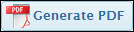 Generate PDF enables you to display the results from the details grid in a .PDF file format.
Generate PDF enables you to display the results from the details grid in a .PDF file format.Excel
Clicking
 Excel enables you to display the results from the details grid in a .CSV file format that can be loaded in an Excel spreadsheet to be saved, circulated, and accessed at a later time.
Excel enables you to display the results from the details grid in a .CSV file format that can be loaded in an Excel spreadsheet to be saved, circulated, and accessed at a later time.Email
Clicking
 Email enables you to send the results from the details grid in an .xls file spreadsheet.
Email enables you to send the results from the details grid in an .xls file spreadsheet.Print
Clicking
 Print displays the list of results from the details grid that can be printed.
Print displays the list of results from the details grid that can be printed. -
To search for another order, do the following:
-
Click Search.
-
Modify the search values.
-
Click Search.
-