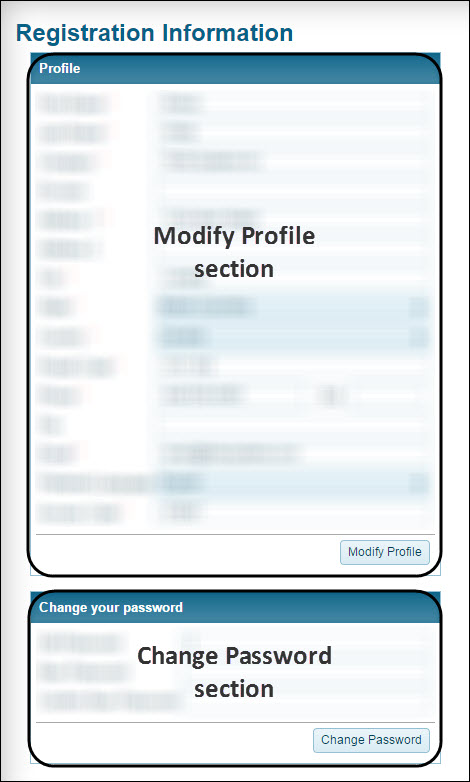Getting Started
TM4Web offers access to a limited subset of TruckMate functionality via the internet; is linked with your TruckMate database; and provides secure access to specific documentation and freight order status.
Once set up by your administrator, your customers/vendors can access features such as Freight Bill information, Rate Quotes, Tracing functionality, Load Offers, Status Changes, Load History, and Inbound Trips.
Registering as a new user
To access the Registration page, navigate to the TM4Web site and click Registration from the TM4Web main menu.The Registration page opens.
-
To register, you will need an Access Code provided by your Web Administrator.
-
Complete the Profile section.
Show me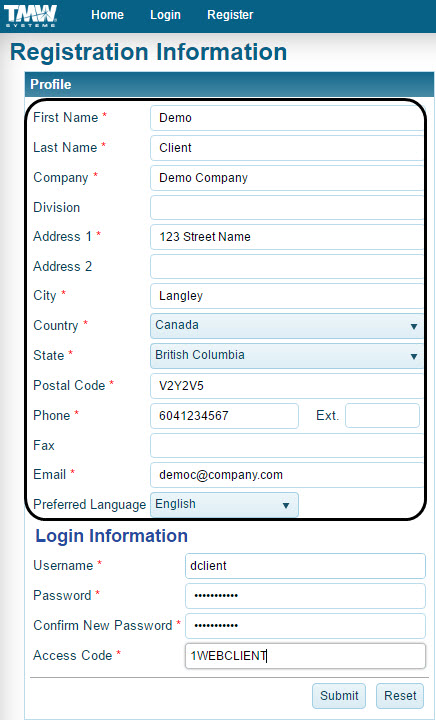 Field definitions
Field definitionsRequired: *
Field Definition First Name *
Enter your first name.
Last Name *
Enter your last name.
Company *
Enter your company name.
Division
Enter your company division.
Address *
Enter your address.
City/State/Country *
Enter applicable city/state/provincial/country information.
Zip/Postal Code *
Enter your zip/postal code.
Contact Information *
Enter your relevant company contact information including phone and fax.
Email Address
Enter your email address; this address will be used should you forget your password.
-
Complete in the Login Information section.
Show mePasswords help protect against unauthorized use of TM4Web. For security reasons, when you enter a password, it appears as a series of dots.
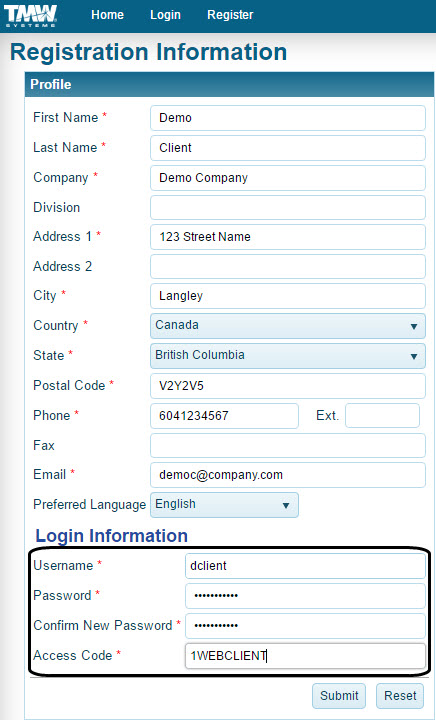 Field definitions
Field definitionsAll fields are required.
Your Web Administrator can control the text of the labels displayed as well as which fields are required through the custom files provided with TM4Web. Field Definition Username
Choose and enter a username to log in to TM4Web.
Password
Enter the password you wish to associate with your username.
Note: If your password is rejected, it may not meet the password criteria established by your Web Administrator.
Confirm New Password
Enter the password again.
Access Code
Enter the Access Code provided to you by your Web Administrator.
-
Click Submit.
Once successfully completing the Registration form, the TM4Web Login page opens.
Registration Issues
After clicking Submit, if you receive an error message and are not registered, there may be a number of things preventing your registration in the TM4Web system:
-
Your Access Code is incorrect. Ask your Web Administrator to give you an up-to-date Access Code.
-
The Web Administrator may have set a maximum number of TM4Web users allowed for the Access Code you have used, and this number has been exceeded. Ask your Web Administrator to either increase this maximum value or provide you with an alternate Access Code.
-
The password chosen does not match the constraints as configured by your Web Administrator.
Logging into TM4Web
Once the Registration Process is complete, use this procedure to log into TM4Web.
To access the Login page, click Login from the TM4Web main menu.
The Login page opens.
-
On the Login page, enter your credentials into the Username and Password fields.
Show me Field definitions
Field definitionsField Definition Username
Enter the user name that you defined on the Registration page. You can enter either uppercase or lowercase letters as usernames are NOT case sensitive.
Password
Enter the password that that you defined on the Registration page. Remember that passwords are case-sensitive. For security reasons, when you enter a password, it displays as a series of dots.
Note: The Web Administrator may have specific configuration settings required for passwords such as min/max length, case requirements, etc.
Forgot your username/password
If enabled, select this option to open the Password Retrieval page, which allows you to have your password information sent to the email address that you registered with TM4Web.
-
Click Login.
The TM4Web Home page opens. Your Web Administrator may have configured for any of the feature pages to be the default page displayed after logging in.
Logging out of TM4Web
When you are finished using the application, make sure you log out and close your browser window. Logging out is particularly important when you are not using your own computer. It reduces the chance of someone else accessing your information.
From the TM4Web user menu, located in the top right corner, hover over the profile link and click Logout.
Navigating TM4Web
Becoming familiar with the layout of TM4Web is a first step in quickly accessing its many features. Though an administrator may have customized the site by changing the color scheme or menu names, the basic navigation remains the same.
| An administrator may have renamed or moved some of the menus and excluded some features. Be aware that the online help topics provide instructions using the default menu names and locations. |
Page layout
Pages are designed so that menus and functionality areas appear the same way throughout TM4Web. While some elements are not part of every page, the basic layout of pages is consistent. This design standard makes it easier for you to find what you need, no matter where you are on the website.
Main menu
The Main menu appears along the top of each page.
![]()
It consists of menus that are the starting point for accessing the website’s features. The availability of features from this menu depends on how an administrator has chosen to customize the menu and your user access.
| This menu is referred to as the TM4Web Menu throughout the help system. |
Your user menu
Your user menu provides access to items related to your particular user account. From your user account, you can:
-
Access your profile information
-
Change languages
-
Log out of TM4Web
![]()
Managing your user account
Your user account may require periodic maintenance. If necessary, you can update your name and contact information in your user profile at any time. To ensure your account security, it is a good policy to periodically change your password.
Changing your password
A password provides security and privacy. You should periodically change your password to ensure its secrecy.
-
From the TM4Web user menu, located in the top right corner, hover over the profile link and click Profile.
The Registration Information page opens. -
Complete the Change your password section.
Show me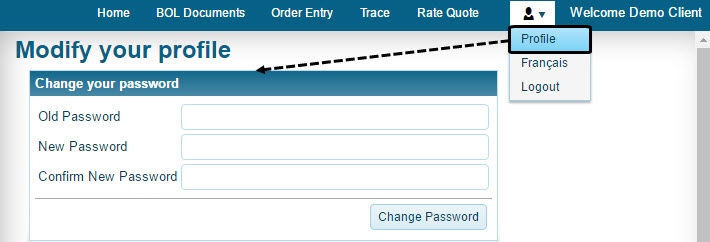 Field definitions
Field definitionsField Definition Old Password
Enter your current password. Remember that it is case-sensitive.
New Password
Enter a new password.
Confirm New Password
Re-enter the new password.
-
Click Change Password.
Updating your user profile
Your personal user profile contains items such as your name company information, address, and contact information. You can update this information whenever you want.
| The Web Administrator can also change this information from within the WebAdmin application. |
-
From the TM4Web user menu, located in the top right corner, hover over the profile link and click Profile.
The Registration Information page opens. -
In each field, modify or select the appropriate information.
Show me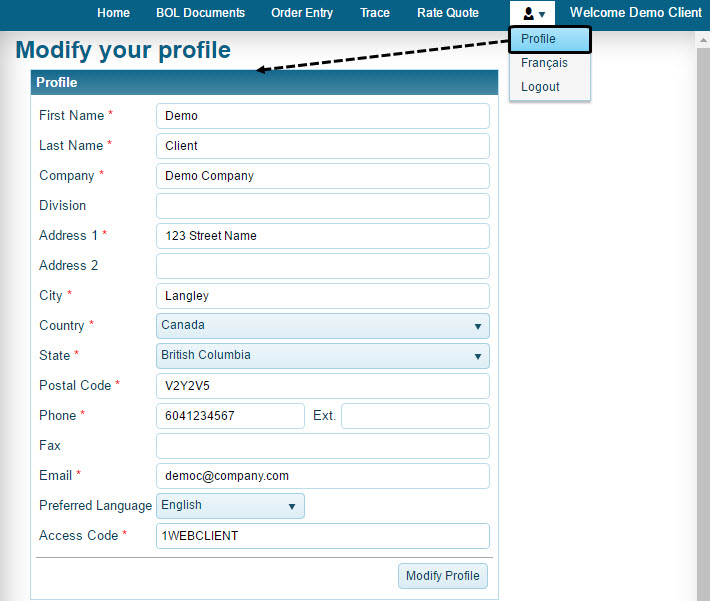 Field definitions
Field definitionsRequired: *
Required fields and labels displayed can be modified by your Web Administrator through the custom files provided with TM4Web. Field Definition First Name *
Enter your first name.
Last Name *
Enter your last name.
Company *
Enter your company name.
Division
Enter your company division.
Address *
Enter your address.
City/State/Country *
Enter applicable city/state/provincial/country information.
Zip/Postal Code *
Enter your zip/postal code.
Contact Information *
Enter your relevant company contact information including phone and fax.
Email Address
Enter your email address; this address will be used should you forget your password.
-
Click Modify Profile.