Agent Trace
The Agent Trace page allows you to trace any pickups or deleiveries assigned to to the signed-in agent.
| The ability to trace is only available for agents that are assigned as Interliners in the Customer Service Program, under the IP tab. |
You can export details into PDF, Excel, E-mail, or print it out.
Searching agent assigned pickups or deliveries
Use this procedure to search for freight bills that are specific to an agent. Depending on the information types, you can search by:
-
Bill number
-
Trip Number
-
Shipper name
-
Consignee name
-
Bill of Lading
-
Booking number
-
On the TM4Web menu, click Agent Trace.
The Agent Trace page opens.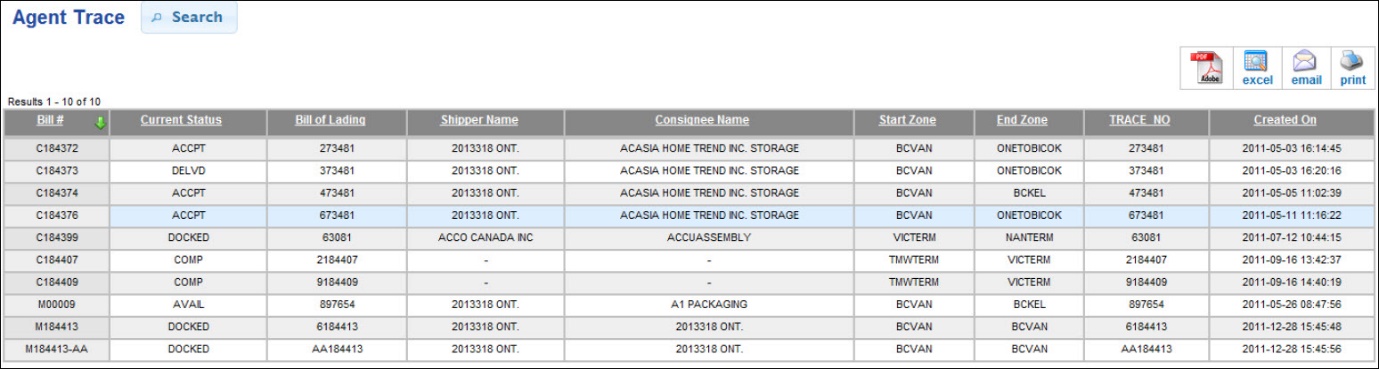
-
If not already open, click Search.
The search options are displayed.Show me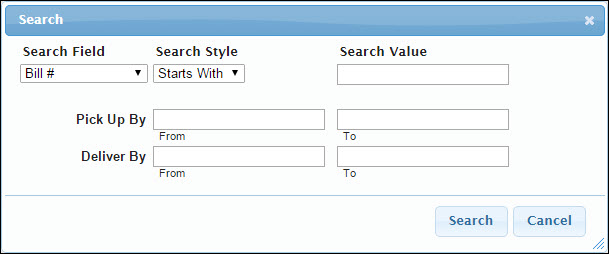
-
In the Search field, select the information type on which you want to search.
-
In the Search Style field, select either Starts With or Exact to indicate how this field is used to search for Freight Bills.
-
In the Search Value field, enter the ID or value appropriate to the search type you selected. When entering a number, you can:
-
Enter the entire number
-
Enter part of the number
-
-
Click the entry fields to choose dates for either the From or To fields for Pick Up By and Deliver By dates.
-
Click Search.
Notes:
-
In order for pickups to be traced, a freight bill must have the status of Availability (V); the vendor must be the advance carrier; and the pickup terminal must be designated as one of the agent’s terminals.
-
In order for deliveries to be traced, the current status (TLORDER.CURRENT_STATUS) must have the status of Docked (K); the vendor must be set as the beyond carrier in the Freight Bill IP tab in the Customer Service program; and the current zone (TLORDER.CURRENT_ZONE) must be designated to one of the agent’s terminals.
-
Detail grid options:
Option Description Generate PDF
Clicking
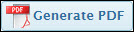 Generate PDF enables you to display the results from the details grid in a .PDF file format.
Generate PDF enables you to display the results from the details grid in a .PDF file format.Excel
Clicking
 Excel enables you to display the results from the details grid in a .CSV file format that can be loaded in an Excel spreadsheet to be saved, circulated, and accessed at a later time.
Excel enables you to display the results from the details grid in a .CSV file format that can be loaded in an Excel spreadsheet to be saved, circulated, and accessed at a later time.Email
Clicking
 Email enables you to send the results from the details grid in an .xls file spreadsheet.
Email enables you to send the results from the details grid in an .xls file spreadsheet.Print
Clicking
 Print displays the list of results from the details grid that can be printed.
Print displays the list of results from the details grid that can be printed.
-
-
To trace for other agent assigned pickups or deliveries, do the following:
-
Click Search.
-
Modify the search values.
-
Click Search.
-