Invoices
The Invoices page displays accounts receivable data for the clients that have been added to the same Access Group as the current logged in user.
| The visible columns displayed on the Invoices page can vary, depending on how an administrator has set it up. As such, this section may not be representative of what you see on your company’s TM4Web site. |
On the TM4Web menu, click More and then click Invoices.
The Invoices page opens. The Invoices page has two sections:
Customers Grid
The Customers grid lists the clients that exist in the same TM4Web Access Group as the currently logged in TM4Web user, and some accounts receivable summary data for each client. You can select a Client ID to display their A/R Invoice information in the details grid.
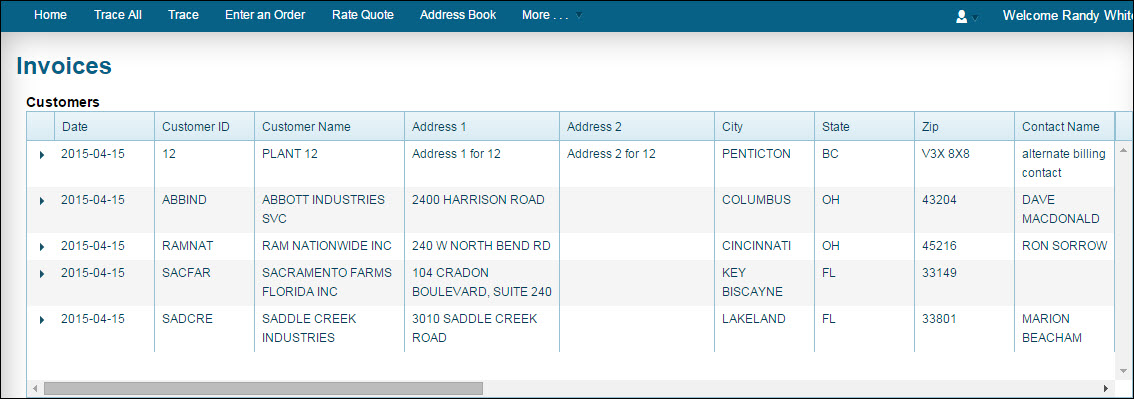
Currency / Balance columns
The Balance value can be either a single currency- if all the invoices listed are created for that currency- or the Balance value can be in multiple currencies. If multiple currencies exist, then there will be a set of (Currency and/or Customer Balance) fields created to represent the total for each currency.
As an example, if a customer has two currencies (CAN and US Dollars), then the Customers grid will populate four fields: two for the different currencies (CAN and US Dollars), and two other fields for the total balance of each of these currencies.
Details Grid
The Details grid lists all the open (not fully paid) Freight Bill details associated to the Client ID. These accounts receivable details are pulled from the A/R Inquiry program, and are the same as filtering on a Client ID in that application, then choosing to filter on only Open Items in A/R Inquiry.

Image
As customers store document images of checks against their EBE-Ships imaging database, TM4Web includes a link that displays that associated image directly from within the Invoices page. When configured, the Image column includes a small icon that you can click to open the image.
Excel |
Clicking |
Clicking |
|
Clicking |