The Engage.Bid Import feature
First available in: 2020.3
Engage.Bid is an online subscription product that allows trucking companies to process bids from shippers, also known as Requests for Proposals (RFPs).
When bids are accepted, you create billing rates for each lane contracted.
The Engage.Bid Import feature simplifies the process of creating primary billing rates in TMW Back Office for bids being processed.
| The Engage.Bid Import feature create only primary rates. |
Setting up the feature
The set up includes:
-
Activating the Engage.Bid import feature
Set the String1 field of theEngageBidFeatureToggleGeneral Info Table setting toY. -
Activating the Token Vault feature
Set the String1 field of theTokenVaultFeatureToggleGeneral Info Table setting toY. -
Recording login information in the Token Vault
Recording login data in the Token Vault
The Token Vault securely stores the login information your system needs to communicate with the Engage.Bid feature.
-
Go to Tools > System Administration > Token Vault
The Token Vault window opens.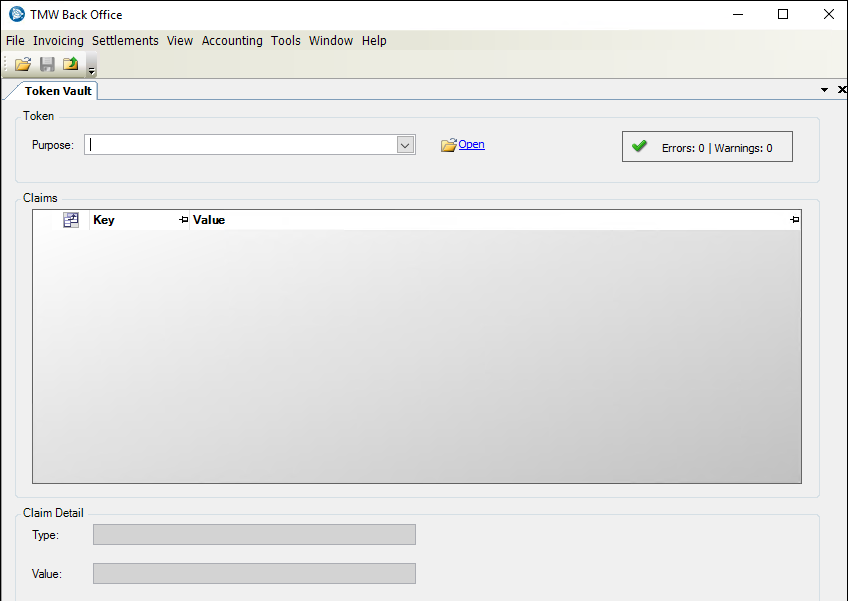
-
In the Purpose field, select:
-
Engage.Bid Tariffs Import in versions earlier than 2022.2.
-
Engage.Bid Tariffs Import 2.0 in versions 2022.2 and greater.
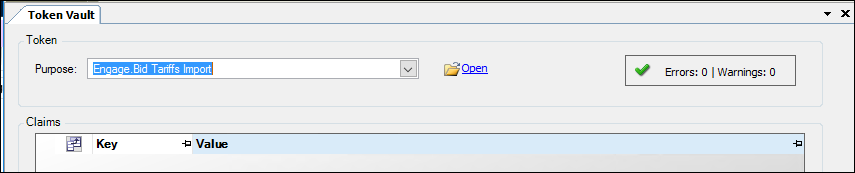
-
-
Click Open.
The Claims grid opens with the first row selected. -
Enter a value for each key.
-
In the Claims section, select a key’s row.
-
In the Value field in the Claim Detail section, record the appropriate value for the selected key.
Contact your Trimble support representative for the appropriate values.Keys in versions before 2022.2.
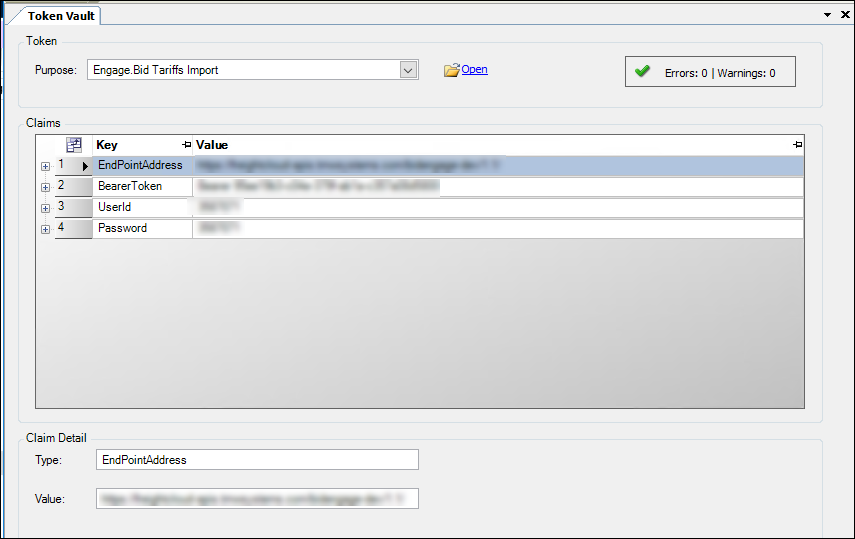
Keys in version 2022.2 and greater.
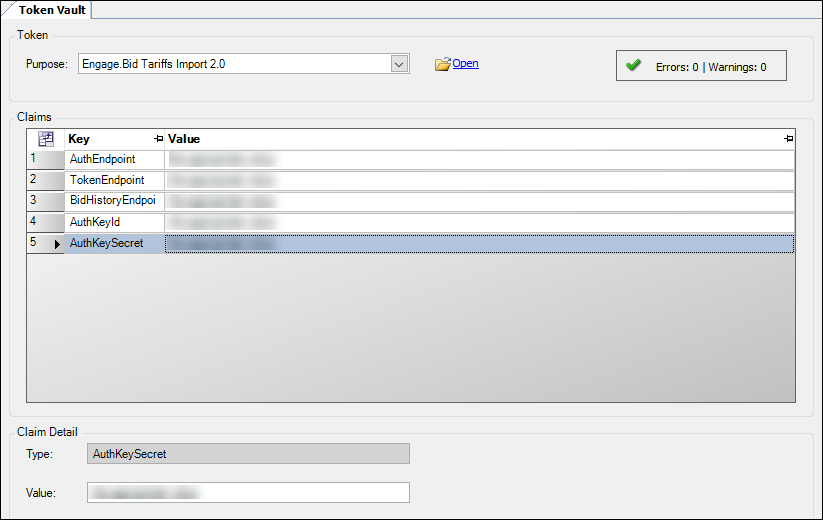
-
-
Click
 Save.
Save.
Creating rates
To process bids into primary billing rates:
-
Download bid information
-
Resolve errors
-
Import bids into Tariff Maintenance
Tariff Maintenance creates the appropriate rates automatically.
Downloading bid information
To download bid data from Engage.Bid:
-
Go to Tools > Setup > Tariff > Engage.Bid Import
The Engage.Bid Import window opens. -
Set a date range in the From and To fields.
Note: The date range should match the dates specified on the bid the rate is for. -
Click Download.
The system retrieves bids in the specified date range.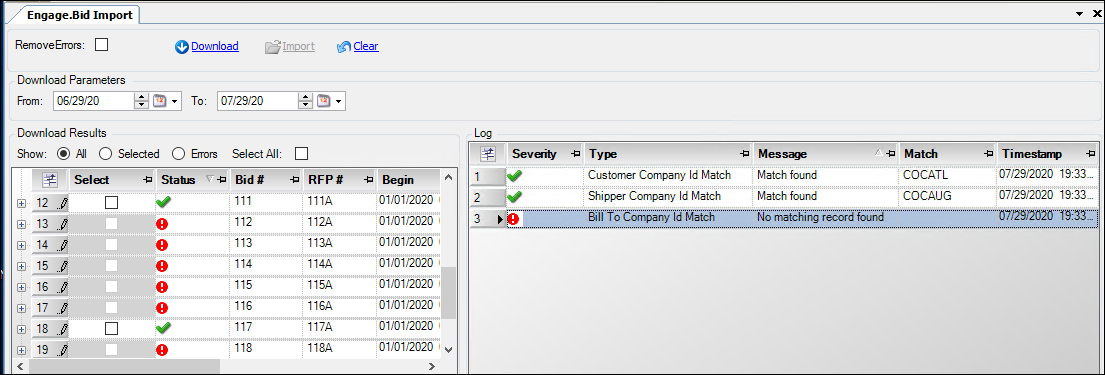
Resolving errors
Sometimes a downloaded bid contains bad data, such as the Bill To company is not recorded in the TMWSuite database.
Other common errors include:
-
A missing city or ZIP Code for an origin or destination.
-
Multiple ZIP Codes for an origin or destination.
Identifying an origin or destination city requires an exact match on the city name and 3 digit match on the city ZIP Code. If either fails or if there are multiple matches, the import will fail.
When a downloaded bid contains errors, you must fix those errors before you can import the bid and create rates.
This illustration shows a bid with an error. The system could not match the Bill To company recorded on the bid to a profile in the TMWSuite database.
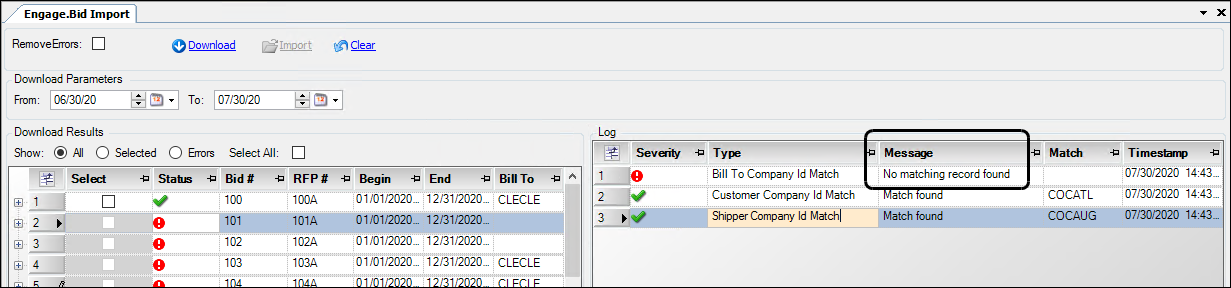
The error might be in the bid itself or in the TMWSuite database. You must fix the error before processing this bid further. However, you can process other bids in the batch.
Importing bids into Tariff Maintenance
After resolving bid errors, you can import the bids into Tariff Maintenance. The import process causes the system to create the appropriate rates automatically.
-
In the Select column, choose the bids you want to import for rates.
-
Click Import.
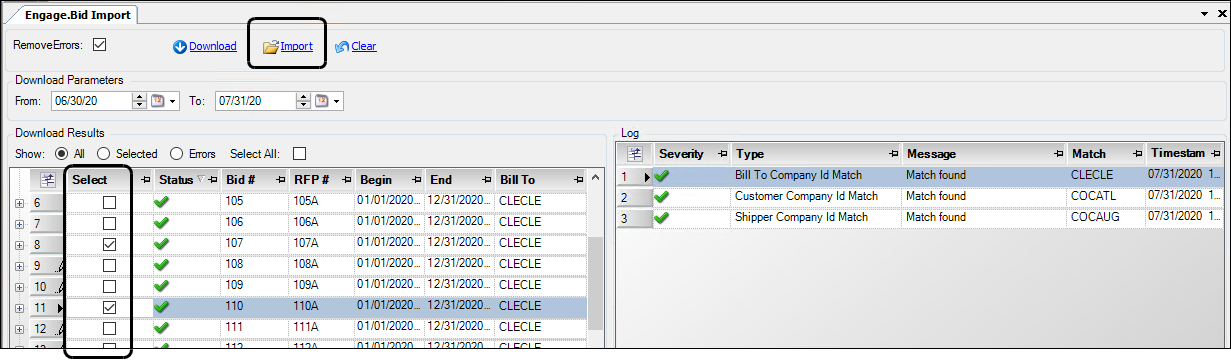
When the import process completes, the results are shown in the Import Results section. Rate IDs are listed in the Tariff# column.
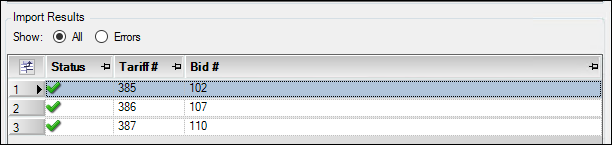
The new billing rate:
-
Use either of these charge types:
-
Freight Flat (LHF)
-
Freight Distance (LHD)
-
-
Contains a rate table defined by origin city to destination city
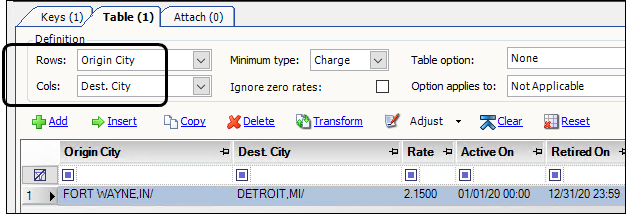
-
Creates restrictions for:
-
Bill To company
-
Effective date range (Effective From and Effective To)
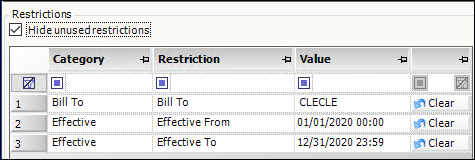
-