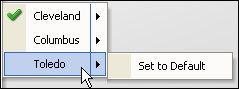Choosing a window layout
As a user of TMW Back Office, you were assigned one or more specific window layouts to use.
A window’s layout includes:
-
Fields and field names
-
Detail tabs and their position
Determining your current window layout
When the system is installed initially, only one layout exists for each window and data grid. They are called the system layouts, i.e., the factory defaults. The system administrator has the ability to design different layouts appropriate for different users. As a user, you may be assigned one or more layouts.
To determine your current layout, right-click anywhere in the body of the window.
A shortcut menu is shown.
An item on the menu provides the name of the current layout in red text. You will see one of the following:
-
Factory default layout
If the layout is the factory default layout, the Layout Loaded for the window shows [Default].

-
Global default layout
If a global default layout is in use, the Layout Loaded for the window shows the Group ID as Global and the name of the layout in brackets.
In this example, a user is viewing the global default layout named Columbus.

-
User’s assigned layout
If a user’s assigned layout is in use, the Layout Loaded for the window shows the User ID and the name of the layout in brackets. In this example, a user with the ID of OE is viewing a layout named Cleveland.

Loading a different layout
The system administrator can design different layouts appropriate for different users. As a user, you may have access to multiple layouts.
Use this procedure to load a layout other than the one currently in use.
-
Right-click in the window.
-
Select Load Layout from the shortcut menu.
A list of available layouts is shown to the right.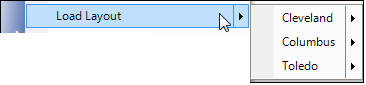
-
Select the name of the appropriate layout.
-
At the Require Retrieval message box, click Yes to retrieve data.
The fields are now arranged according to the selected layout.
Note: If you change your mind, click No to cancel and return to the current layout.
Setting a default layout
A default layout is one that is automatically loaded when you open a window. Use this procedure if you have multiple layouts available to you, and you want to change the default layout.
-
Determine your current default layout.
-
Right-click anywhere in the body of the window.
A shortcut menu is shown.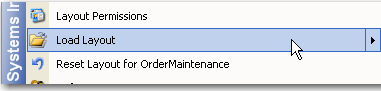
-
Select Load Layout from the shortcut menu.
A list of available layouts is shown to the right.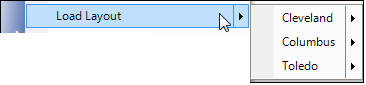
-
Point to each available layout to reveal the Set to Default menu option.
The one that is grayed-out is your current default layout. In this example, the layout called Columbus is the default.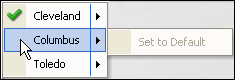
-
-
Choose Set to Default for the layout you want as your default.