Processing pay for multiple trips
If you are processing multiple trips, you can use the Trips Queue in the Trip Settlements Folder, to retrieve a list of trips based on restrictions you set. Then you can use the list to process pay.
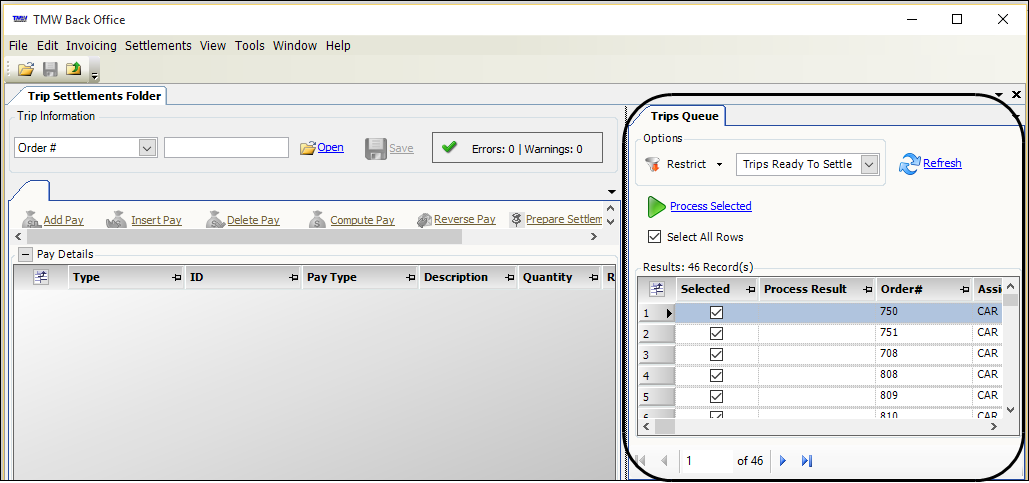
To open the Trip Settlements Folder, go to Settlements > Trip Settlements Folder.
Retrieving a list of trips in the Trips Queue
Use the Trips Queue to retrieve a list of trips for processing. You can process the trips from the list one-by-one, or you can process all the trips automatically in one batch.
To look up a list of trips for processing, follow these steps in the Trips Queue section:
-
In the Options section of the queue, select one of the Trips Ready To Settle views.
-
Trips Ready To Settle (default)
Includes trips for all payable resources. -
Driver Trips Ready To Settle
Limits trips to ones that have payable drivers. -
Tractor Trips Ready To Settle
Limits trips to ones that have payable Tractors. -
Carrier Trips Ready To Settle
Limits trips to ones that have payable carriers. -
Trip Settlements On Hold
Limits trips to ones that have a status of On Hold.
Note: There are also on hold options for drivers, tractors, and carriers. -
Trip Settlements On Hold for Audit
Limits trips to ones that have a status of On Hold for Audit.
Note: There are also on hold for audit options for drivers, tractors, and carriers.
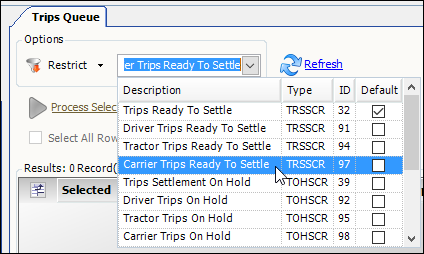
-
-
Do one of the following:
-
Click Refresh.
The system retrieves trips based on the selected Trips Ready To Settle view. -
To set additional restrictions, follow these steps:
-
Click Restrict.
The system displays a restriction window with a group of tabs.
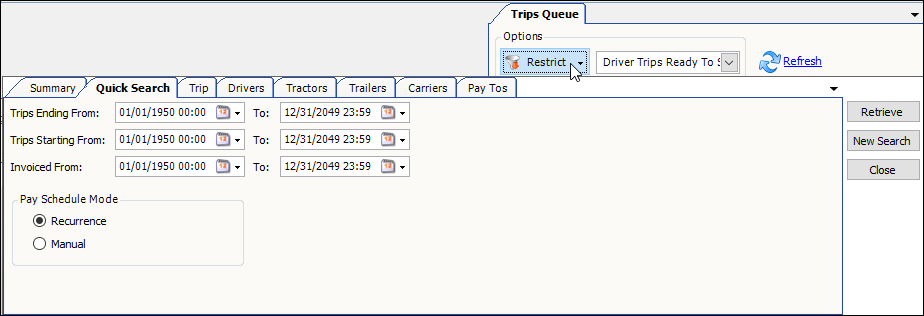
-
Enter restrictions on one or more tabs.
For example, you could limit the retrieval to a specific driver by selecting the driver’s ID in in the Driver ID field on the Driver tab.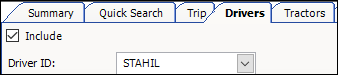
-
Click Retrieve.
The system retrieves trips that match your restrictions.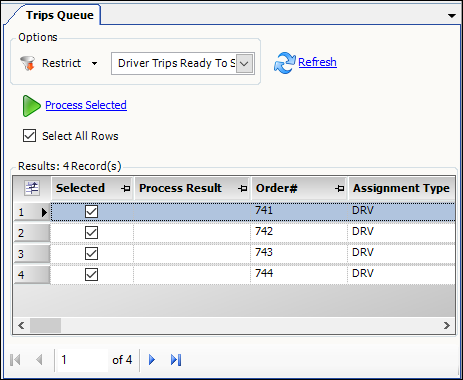
-
-
Calculating pay for multiple trips
To calculate pay for multiple trips in the queue, follow these steps.
-
Use the check box in the Selected column to specify which of the trips you want to process.
-
The system selects all check boxes by default.
-
The Select All Rows check box allows you to select or clear all rows.
-
-
To process pay for all selected rows, click Process Selected.
When the process is complete:
-
The system notifies you by placing a symbol in the Process Result column:
-
A green check mark indicates the trip processed correctly.
-
A red X indicates the trip did not process correctly.
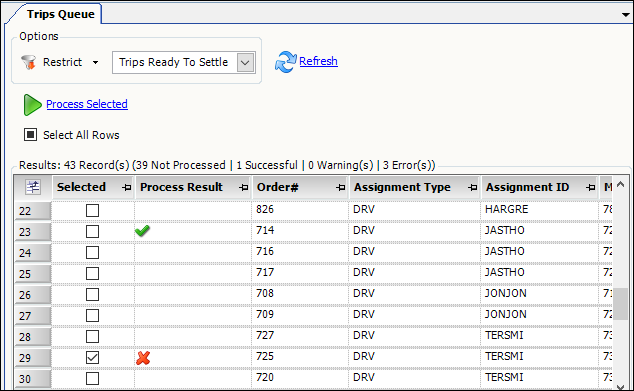
-
-
The system displays the Batch Process Results window.
-
When a trip does not process correctly in the Batch Process Results window, click
 Expand next to the row to view the message describing the error.
Expand next to the row to view the message describing the error.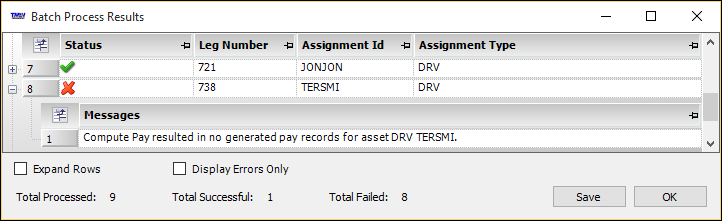
-
To close the window, click OK.
-
-
-
To view, add, edit, or delete pay for a processed trip in the Trips Settlements Folder, double-click a row in the queue.
Note: The system automatically releases all pay details to the next pay period set up for the resource. The Released status shows in the Status column indicating that the pay is ready for processing in the next pay period.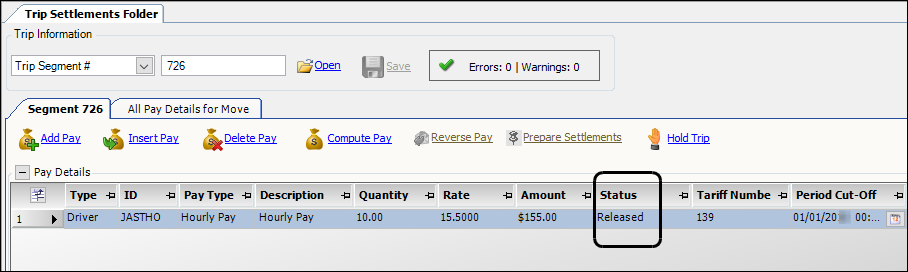
-
If you do not want to process the resource’s pay in the next pay period, click
 Hold Trip to set the pay details status to On Hold.
Hold Trip to set the pay details status to On Hold.Note: You may want to do this when a driver has not submitted all his required paperwork for a trip. To change the status back to Released, click
 Prepare Settlements.
Prepare Settlements. -
Click
 Save to save the record.
Save to save the record.