Deleting invoice data
If needed, you can remove a detail line from an invoice. You can also delete an entire invoice.
Deleting an invoice detail line
-
In the Invoice Details tab, select the detail line you want to delete.
-
Click Delete Item.
The system removes the selected detail line.In this illustration, clicking Delete Item will remove the selected detail line.
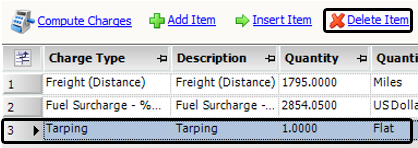
-
Repeat Steps 2 and 3 for each detail line you want to delete.
-
To save your changes, click Save.
Deleting an invoice
You can delete any invoice that does not have a status of Transferred. If an invoice has a credit memo and rebill attached, you must delete the rebill before you can delete the credit memo.
-
If there are other invoices attached, such as credit memos or rebills, select the invoice you want to delete by clicking on its tab.
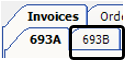
-
In the Invoice Headers section, click Delete Invoice.
A icon displays in the tab next to the invoice number.
icon displays in the tab next to the invoice number. -
Do one of the following:
-
To complete the deletion, click Save.
-
If you decide you do not want to delete the invoice, click Restore.
The icon is removed from the tab.
icon is removed from the tab.
-