Setting up e-mail distribution for settlement sheets
When you print settlement sheets, the system prints a copy to the specified printer. If desired, you can also e-mail a copy of the settlement sheet to the resource. The required setup includes:
-
Activating the e-mail feature
-
Specifying your SMTP e-mail server
-
Recording an e-mail address in the user profile
-
Defining e-mail distribution for a resource
Activating the e-mail feature
Setting [Misc]EnhancedPrint=Y in your TTS50 enables e-mailing of settlement sheets.
Specifying your SMTP e-mail server
The General Info Table setting SmtpEmailer provides the information needed for TMW Back Office to send settlement sheets using SMTP e-mail.
Recording an e-mail address in the user profile
This feature requires you to record the user’s e-mail address in the user profile.
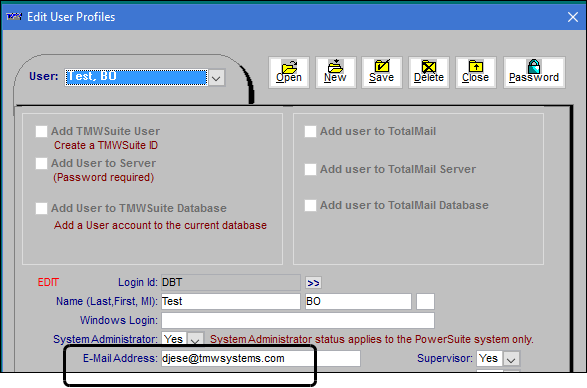
|
For information about the user profile, see: |
Defining e-mail distribution for a resource
To set up your system for e-mailing settlement sheets, follow these steps.
-
Go to Tools > Profiles > [the resource type] Profile.
The profile window for the selected resource type opens. -
In the ID field, enter the resource’s ID.
-
Press ENTER.
The resource’s information appears in the fields. -
Click the Distribution Info tab.
-
Make entries in the following fields.
Field Definition Delete Files
This check box determines if the system will save a copy of the settlement sheet to the directory specified in the Temp Directory field. If it is selected, the system will not save a copy to the specified directory.
Temp Directory
Enter the location of the directory this feature will use for temporary files by clicking
 Browse. Then use the Browse for Folder window to navigate to or create a temporary directory.
Browse. Then use the Browse for Folder window to navigate to or create a temporary directory.If the Delete Files check box is cleared and the Use Email check box is selected, the system will save a copy of the e-mailed settlement sheet in this directory.
Use Email
Select this check box if you want the system to e-mail a copy of a settlement sheet as an attachment to the address(es) specified in the Email 1 and Email 2 fields.
Email 1, Email 2
Primary and secondary e-mail addresses
Subject
Text that will appear in the subject of the e-mail
Text
Text that will appear in the body of the e-mail
This illustration shows the Distribution Info tab in the Carrier Profile window.
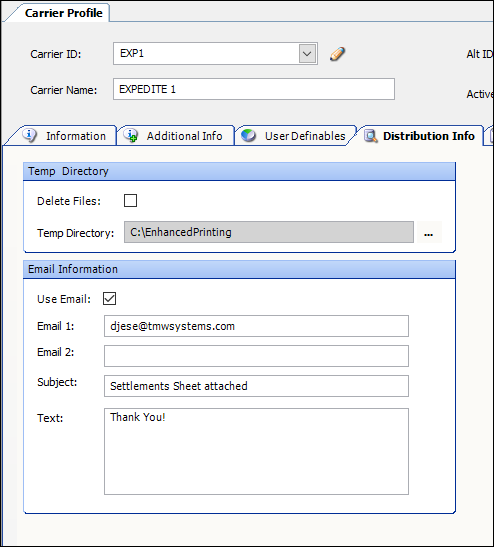
-
Click
 Save to save your changes.
Save to save your changes.