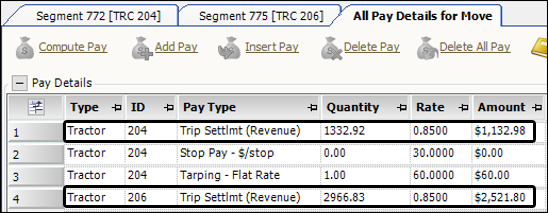Processing pay for a single trip
If you are processing a single trip, and you know the trip’s ID, you can use the fields in the header section of the Trip Settlements Folder to retrieve the trip. Otherwise, you use the Trips Queue to retrieve a list of trips based on restrictions you set. Then you can use the list to process pay for a one trip at a time or for a group of trips.
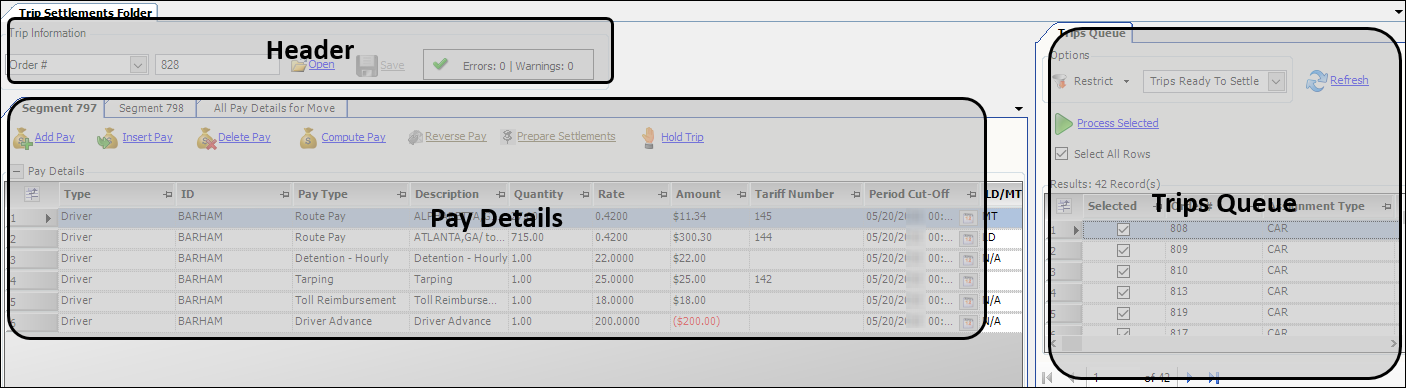
To open the Trip Settlements Folder, go to Settlements > Trip Settlements Folder.
Looking up a trip when you know the ID
To look up a specific trip for processing, follow these steps in the header area:
-
In the first field, select the type of ID for the retrieval.
-
Trip Segment #
-
Order #
-
Move #
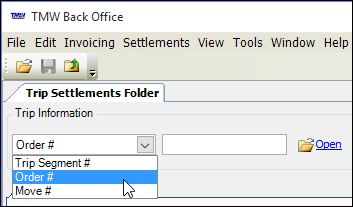
-
-
In the second field, enter the ID.
-
Click Open.
Retrieving a list of trips in the Trips Queue
Use the Trips Queue to retrieve a list of trips for processing. You can process trips individually, or you can process all the trips automatically in one batch.
To look up a list of trips for processing, follow these steps:
-
In the field at the top of the Trips Queue, select one of the Trips Ready To Settle views:
-
Trips Ready To Settle
Includes trips for all payable resources. -
Driver Trips Ready To Settle
Limits trips to ones that have payable drivers. -
Tractor Trips Ready To Settle
Limits trips to ones that have payable tractors. -
Carrier Trips Ready To Settle
Limits trips to ones that have payable carriers.
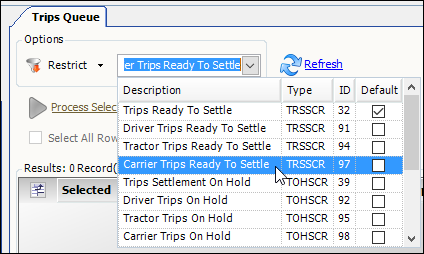
-
-
Do one of the following:
-
Click Refresh.
The system retrieves a list of trips based on your selected Trips Ready To Settle view. -
To set additional restrictions, follow these steps:
-
Click Restrict.
A restriction window opens with a group of tabs.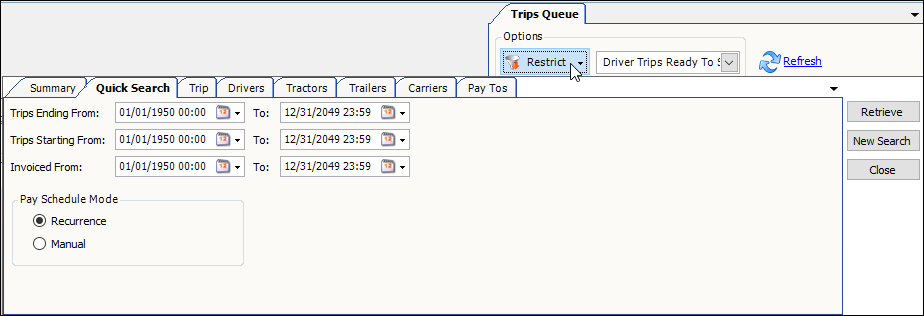
-
Enter restrictions on one or more tabs.
For example, you could limit the retrieval to a specific driver by selecting the driver’s ID in in the Driver ID field on the Driver tab. -
Click Retrieve.
The system retrieves the list of trips that match your restrictions.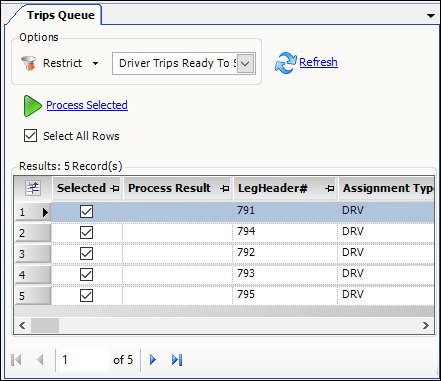
-
-
Calculating pay automatically
To calculate pay for an individual trip in the queue, follow these steps:
-
Double-click on the trip’s row in the queue.
The trip opens in the Trip Settlements Folder. -
Click Compute Pay.
The system applies the previously set up rates.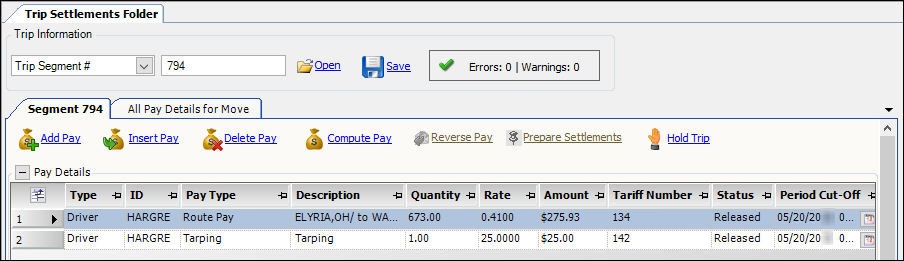
-
Click Save.
-
Do one of the following to open another trip from the queue:
-
Double-click on the trip’s row in the queue.
-
Use the scroll bar at the bottom of the queue to scroll through the other trips in the queue.
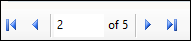
-
Adding a pay detail manually
To add a manual pay detail, follow these steps:
-
Click Add Pay or Insert Pay.
The system adds a blank pay detail. -
Select the pay type in the Pay Type column.
-
Record the quantity in the Quantity column.
-
Record the rate in the Rate column.
-
Click Save.
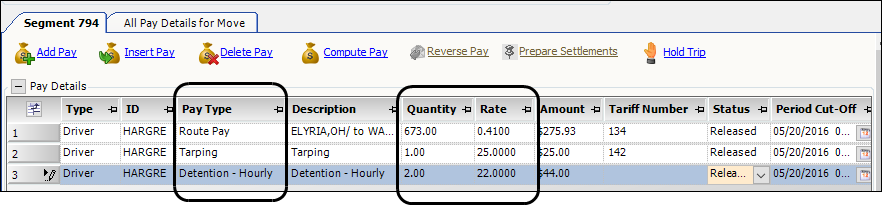
Processing pay for split trips
Sometimes the resources used to start a trip are unable (or not intended) to complete it. A split trip is a movement with multiple trip segments due to a change in the driver or tractor.
When the system processes percent-of-revenue pay for split trips, it allocates the revenue available per trip segment based on the number of miles traveled on the segment. We refer to this process as mileage allocation. The system performs mileage allocation as follows:
-
Determines the total miles driven for all segments in the split trip
-
Compares the miles traveled by each resource to determine the percentage of the trip each drove
-
Uses the percentage to adjust revenue amounts so that each resource is paid the correct amount
The pay calculation is:
(line haul charge X percentage of miles driven) X resource’s percent-of-revenue pay rate
For example, suppose a trip of 100 miles is split into two segments. Tractor 1 drove 40 miles and Tractor 2 drove 60 miles. Each of the tractors assigned are to be paid 70 percent of line haul revenue. If the line haul charge is $1,000, the system allocates the revenue paid to each tractor as follows:
-
Tractor 1’s pay = ($1,000 X 0.4) X 0.7 = $280
-
Tractor 2’s pay = ($1,000 X 0.6) X 0.7 = $420
In the Trip Settlements Folder, each segment of the trip is on its own tab.
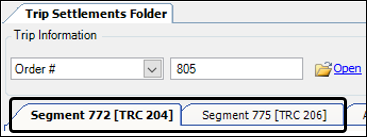
The Settlements Tree lists the resources used for each segment.
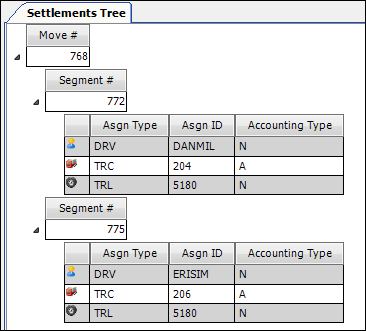
In this example, the total number of settlement miles was 2,546.
-
Tractor 204 drove 813 miles. The system calculated the percentage of miles driven as 30.9999 percent.
-
Tractor 206 drove 1,733 miles. The system calculated the percentage of miles driven as 69.0000 percent.
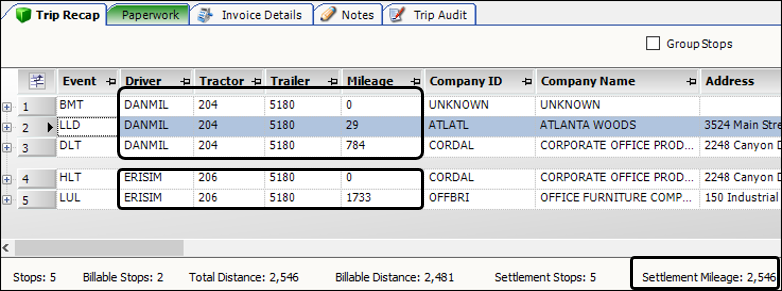
Both tractors are to be paid 85 percent of the line haul revenue. The total line haul revenue is $4299.75.

-
Clicking Compute Pay for the first segment displays the tractor pay for Tractor 204.
(line haul charge X percentage of miles driven) X tractor’s Percent-of-revenue pay rate
($4299.75 X 0.309999) X 0.85 = $1132.98 -
Clicking Compute Pay for the second segment displays the tractor pay for Tractor 206.
(line haul charge X percentage of miles driven) X tractor’s percent-of-revenue pay rate
($4299.75 X 0.690000) X 0.85 = $2521.80
The All Pay Details for Move tab shows the results.