Setting up unit conversions
Unit conversions are necessary when the unit of measure recorded on an order is different from the unit of measure used to invoice the customer or to pay the driver.
The unit conversion feature enables the rating engine to make necessary unit conversions automatically during the rating process.
You can set up unit conversions in the Unit Conversion Maintenance window, which is available in TMW Back Office and in TMW Operations.
This feature allows you to set up two types of unit conversions:
-
Quantity conversions, such as converting tons to pounds
-
Rate conversions, such as converting pounds to dollars per 100 pounds
For example, suppose that when you enter the order you record the freight’s weight in pounds, but your company bills at a per-hundred-weight rate. You need a conversion to ensure that the proper amount is charged.
As another example, suppose you have an order to transport a liquid commodity. On the order, you record the unit of measure in gallons, but you invoice the quantity in liters. In addition, you want to bill in dollars per 100 liters ($/100 liters). To calculate the charge in this situation, the system must use three unit conversions:
-
Gallons to liters
-
Liters to 100 liters
-
Dollar amount per 100 liters
You set up unit conversions in the Unit Conversion Maintenance window. To access this window, go to Tools > System Administration > Unit Conversion.
The grid lists all your existing unit conversions, both quantity conversions and rate conversions. You can sort the grid by any column by double-clicking on the column’s header.
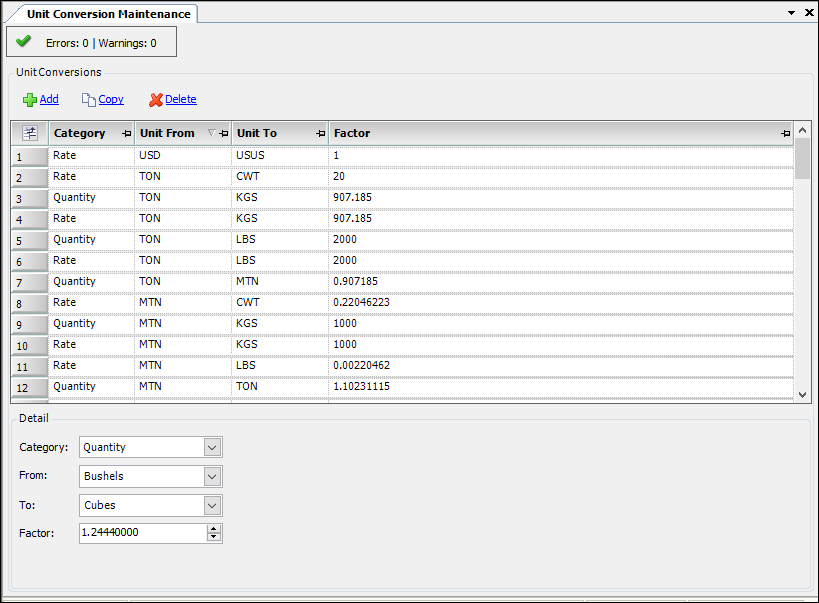
| In previous versions, you set up unit conversions in TMWSuite’s System Administration application. |
Setting up a quantity conversion
To set up a new quantity conversion:
-
Go to Tools > System Administration > Unit Conversion.
The Unit Conversion Maintenance window opens.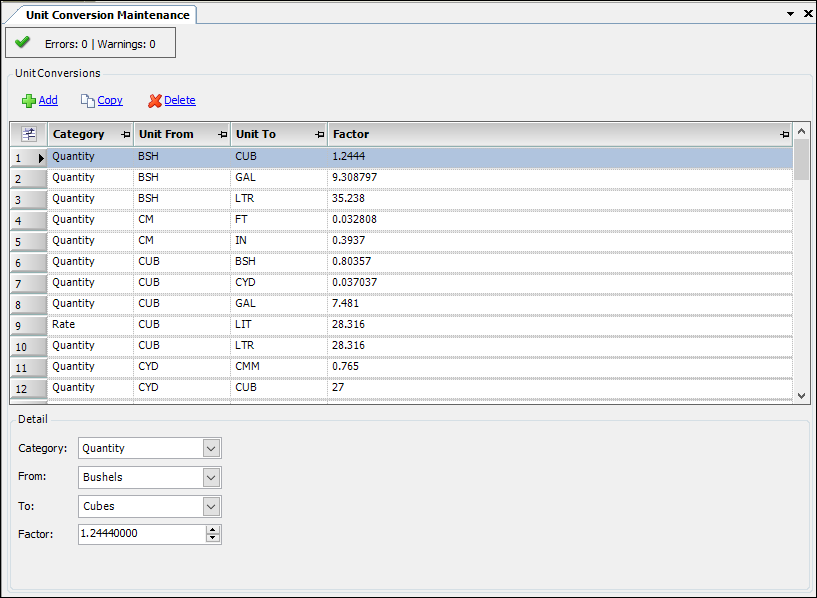
-
Click Add.
The system adds a new line to the grid. -
Make entries in these fields in the Detail section.
Field Action Category
Select Quantity
From
Select the unit type to be converted.
Your company defines the options using various unit labels, such as:
-
DistanceUnits
-
VolumeUnits
-
WeightUnits
-
CountUnits
-
TimeUnits
-
RevUnits
To
Select the unit type to be applied in place of the type specified in the From column.
These options are recorded in the appropriate unit label (such as, DistanceUnits, VolumeUnits, WeightUnits, CountUnits, TimeUnits, and RevUnits).
Factor
Enter the numeric factor used to determine the conversion of the From unit to the To unit.
-
-
Click
 Save.
Save. -
Click
 Close.
Close.
Setting up a rate conversion
To set up a new rate conversion:
-
Go to Tools > System Administration > Unit Conversion.
The Unit Conversion Maintenance window opens.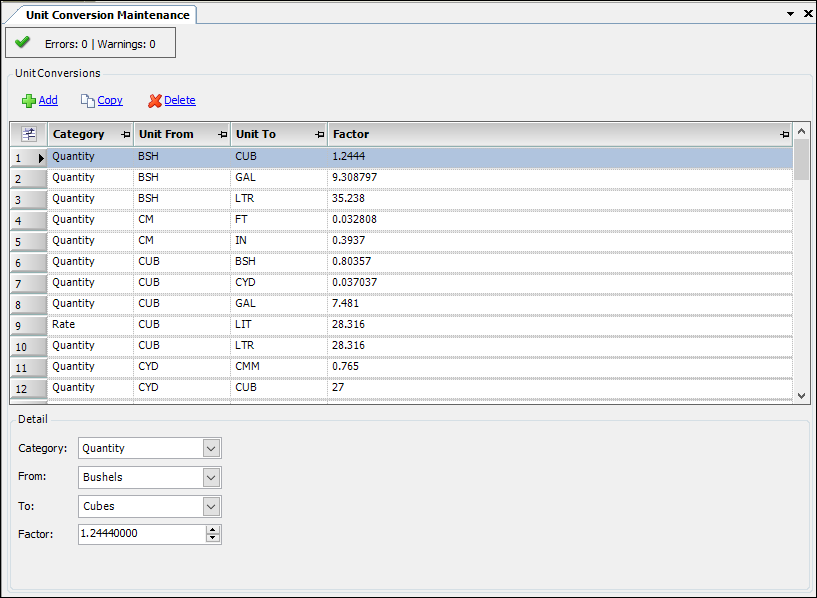
-
Click Add.
The system adds a new line to the grid. -
Make entries in these fields in the Detail section.
Field Action Category
Select Rate
From
Select the unit type to be converted.
Your company defines the options using the appropriate unit label, such as:
-
DistanceUnits
-
VolumeUnits
-
WeightUnits
-
CountUnits
-
TimeUnits
-
RevUnits
To
Select the rate unit to be used for rating purposes.
These options are recorded in the RateBy label.
Factor
Enter the per unit dollar amount to be used for the rate conversion of the From unit to the To unit.
-
-
Click
 Save.
Save. -
Click
 Close.
Close.
Setting up a new rating unit
You can set up a rating unit if needed.
| Improper setup of a rate unit can result in incorrect billing and pay amounts. Contact Trimble Support if you need assistance. |
To set up a new rating unit:
-
If needed, add a unit label option in the Edit User Definable Fields window.
You can add options for these labels:-
DistanceUnits
-
VolumeUnits
-
WeightUnits
-
CountUnits
-
TimeUnits
-
RevUnits
Note: The measurement type for the rate unit you want to add determines the label you use. For example, if you want to rate by 55-gal drum, you would enter 55-gal drum under the VolumeUnits label:
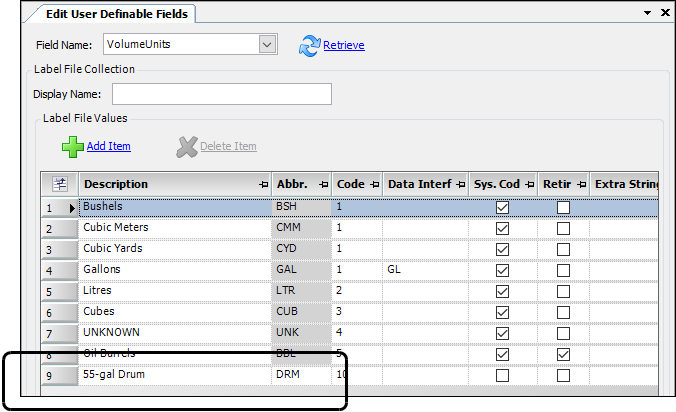
-
-
In the RateBy label, make an entry that identifies the dollar per unit.
For example, if you want to bill by the 55-gal drum, you would enter $/55-gal drum: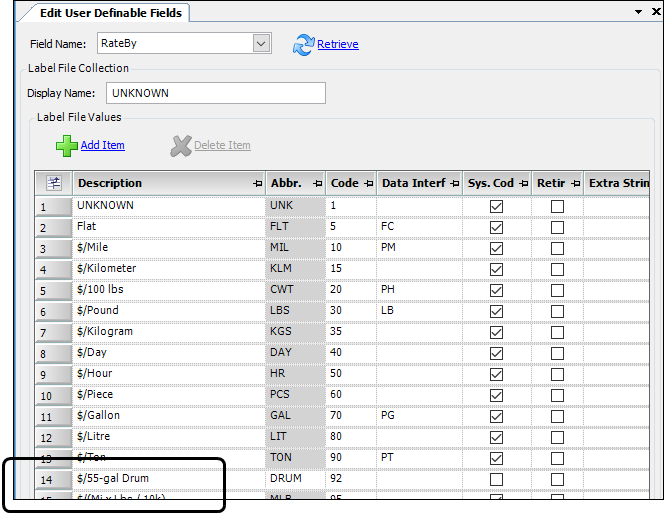
-
If the unit of measure on the order may be different from the unit of measure used for invoicing or settlements, set up the appropriate quantity conversion. For example, if you enter orders in pounds but pay by tons. In such situations, you need to record a conversion factor so that the system knows how to convert the order quantity to the billed/paid quantity.
To set up a new quantity conversion:
-
Go to Tools > System Administration > Unit Conversion.
The Unit Conversion Maintenance window opens. -
Click Add.
The system adds a new line to the grid. -
Make entries in these fields.
Field Action Category
Select Quantity
From
Select the order/dispatch unit of measure.
Your company defines the options using the appropriate unit label, such as:
-
DistanceUnits
-
VolumeUnits
-
WeightUnits
-
CountUnits
-
TimeUnits
-
RevUnits
To
Select the unit of measure to be applied in place of the one specified in the From column.
Your company defines the options using the appropriate unit label, such as:
-
DistanceUnits
-
VolumeUnits
-
WeightUnits
-
CountUnits
-
TimeUnits
-
RevUnits
Factor
Enter the numeric factor used to determine the conversion of the From unit to the To unit.
For example, suppose users enter quantities in gallons, but you want to bill in 55-gal drums. You could add this entry to the Unit Conversion Maintenance table:
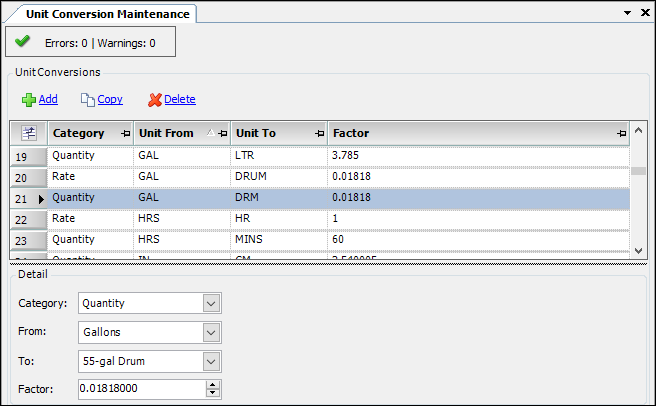
-
-
Click
 Save.
Save.
-
-
Set up the appropriate conversion for rating purposes, for example Gallons to $/55-gal Drum.
You must enter the conversion factor for the unit of measure used for the order/dispatch quantity and the unit of measure used for rating.
This step is required for setup of any new rate unit, even if the unit of measure is the same for both, such as 55-gal Drum and $/55-gal Drum.
To set up a new rate conversion:
-
In the Unit Conversion Maintenance window, click Add.
The system adds a new line to the grid. -
Make entries in these fields in the Detail section.
Field Action Category
Select Rate
From
Select the order/dispatch unit of measure.
Your company defines the options using the appropriate unit label, such as:
-
DistanceUnits
-
VolumeUnits
-
WeightUnits
-
CountUnits
-
TimeUnits
-
RevUnits
To
Select the rate unit to be used for rating purposes.
These options are recorded in the RateBy label.
Factor
Enter the conversion factor to be used for the rate conversion of the From unit to the To unit.
For example, for a conversion from gallons to $/55-gal Drum, you could make this entry:
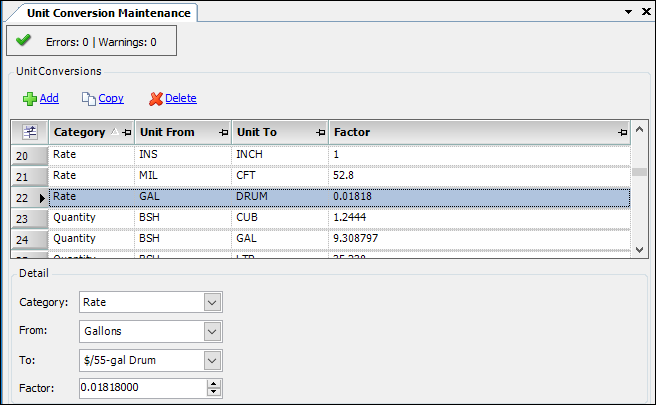
If there will be times when you will use 55-gal Drum as the order/dispatch quantity and for the rating quantity, you must add this entry:
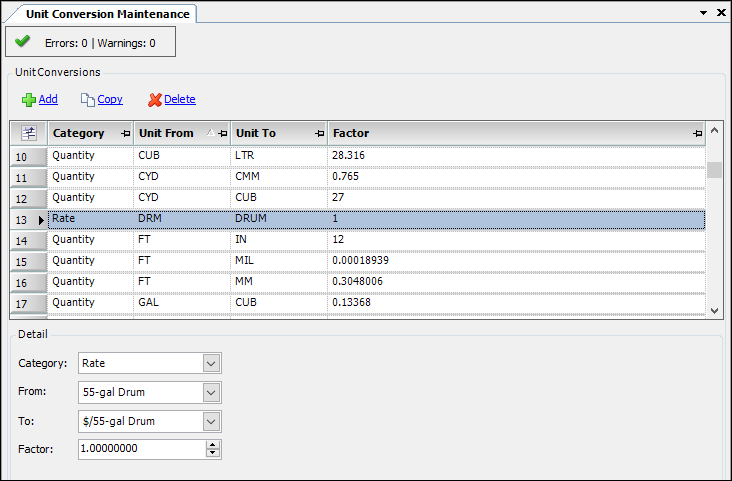
-
-
Click
 Save.
Save. -
Click
 Close.
Close.
-
-
If you will be using the new rate unit for billing, set up a charge type for it.
-
Go to Tools > Setup > Charge Type Maintenance.
The Charge Type Maintenance window opens. -
Make the appropriate entries in these fields.
Field Action Charge Units
Select the unit of measure used as the order/dispatch quantity.
Basis Unit
Select the appropriate basis for rating (such as, Distance, Weight, Count, etc.)
Rate Unit
Select the appropriate RateBy label option.
For example, here is a charge type for gallons billed as 55-gal Drums:
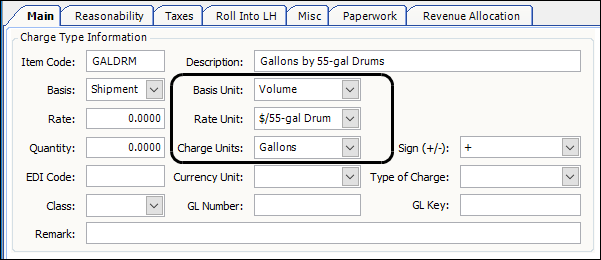
Here is an example of a charge type for 55-gal Drums billed as 55-gal Drums:

-
-
If you will be using the new rate unit for settlements, set up a pay type for it.
-
Go to Tools > Setup > Pay Type Maintenance.
The Pay Type Maintenance window opens. -
Make the appropriate entries in these fields.
Field Action Charge Units
Select the unit of measure used as the order/dispatch quantity.
Basis Unit
Select the appropriate basis for rating, such as, Distance, Weight, Count, etc.
Rate Unit
Select the appropriate RateBy label option.
For example, here is a pay type for gallons paid as 55-gal Drum.
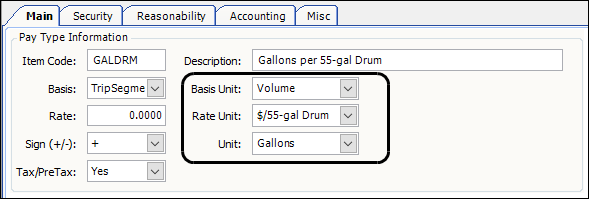
Here is an example of a pay type for 55-gal Drum paid as 55-gal Drum.
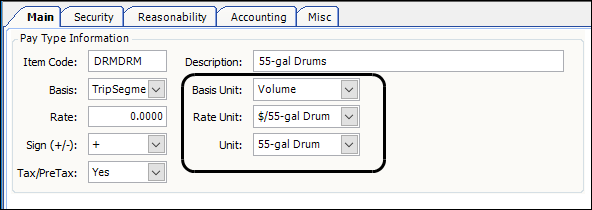
-