Creating additional or stand-alone invoices
Sometimes you need to create additional (supplemental) or stand-alone (miscellaneous) invoices.
Creating a supplemental invoice
Occasionally, you may find that charges exist for an order that were not included in the original invoice. If this invoice has already been transferred to your accounting system, you can create one or more supplemental invoices for the order.
| If the invoice does not have a status of Transferred, you can also add the missing charges manually or automatically. |
To create a supplemental invoice, follow these steps.
-
Retrieve the invoice in the Edit Invoice Folder.
-
In the Invoice Headers section, go to Create Invoice > Supplemental.
A new tab appears that contains the header information from the original invoice. The Type field indicates that it is a supplemental invoice.
-
If needed, modify the header information.
-
Click Save to save the supplemental invoice.
The Edit Invoice Folder redisplays the original invoice. The supplemental invoice tab appears below the Invoices tab, next to the original invoice tab. It has the same number as the original invoice, but a different suffix.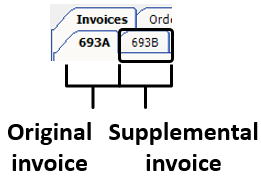
You can treat the supplemental invoice as you would any other invoice.
Creating a miscellaneous invoice
Occasionally, you may need to bill a customer for a service that is not directly related to an order. These may includes storage charges, trailer wash charges, and other fees. You put these charges on a miscellaneous, or standalone, invoice.
To create a miscellaneous invoice, follow these steps.
-
In the Invoice Headers section of the Edit Invoice Folder, go to Create Invoice > Miscellaneous.
The Edit Invoice Folder displays a new, blank invoice. The Type field indicates that it is a miscellaneous invoice.
-
In the Bill To section, enter the Bill To company ID.
-
If needed, enter additional header information.
-
Click Save to save the miscellaneous invoice.
The Edit Invoice Folder redisplays the original invoice. The miscellaneous invoice tab appears below the Invoices tab. It has a prefix of "S" and a suffix of "A".
You can treat the miscellaneous invoice as you would any other invoice.
