Setting up e-mail distribution for invoices
When an invoice’s status changes from Ready to Print to Printed, the system prints a copy to the printer specified for the invoice format. If desired, you can also e-mail a copy of an invoice to the Bill To company.
To set up e-mail distribution, you must perform the following tasks:
-
Configure your system to allow for e-mail
-
Define e-mail distribution for a Bill To company
Configuring your system for e-mailing invoices
To configure your system to allow you to e-mail invoices, you must perform the following tasks:
-
Enter SMTP server information in the
SmtpEmailerGeneral Info Table setting. -
Set
[Invoice]EnhancedInvoicePrintin your TTS50 toY. -
Enter a valid e-mail address in the user’s profile in System Administration.
Entering setting information for e-mailing invoices
The General Info Table setting SmtpEmailer provides the information needed for TMW Back Office to send invoices using SMTP e-mail.
In addition, you must set [Invoice]EnhancedInvoicePrint in your TTS50 to Y.
Adding an e-mail address to the user profile
For each user that will create invoices to be e-mailed, you must enter a valid e-mail address in their user profile. You edit user profiles in the System Administration application’s Edit User Profiles window.
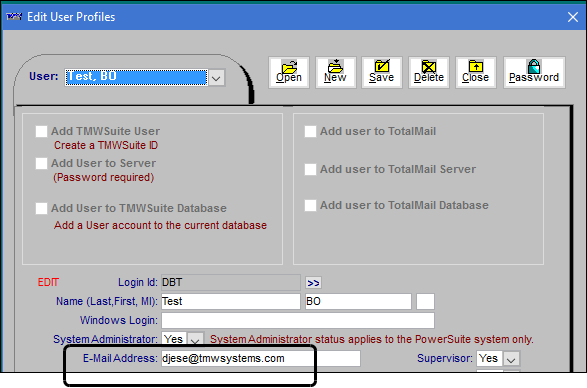
For details, see:
Guide: System Administration | Chapter: Establishing user profiles | Section: Understanding the Edit User Profiles window
Defining e-mail distribution for a Bill To company
To set up your system for e-mailing invoices to a Bill To company, follow these steps.
-
Go to Tools > Profiles > Company Profile.
The Company Profile window opens. -
In the Company ID field, enter the Bill To company ID.
-
Press ENTER.
The company’s information appears in the fields. -
Click the Distribution Info tab.
-
Make entries in the following fields.
Field Definition Delete Files
This check box determines if the system will save a copy of the invoice to the directory specified in the Temp Directory field. If it is selected, the system will not save a copy to the specified directory.
Temp Directory
Enter the location of the directory this feature will use for temporary files by clicking
 Browse. Then use the Browse for Folder window to navigate to or create a temporary directory.
Browse. Then use the Browse for Folder window to navigate to or create a temporary directory.If the Delete Files check box is cleared and the Use Email check box is selected, the system will save a copy of the e-mailed invoice in this directory.
Use Email
Select this check box if you want the system to e-mail a copy of an invoice as an attachment to the address(es) specified in the Email 1 and Email 2 fields.
Email 1, Email 2
Primary and secondary e-mail addresses
Subject
Text that will appear in the subject of the e-mail
Text
Text that will appear in the body of the e-mail
Distribution Method
Lists all invoice configurations assigned to the company.
You can assign additional configurations to this Bill To company in the Assign Configurations section at the bottom of the window.
Notes:
-
For more information about invoice configurations, see [ConfiguringInvoiceOutput].
-
If the Use Email check box is selected, the system also e-mails the invoice as an attachment to the address(es) specified in the Email 1 and Email 2 fields.
-
-
Click
 Save to save your changes.
Save to save your changes.