System setup that affects Row Level Security
Maximum benefit from User Level Row Security depends on orders having a RevType1 value that matches the default RevType1 value linked to a user in their profile. By default, when a user creates an order, the system does not assign their default RevType1 value. However, you can set up the system to default the user’s RevType1 value on orders they create.
Identifying a user’s default RevType1 value
You assign users to classification groups in their profiles, using the RevType1 field. User profiles are set up in the System Administration application’s Edit User Profiles window.
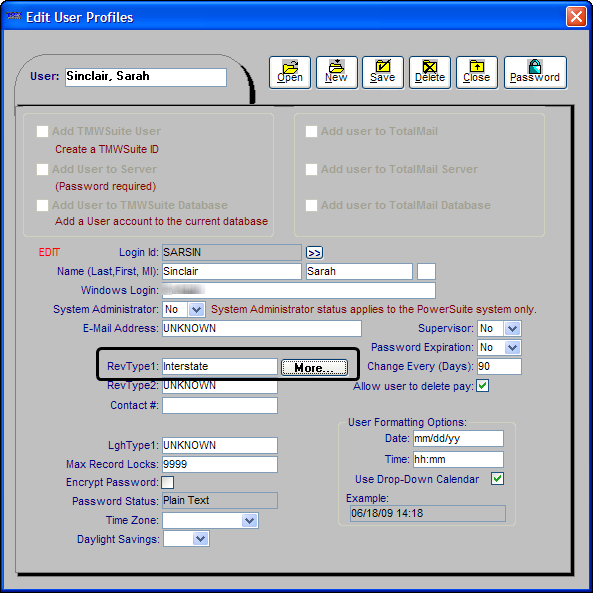
You can link each user profile to multiple RevType1 values. This enables users to access records having any of the RevType1 values assigned to their user profiles. If you want to associate a user with more than one RevType1 value, click More to access the More user information pop-up window. From there, you can add, delete, and edit a user’s RevType1 classifications.
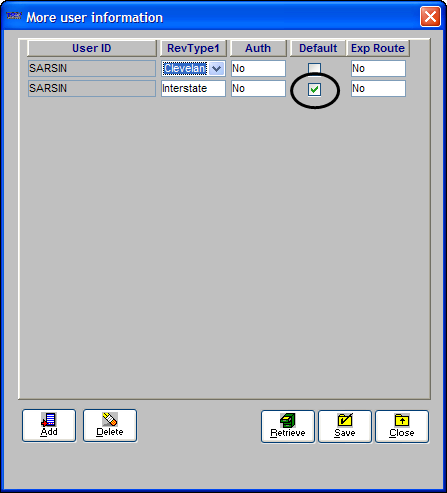
Applying a user’s RevType1 value to the RevType1 field on orders
If you have [Order]SetRevType1DefaultFrom=L in your TTS50, the RevType1 value from the user’s profile is copied to the RevType1 field when that user creates an order.
This setting also lets you set up the system to:
-
Use the user’s RevType1 value on orders initially
-
Overwrite the user’s RevType1 value with the value from one of the companies on the order.
Do not set it that way if you want to limit a user to viewing orders having their default RevType1 value.
Settings that can produce unexpected record retrieval results
There are a number of settings that can be used to set the RevType1 value on an order. Some of them could cause users to retrieve records incorrectly. This happens because they override the [Order]SetRevType1DefaultFrom=L INI setting. If you are setting up Row Level Security so that users can retrieve only orders having a RevType1 value that matches any of the values in their user profiles, there are settings you should avoid.
Resetting the RevType1 value on an order from a primary rate
You use the Rate Schedules application to set up billing rates and pay rates. In the Edit Billing Rate Schedule Folder, you enter restrictions on the Index tab. They determine whether the rate is a good match for a trip. You also can use an entry on a rate’s Index Settings tab that will reset the RevType1 value on any orders to which that rate is applied. The entry you make in the RevType1 field on the tab’s Values that can be Set on Order or Invoice From this Tariff section will replace the RevType1 value on both the order on which the invoice is based and on the invoice.
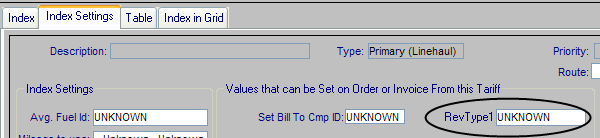
To make the field available, you must have [Tariff]SetBillToAndRevType1FromTariff=Yes in your TTS50.
Defaulting the RevType1 value from the commodity on the order
You can assign revenue types to commodities in the Commodity Defaults window. You access the window from a commodity profile in the File Maintenance application.
You can have the system use the RevType1 - RevType4 values from the commodity profile for an order on which the commodity is recorded. This functionality is activated when you have the [Order]SetRevtypeFromCmd=Y in your TTS50.
Defaulting the RevType1 value based on the driver assigned to the trip
You can set up the system to have an order’s RevType1 value based on the primary driver assigned to the trip. To do this, you use the DefaultOrdRevType1FromDriver General Info Table setting. Your entry in the setting’s String1 field identifies which of the DrvType1 -DrvType4 labels the system uses.
If you use both this General Info Table setting and the [Order]SetRevType1DefaultFrom INI setting, the system ignores the INI setting.
Settings that can conflict with security setup
Some settings are incompatible with RLS. Others are incompatible with the RLS option to restrict access to field options.
Tracking branches for brokerage functionality
Many of the brokerage features available in TMWSuite and TMW.Suite require that you set up the system to use booking and executing terminals. That functionality is controlled by the TrackBranch General Info Table setting. When the String1 field has a value of Y, you use options from the RevType1 label to identify terminals. If you are using track branch functionality, users are restricted as to the orders and entities they can access. Trimble does not recommend trying to use track branch functionality in conjunction with RLS.
Limiting users to RevType1 options specified in their user profile
You can use the LabelFilterRevtype1 General Info Table setting to restrict the options users see in RevType1 fields in the core TMWSuite applications. When the setting’s String1 value is Y, the restriction is enforced. This setting does not apply to TMW.Suite applications.