Company Profiles window overview
A company profile must exist for each entity with which your company does business, such as shippers or racks, consignees, and companies responsible for payment of invoices. In addition, you must set up a company profile for any location where resources may stop, such as a park and hook location, a truck stop where you commonly schedule driver check calls, or a trailer storage yard. Although it is possible to a record stop location by entering only a city and state/province, in most cases a you will enter a company ID.
The Company window, shown below, is used to record company profile information. Note that related fields are grouped together in boxed sections. A section name displays in the upper left of each box. It identifies the type of fields located within it. For example, the Address section is located in the upper left of the Information tab. It consists of fields for the company’s name, ID, and address.
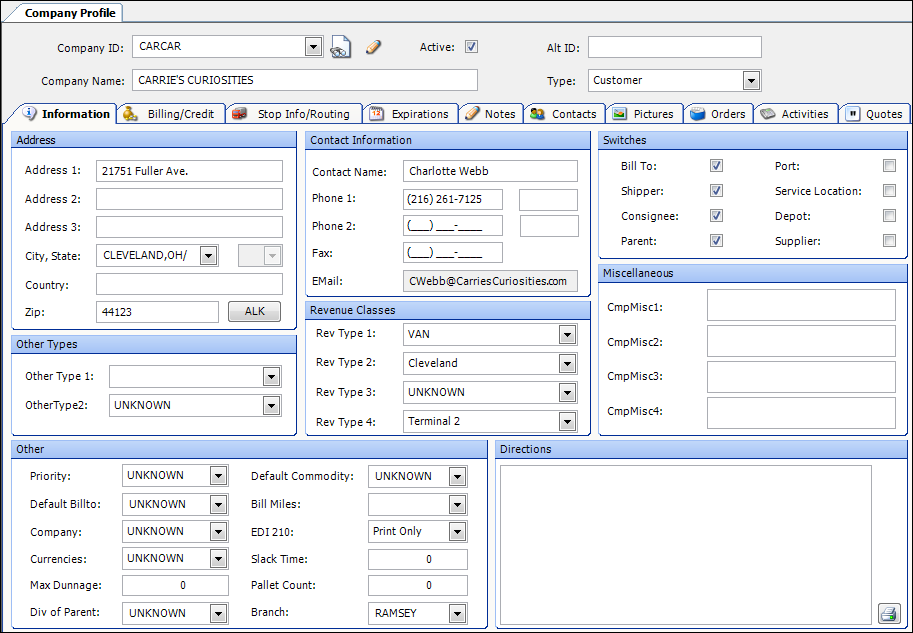
The Company window displays information in a header and various tabs. Not all tabs are visible at one time. To see the ones that are not in view, you must use the arrows on the right side of the tab at the far right of the window.
![]()
Do any of the following:
-
Click the down arrow
 to see a drop-down list of all tabs.
to see a drop-down list of all tabs. -
To scroll the next tab into view, click the right arrow
 .
.Note: Each time you click, the tab farthest to the left is removed from view in order to make room for the next tab. When there are no more tabs to scroll into view, the arrow has a grayed out appearance
 .
. -
If you have clicked the right arrow
 , use the left arrow
, use the left arrow  to bring the original tab(s) back into view.
to bring the original tab(s) back into view.Note: Each time you click, the tab farthest to the right is removed from view in order to make room for the next tab. When there are no more tabs to scroll into view, the arrow has a grayed out appearance
 .
.
Header information
The profile header is always visible. It provides key identification information.

Company ID |
Identification code for the company. Typically, an ID is assigned by the system when a new company record is first saved. However, if desired, a user-defined ID can be assigned instead. A maximum of eight alphanumeric characters is allowed. |
Company Name |
The name of the company. |
|
If you do not know a company’s name, or if you need to see a list of companies with common characteristics, click the Search/Load a Company icon to open the Quick Search window. Make entries in the restrictions fields of any sub tabs, and then click |
|
Click the pencil icon to view/record notes for a company. The Notes tab comes to the top. The tab’s color indicates the types of notes that have been entered:
|
Active |
If the checkbox is selected, it indicates you actively do business with this company. |
Alt ID |
An alternate, user-defined code assigned to the company. A maximum of 25 alphanumeric characters is allowed. Note: An alternate ID is sometimes needed to identify the company in a separate computer system (such as an accounting package) to which TMWSuite interfaces. |
Type |
You assign each of your companies to a category called a CRM type. The types listed below are the defaults for CRM Right, but you can rename them or create your own types:
Note: Options for this field are defined in the CRMType label in the System Administration application. |