Processing Inbound EDI 210 invoices for carriers
First available in TMW Back Office version 2020.3
An Inbound EDI 210 file contains the charges sent by a carrier for services completed.
The Inbound EDI 210 Process window allows you to:
-
View a user-defined list of unprocessed Inbound 210’s
-
Reject Inbound 210’s that are not ready for payment
You can assign a user-defined rejection reason code. -
Accept the Inbound 210’s you want to process pay for in Settlements
Pay is created automatically when you run the Process function. -
View a list of Inbound 210 invoices that you previously rejected for payment
You can use this information to resolve errors with a carrier.
| The Inbound EDI 210 Process window is available only when you have the Brokerage EDI license. |
Setting up rejection reason codes
Rejection codes are used in the Inbound EDI 210 Process window to specify why an inbound 210 is being rejected for payment. You set up Rejection Reason Codes in the EDI210RejectionCode label.
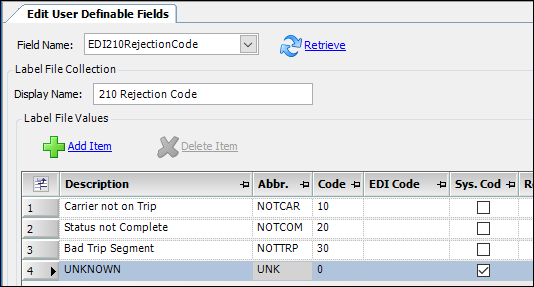
Note: Labels are set up in the Edit User Definable Fields window.
To access the window, go to Tools > Setup > Edit User Definable Fields.
Reviewing Inbound 210 invoices for payment
On the Processing tab of the Inbound EDI 210 Process window you can review Inbound 210 invoices that have not yet been processed. Then you can specify which ones are approved for payment in Settlements and which ones are rejected.
|
Once an Inbound EDI 210 invoice has been processed as approved or rejected, you can no longer retrieve it on the Processing tab. However, you can retrieve Rejected 210 invoices on the Rejection Report tab. |
-
Select Settlements > Inbound EDI 210 Process.
The Inbound EDI 210 Process window opens. -
Select the Processing tab.
-
To limit the Inbound 210 files retrieved, set one or more restrictions in the Search Carrier Invoices section.
Field Definition Invoices From and To
Range of invoice dates
Carrier
Carrier’s ID
Invoice
Invoice ID
Note: You can clear your entries by clicking Reset.
-
Click Retrieve.
The system:-
Retrieves a list of Inbound 210 records that meet the restrictions set.
Each invoice header is shown on a separate row. The invoice’s total charges are shown in the Total Charge field. -
Compares each retrieved 210 invoice to its corresponding trip to validate that the invoice is accurate. It shows an error icon for errors found.
You can see:-
An error’s description by hovering over the error icon in the Carrier Invoice Number column.
-
A list of all errors by hovering over the Error | Warnings icon next to the Process button.
-
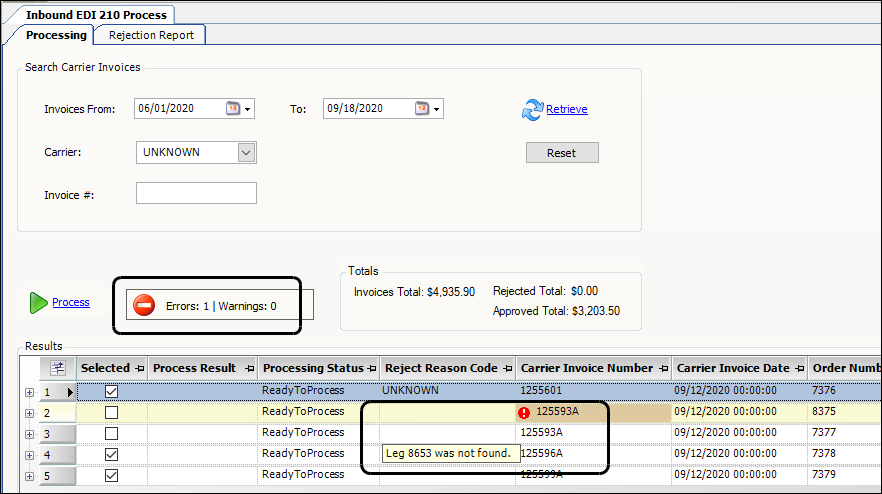
-
Note: Inbound 210 invoices that contain errors cannot be approved for payment. By default, the system skips them when you run the process function. Skipped invoices are retained in the Processing tab unless you specify a rejection reason in the Reject Reason Code column.
-
To view the invoice details, click the invoice’s Expand button.
Each charge detail is shown on an individual line.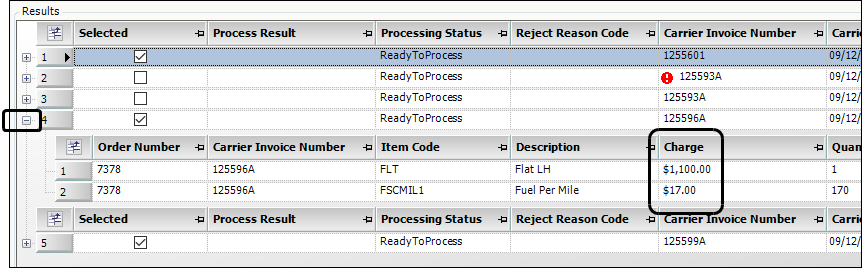
-
If needed, select a rejection reason in the Reject Reason Code column.
When you run the process function, 210 invoices assigned a rejection reason are moved from the Processing tab to the Rejection Report tab.
Note: You set up Rejection Reason Codes in the EDI210RejectionCode label. -
Click Process.
The system does one of the following:-
If you selected an option in the Reject Reason Code column, the 210 is moved to the Rejection Report tab.
-
If the 210 contains errors, but you did not select an option in the Reject Reason Code column, the 210 is not processed. It remains in the Processing tab.
-
If the 210 has no errors and you did not select an option in the Reject Reason Code column, the 210 is removed from the Processing tab.
A flat pay detail is created in Settlements based on the amount recorded in the invoice header’s Total Charge column.
The pay detail is given a Released status, but is not assigned to a pay period.
You can view the pay detail in the Trip Settlements Folder or in the Final Settlements Folder.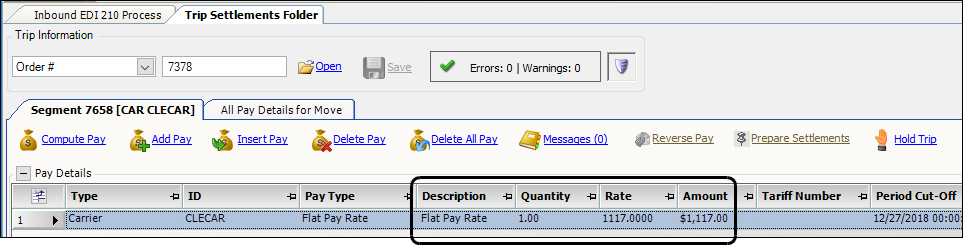
-
| Pay details created by the Inbound EDI 210 process are assigned a source code of D in the Source column. These pay details can be edited but not deleted in Settlements. If you attempt to delete one, an error message is shown. |
Reviewing rejected Inbound 210 invoices
To view a list of previously rejected Inbound 210 invoices:
-
Select Settlements > Inbound EDI 210 Process.
The Inbound EDI 210 Process window opens. -
Select the Rejection Report tab.
-
To limit the files retrieved, set one or more restrictions in the Search Carrier Invoices section.
Field Definition Invoices From and To
Range of invoice dates
Carrier
Carrier’s ID
Invoice
Invoice ID
-
Click Retrieve.
The system retrieves a list of rejected Inbound 210 records that meet the restrictions set.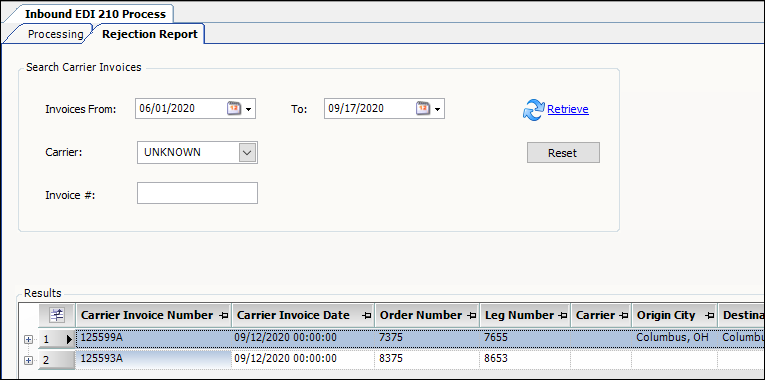
-
To clear the results, click Reset.