Reviewing tendered loads and status updates
The Order Brokerage EDI History window allows you to view all EDI history for a selected order. Access the window from the Trip Folder to view the history for these transaction sets:
-
204 Load Tenders
A 204 is an electronic order from a shipper. If you are licensed for the Load Tender SmartLink 2.0 application and the EDI 204 Load Tender SmartLink add-on, you will receive translated 204 flat files from your customers. These will create pending orders. -
990 Load Tender Responses
A 990 is your company’s response to a tendered load. If you are licensed for the EDI 204/990 Load Tender SmartLink add-on, the Load Tender SmartLink application returns 990s to the customer, indicating whether the order was accepted or declined. -
214 Status Updates
An Inbound 214 Status Update file tells you an order’s current status. If you are licensed for the EDI 214 Shipment Status Inbound SmartLink add-on, you can actualize each stop and update the date/time and reason code automatically or manually.
Reviewing a trip’s tendered loads and status updates
To display and review the 204 and 990 status updates for an order, follow these steps:
-
Open an order in the Trip Folder.
-
Go to View > Order Brokerage EDI History.
The 204 and 990 status updates for the order appear in the 204/990 History section at the top of the window.
The archived 214 status updates for the order appear in the 214 History section, in the middle of the window.
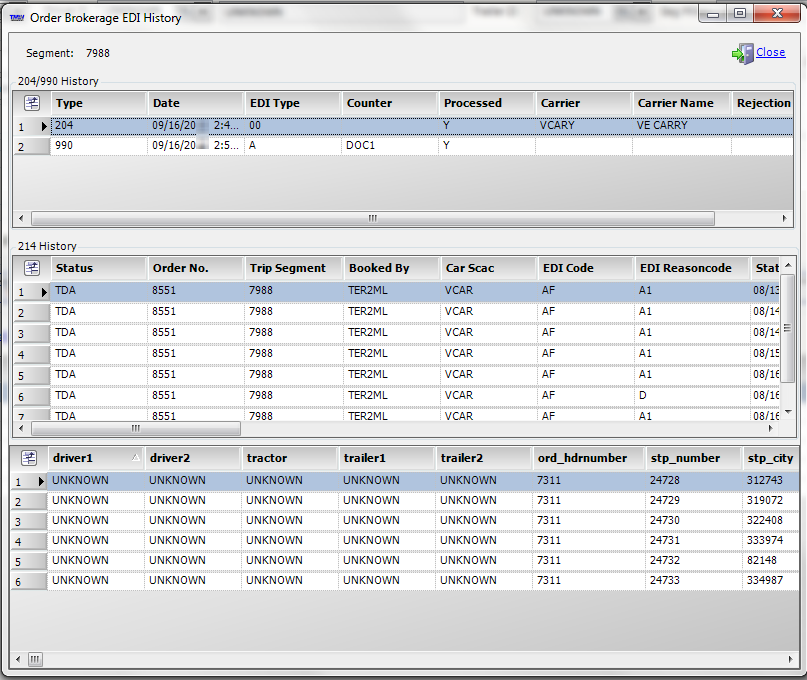 Field definitions
Field definitionsField Definition Status
Status code for the EDI event
Order No.
Unique identifier assigned to the order
Trip Segment
Unique identifier assigned to the trip segment
Booked By
ID of user who created the order
Car Scac
Carrier’s SCAC code
EDI Code
Event mapped to the 214 status code in the X12 mapping data
Note: The event codes are identified in the Inbound214Status label in the label file.
EDI Reason Code
Reason code mapped to the 214 reason code in the X12 mapping data
Note: Reason codes are identified in the Inbound214Reason label in the label file.
Status DT
Date/time the event occurred
EVT
Event type that identifies the primary activity that occurred at the stop
Cmp ID
ID of the company at the stop
Cmp Name
Name of the company at the stop location
City
Name of the city for the stop location
State
State abbreviation for the stop location
Stat
Status of the arrival stop event: Estimated (E) or Actual (A)
Arrival DT
Date and time the carrier is scheduled to arrive at the stop
Stat
Status of the departure stop event: Estimated (E) or Actual (A)
Depart DT
Date and time the carrier is scheduled to leave the stop
Status City
Name of the city stop location for which the 214 status was recorded
Status State
State abbreviation for the stop location for which the 214 status was recorded
Status Latitude
Latitude recorded for the Status City/Status State
Status Longitude
Longitude recorded for the Status City/Status State
Ref Type
Type of reference number recorded for the stop
Ref Number
Reference number recorded for the stop
Rejection Error Reason
When String1 of the
Inbound214ValidationGeneral Info Table is set to Y and the process status for the 214 is ERR, this field displays that validation rule that caused the 214 to fail.Note: The section at the bottom of the window displays information about the trip.
-
Click
 Close to exit the window.
Close to exit the window.