Setting up TMW Operations for TruETA
First available in: TMW Operations 2019.4
Before dispatchers can use TruETA, you must set up TMW Operations.
-
Edit the TMWOperations.exe.config file.
-
Edit TTS50 file(s).
-
Run the required SQL scripts.
-
Configure boards and windows to display TruETA data.
|
This part of the setup assumes that you have already downloaded the required files, installed, and set up both SystemsLink and WorkCycle. If you have not already done this, you must do it before you edit configuration files and apply SQL scripts. Follow the steps in these topics: |
Updating the TMWOperations.exe.config file
-
Use File Explorer to open the location where you installed TMW Operations.
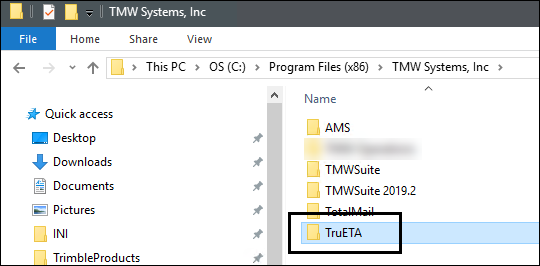
-
Open the TMWOperations.exe.config file in a text editor, such as Notepad++.
-
Search for the <Client> section.
-
Find the following endpoints and make changes as needed:
Field definitionsEndpoint service Value VersionService.svc
Replace the default URL (such as http://localhost/SystemsLink-OppSprint/) with the URL to your company’s SystemsLink installation where the VersionService.svc file is located.
Example string:
The part in blue is an example of what you would need to change. Do not change anything else in this endpoint.
<endpoint address="http://MAY-DOC-APP01/SystemsLinkTruETA.MiddleTierServices/VersionService.svc" binding="basicHttpBinding" bindingConfiguration="BasicHttpBinding_IVersionService" contract="VersionService.IVersionService" name="BasicHttpBinding_IVersionService" />`HosService.svc
Replace the default URL (such as http://localhost/SystemsLink-OppSprint/) with the URL to your company’s SystemsLink installation where the HosService.svc file is located.
Example string:
The part in blue is an example of what you would need to change. Do not change anything else in this endpoint.
<endpoint address="http://MAY-DOC-APP01/SystemsLinkTruETA.TMW/Wrapper/HosService.svc" binding="basicHttpBinding" bindingConfiguration="BasicHttpBinding_IVersionService" contract="VersionService.IVersionService" name="BasicHttpBinding_IVersionService" />TruEtaServiceInternal.svc
Replace the default URL (such as http://localhost/SystemsLink-OppSprint/) with the URL to your company’s SystemsLink installation where the TruEtaServiceInternal.svc file is located.
Example string:
The part in blue is an example of what you would need to change. Do not change anything else in this endpoint.
<endpoint address="http://MAY-DOC-APP01/SystemsLinkTruETA.TMW/Wrapper/TruEtaServiceInternal.svc" binding="basicHttpBinding" bindingConfiguration="BasicHttpBinding_IVersionService" contract="VersionService.IVersionService" name="BasicHttpBinding_IVersionService" /> -
Search for the <appSettings> section.
-
Set the SystemsLinkEnabled setting to Y. This setting enables TMW Operations to connect to SystemsLink.
-
Save your changes.
-
Back up this file so you do not have to make these changes after future upgrades.
Updating the TTS50 file or files
You must update your TTS50 file or files before using TruETA.
|
To update the TTS50 file(s):
-
Use File Explorer and open the location of your TTS50 file(s).
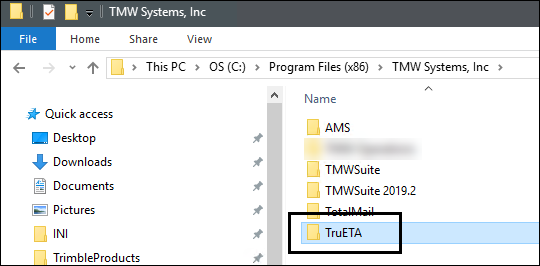
-
Open the tts50.ini file in a text editor, such as Notepad++.
-
Update these settings in the [TruETA] section.
-
ApiKey
This is a unique API value generated by Trimble Maps. -
OOCMiles
User-defined value for Out-of-Corridor miles. -
OORMiles
User-defined value for Out-of-Route miles. -
TMSCustomerID = TMW -
TSPID = TMW -
WebServiceAddress=\https://tripmanagement.alk.com/service.svc
This must point to the Trimble Maps API endpoint.
-
-
Make changes to other TruETA INI settings as needed.
-
In the [Environment] section, verify that
SystemOwner=TMW. If it does not, make changes as needed. -
Save your changes.
-
Back up this file so you do not have to make these changes after future upgrades.
Running the required SQL scripts
-
Open Microsoft® SQL Server™ and connect to the server that hosts your TMWSuite database.
-
Use File Explorer and open the location where you installed SystemsLink.
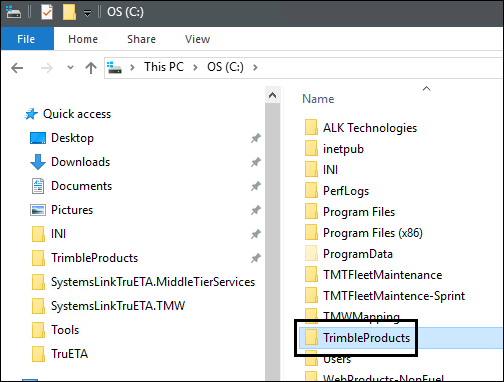
-
Double-click on the SQL_20XX folder.
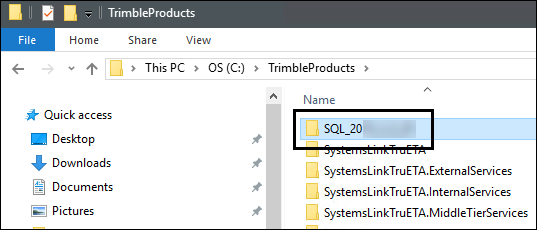
-
Run the following scripts against your TMWSuite database:
-
ETSDBMods.sql
-
WebEnterpriseDBMods.sql
-
Working with the TruETAPrePlanning column in the Planning Worksheet
Dispatchers can use the TruETAPrePlan column in the Planning Worksheet to pre-plan a driver’s trip. This column is active by default. You can move the column as needed. For details on rearranging columns, see Reordering columns.
TruETA tries to determine if a driver would be early, on time, or late for a trip by performing a series of TruETA calculations. This column displays the driver’s name in three colors based on those calculations.
When the driver’s name is:
-
Green
The driver would be on time. -
Red
The driver would be late. -
Yellow
The driver is at risk of being late.
This illustration shows an example of what the column looks like for dispatchers.
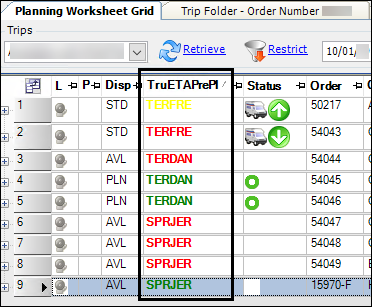
To deactivate this column:
-
Use File Explorer and open the location of your TTS50 file(s).
-
Open the tts50.ini file in a text editor, such as Notepad++.
-
In the [.NetOperations] section, set
PlanningWorksheetTruETAPrePlanEnabledto N. -
Re-open TMW Operations.
Setting up Chaining Trips
For information on Chaining Trips, see Chaining trips together.
You must have the following for Chaining Trips to function as expected:
-
TruETA license installed
-
A database with TruETA and WorkCycle set up
-
[TruETA]UseTripChaining=Yin the TTS50