Using the Mass Assign Dates feature
First available in TMW Operations V.2023.2
The Mass Assign Dates feature lets you plan multiple trips in the future from the Planning Worksheet Available Trips grid. This feature works only for trips that:
-
Are in an Available (AVL) status
-
Do not contain any cross-docked stops
-
The Pickup Earliest date on the row is not set to the genesis date (01-01-1950)
-
The selected row is part of a split trip and the move has no future splits that are not in Available (AVL) status
To use the feature, follow these steps:
-
Go to TMW Operations > Planning Worksheet and select one or more rows from the Available Trips grid.
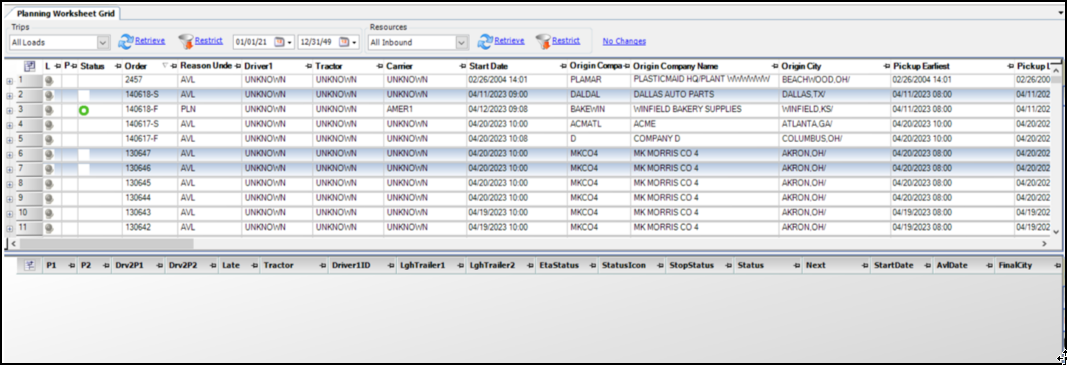
-
Right-click and select the Mass Assign Dates option.
The Mass Assign Dates window opens.
You will see a list of the trips that will be processed along with any trips that were removed from processing. The system will provide a reason why they were removed in the Trips removed from list section. -
Select the date you want to move the trips to using the Change first stop earliest pickup date from rows below: field.
Note: If you enter a date that is less than or equal to any of the Pickup Earliest dates of any row, you will get a Date Error message when you click the Save button. -
Select the Save button once you have entered your valid dates.
A pop-up message will appear that reads "Are you sure you want to continue?" to confirm if you would like to proceed. Click OK on the message and the system will process each row and display the Leg Number of the current row in the system progress bar with the status of the records processing.
This illustration displays an example of the progress bar in the Mass Assign Dates window.
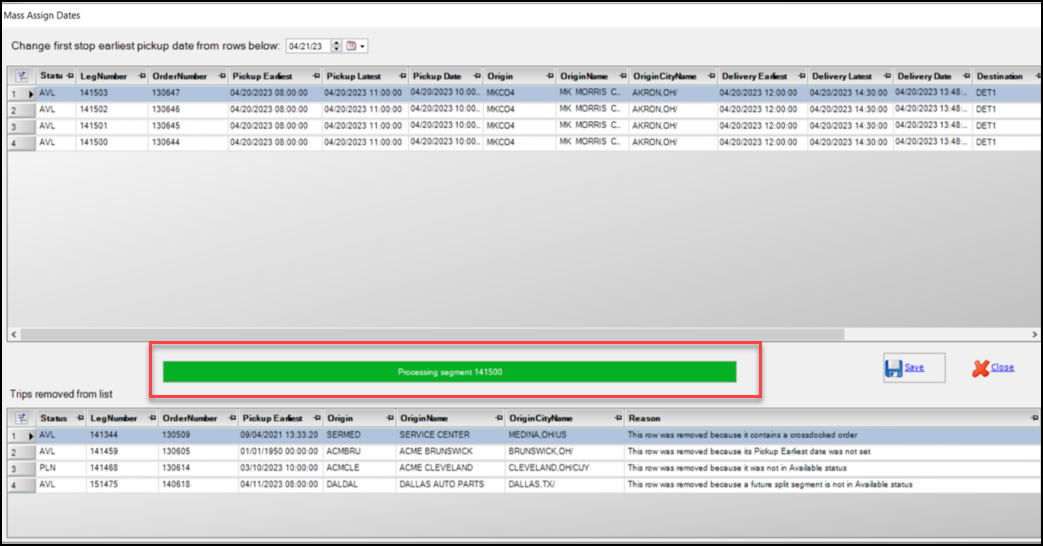
When you have completed processing your changes, you can close the Mass Assign Dates window or choose to enter another date and process again. The Planning Worksheet will automatically refresh with the updated trips.