Recording tractor accessories in the tractor profile
You can view, add, and delete accessories equipped on a tractor or straight truck on the Accessories tab in the Tractor Profile window.
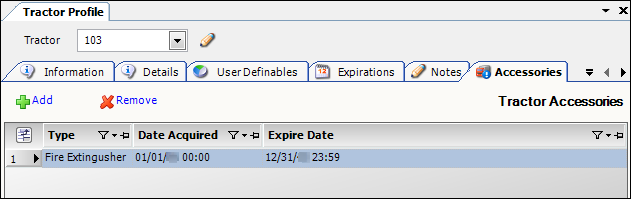
| You must set up your tractor accessories using the TrcAcc label in the label file. For more information, see Defining load requirement labels. |
Viewing a tractor’s accessories
To access a tractor’s accessories, follow these steps:
-
Go to Tools > Profiles > Tractor Profile.
-
Enter the resource’s ID in the lookup area.
-
Click
 Open.
Open. -
Select the Accessories tab.
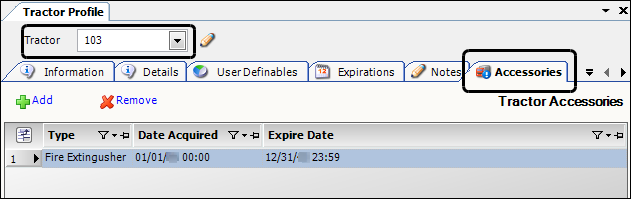
Required field: *
Type *
Type of accessory equipped on the vehicle
Note: You set up the options in the TrcAcc label. For more information, see Defining load requirement labels.
Date Acquired *
Date the vehicle was equipped with the accessory
Expire Date
Date the accessory will expire, if applicable
Adding a tractor accessory
To add a tractor accessory, follow these steps:
-
Go to Tools > Profiles > Tractor Profile.
-
Enter the resource’s ID in the lookup area.
-
Click
 Open.
Open. -
Select the Accessories tab.
-
Click
 Add.
Add. -
Make entries in the following fields:
Required field: *
Type *
Type of accessory equipped on the vehicle
Note: You set up the options in the TrcAcc label. For more information, see Defining load requirement labels.
Date Acquired *
Date the vehicle was equipped with the accessory
Expire Date
Date the accessory will no longer be available, if applicable
-
Click
 Save.
Save.