Introduction to scheduling drivers
Generally, trucking companies have standard shifts for each of their terminals that include regular days that a driver is on or off duty. TMW Operations allows you to set up terminal-specific schedule templates for each of the shifts in each of your terminals.
From the appropriate schedule template, you’ll generate the individual driver shift schedules. These driver shift schedules determine which drivers are retrieved as available for planning on the Trip Planner.
You use the Edit Schedule Templates window to create or edit schedule templates, and to generate driver schedules. It consists of four parts:
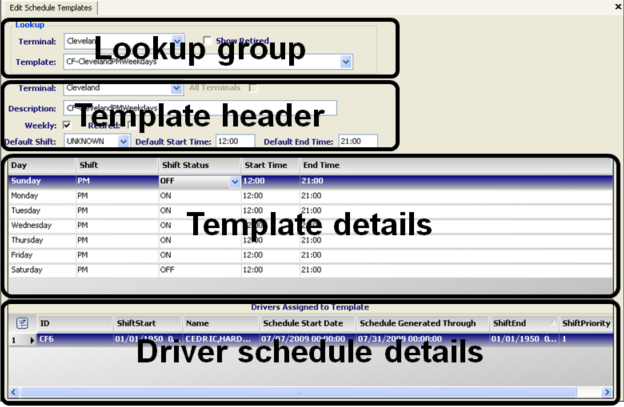
Lookup group |
Used to look up an existing schedule template for a terminal. |
Template header |
Used to create a new schedule template or to modify an existing template. |
Template details |
Identifies shift, start time, and end time for a schedule template. |
Driver schedule details |
Displays a list of the drivers who are assigned to the selected schedule template. |
| If no schedule is generated for a driver, the system will not recognize the driver as an available resource. Therefore, the driver will never be listed on the Trip Planner. |
Specifying which start and end times are used for auto-generated schedules
Once a shift schedule exists for a driver, the system will continue to automatically generate his/her daily shift schedule on a regular basis when it retrieves the driver on the Trip Planner. This auto-generated schedule can use the default shift start and end times from the template, or you can adjust the start and end times for individual drivers.
By default, a driver’s customized start and end times are applied only when you manually generate a schedule. Auto-generated schedules ignore custom time entries. After that, it will revert back to the pre-determined times on the driver’s schedule template to auto-generate the daily shift schedules.
However, you can set up the system to always use the drivers' adjusted times when auto-generating daily shift schedules rather than the template default start and end times. To do this, set [FuelDispatch]GenerateShiftTimesFromManPowerProfile=Y in your TTS50.
General process you will follow when scheduling drivers
-
Before you can schedule your drivers in TMW Operations, you must have profile records for them. Driver profile data can be set up in the following:
-
The Driver File Maintenance window in the TMWSuite File Maintenance application.
-
The Driver Profile window in the TMW Operations application.
Note: To have the ability to add or edit profile information,
[FuelDispatch]ProfileEditDisabled=Nmust be set in your TTS50. By default, editing of profile information is enabled.
-
-
Create schedule templates for your terminals.
TMW Operations provides two types of templates, weekly and rotating. It also allows you to restrict access to templates by terminal, or make them available for use by all terminals.
-
Use templates to generate shift schedules for your drivers.
Before drivers can be assigned to trips, you must first assign them to a schedule template, and then generate their work schedules to indicate when they are available to work.
When you generate a driver’s schedule for the first time, the template used for the schedule can be assigned to the driver as his/her default template. TMW Operations continues to automatically generate the driver’s shift schedule on a regular basis. If the driver is:
-
Assigned a default template
The system will use the driver’s default template to generate the day’s schedule.
-
Not assigned a default template
The system will use the driver’s previous shift schedule, if one exists, to generate the day’s schedule.
-
-
Manage ongoing changes to terminal schedule templates and to individual driver’s work schedules.
At any time, you can make a change to the schedule templates and to the individual drivers' schedules. You can make shift schedule changes for a specific day or week, or you can make permanent changes.