Setting up prior commodity cleaning validation
First available in: TMW Operations 2019.3
Depending on the commodity on an order, there is a risk of contamination from the last commodity a trailer carried. To prevent contamination, a trailer must be cleaned before it is loaded with the new commodity. Prior commodity cleaning validation alerts you to when a trailer requires cleaning between load assignments.
After activating the functionality, you must:
-
Set up commodity categories that identify which commodities require trailer cleaning
-
Set up trailer cleaning options using the CMDPriorClean label
-
Set up a matrix that links commodity categories to types of cleaning
-
Record commodity categories in commodity profiles
-
Verify that the prior commodity cleaning validation feature works as expected
You can set up a matrix of commodity categories that will determine the type of cleaning needed, based on the commodities on the trailer’s last load and its next load. When you plan the trailer on a load, the system uses the matrix to determine if a cleaning is required. It also determines the type of cleaning needed.
| This feature is used most often with liquid commodities. However, it can apply to any commodity that requires a trailer cleaning before it is loaded into a trailer. |
Managing commodity categories
To use the Prior Commodity Cleaning window, you need to identify commodity categories that require trailer cleanings prior to loading.
Commodity categories can be as broad as Crude oil or Gasoline, or as specific as Unleaded 87 octane summer blend. Commodity category names and the levels of tank cleaning should be based on what your company determines is appropriate. Trimble recommends that you take inventory of the commodities that your company handles and the trailers that carry them. Use these criteria as a basis for:
-
Creating commodity categories
-
Specifying trailer cleaning combinations
Adding commodity categories
In the Prior Commodities Cleaning window, list the commodity categories that require a trailer cleaning before they are loaded into trailers.
-
Go to Tools > Tools Maintenance > Prior Commodity Cleaning.
The Prior Commodity Cleaning window opens. -
For each commodity category you include as part of the prior commodity cleaning validation:
-
On the Commodity Category tab, click Add.
A blank row appears. -
Enter a commodity category in the Commodity Category Description field.
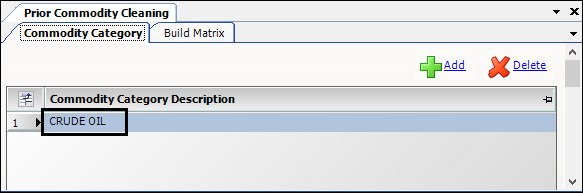
-
Click Save.
-
Deleting commodity categories
If you accidentally add or no longer need a commodity category, you can delete it.
| If you want to delete a commodity category but have already added criteria for it in the Build Matrix, you must delete the criteria listed in the Build Matrix and save the change. You can then delete the commodity category. For details, see Deleting criteria from the Build Matrix. |
-
Go to Tools > Tools Maintenance > Prior Commodity Cleaning.
The Prior Commodity Cleaning window opens. -
Click on the commodity category you want to delete.
-
Click Delete.
A confirmation message appears. It asks if you want to delete the row.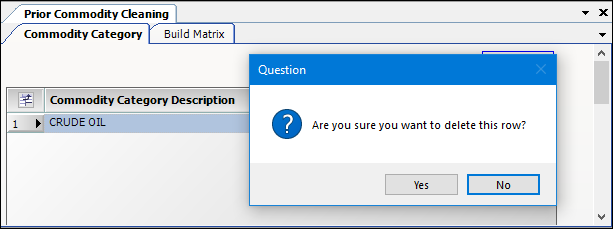
-
Click Yes.
The system removes the row from the window. -
Click Save.
Setting up trailer cleaning options
The trailer cleaning label options that appear in the Trailer Cleaning field come from the CmdPriorClean label. Your company defines the trailer cleaning options in the Edit User Definable Fields window. For details, see Using the label file to customize fields.
Setting up the Build Matrix
Use the Build Matrix to specify the type of trailer cleaning needed, based on the category of the previous commodity the trailer carried, before loading commodities that can be contaminated.
Before building your matrix, be sure to save your entries on the Commodity Category tab.
Adding criteria to the Build Matrix
-
Go to Tools > Tools Maintenance > Prior Commodity Cleaning.
The Prior Commodity Cleaning window opens. -
Click the Build Matrix tab.
-
In the Proposed field, select a commodity category.
-
Click Add.
-
In the Previous Commodity Category field, select a commodity category that could be delivered in the trailer before the commodity category you selected in the Proposed field.
-
In the Trailer Cleaning field, select the type of cleaning that must be done before loading the commodity listed in the Proposed field.

-
Click Save.
Deleting criteria from the Build Matrix
-
Go to Tools > Tools Maintenance > Prior Commodity Cleaning.
The Prior Commodity Cleaning window opens. -
Click the Build Matrix tab.
-
In the Proposed field, select a commodity category.
-
Click on the commodity category you want to remove from the list.
-
Click Delete.
A confirmation message appears. It asks if you want to delete the row. -
Click Yes.
The system removes the row from the window. -
Click Save.
Adding commodity categories to commodity profiles
For prior commodity cleaning validation to work, you must identify the applicable commodity category on the commodity profile. During the validation process, the system displays a message instructing the dispatcher to order a trailer cleaning for a trailer.
| To have the message appear, you must set commodity categories at the sub code, commodity, and/or commodity class level in the commodity profile. You must do this for every commodity that will require a trailer cleaning before it is loaded. |
Prioritizing commodity categories
You can assign a commodity category at the sub code, commodity, and/or commodity class level on commodity profiles, but each location has a different priority.
-
Commodity categories listed at the sub code level are the most specific. They have the highest priority. The cleaning method associated with the commodity category at this level takes precedence over those assigned at the commodity or commodity class level.
-
The next most specific, and second in priority, commodity category is listed at the commodity level. The cleaning method associated with the commodity category listed at this level takes precedence over those assigned at the commodity class level.
-
Commodity categories listed at the commodity class level are the least specific. They have the lowest priority. The cleaning method associated with the commodity category at this level only applies if there is no commodity category and associated cleaning method listed at the sub code or commodity levels.
Assigning commodity categories
-
Go to Tools > Profiles > Commodity Profile.
The Commodity Profile window opens. -
In the Commodity ID field, enter the appropriate commodity.
-
Do at least one of the following:
-
On the Sub Codes tab, select the applicable commodity from the Commodity Category field. This is the most specific and highest priority location for identifying the commodity category. The associated cleaning method for this commodity category will override selections listed at the commodity and commodity class levels.
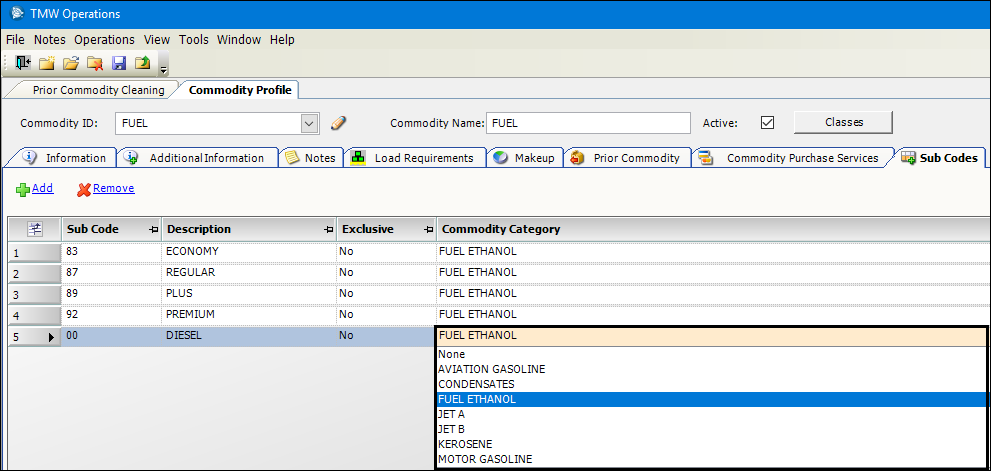
-
On the Additional Information tab, select the applicable commodity from the Commodity Category field. This is the second most specific and second highest in priority for identifying the commodity category. The associated cleaning method for this commodity category will override the selection listed at the commodity class level.
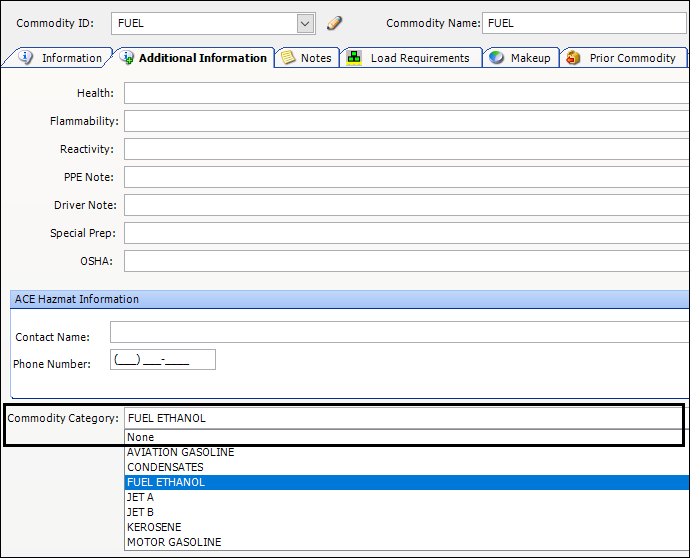
-
Enter the Commodity Category in the Commodity Classes window. This is the least specific and last in priority for identifying the commodity category. The associated cleaning methods for this commodity category at the sub code and commodity levels will override the selection listed at the commodity class level.
-
Click Classes.
The Commodity Classes window opens. -
In the Commodity Class list, select the applicable commodity and scroll sideways to view the corresponding Commodity Category field.
-
Select the applicable commodity category.
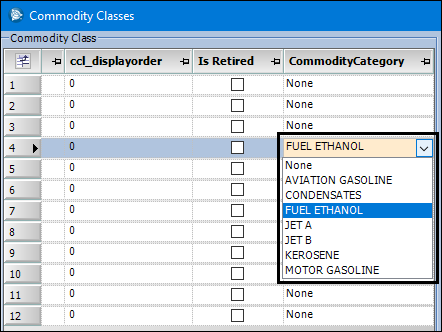
-
-
-
Click Save.
Verifying prior commodity cleaning validation functionality
When the TrailerCleaningValidation General Info Table setting has String2 set to:
-
WARN
If the system determines a cleaning is needed, it opens the Trailer Cleaning Validation window. The system looks at the commodity on the trailer’s last completed trip and the one on the assigned trip. If there is no cleaning requirement set up for the combination, the window does not open.
-
ALWAYS
The system always opens the Trailer Cleaning Needed window. This happens even if it does not determine the trailer needs a cleaning validation.
To validate that the feature works as expected:
-
Create a test order that contains a prior commodity associated with a proposed commodity. This is set up in the Build Matrix tab on the Prior Commodity Cleaning window.
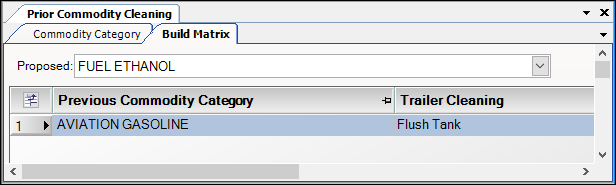
-
Complete the order.
-
Create a second order. Include a trip start date that occurs after the previous trip’s completion date.
-
Click Save.
-
Add the proposed commodity.
-
Assign assets to the order. Add the trailer used on the first order to the second order.
-
Click Save.
The Trailer Cleaning Needed window appears if:-
Setup is complete
-
The orders contain commodity categories listed in the Build Matrix. The matrix is set up in the Prior Commodity Cleaning window.
The Trailer Cleaning Needed window indicates that the trailer must be cleaned before loading the current commodity. It states "Previous trailer cleaning XXXX for previous commodity XXXX when loading current commodity XXXX was not found for Trailer:XXXX. Has this been done?"
-
-
Verify the cleaning method needed appears in the Cleaning Needed field.
-
Click Cancel.
The Trailer Cleaning Needed window closes without saving the commodity or assigning the assets to the order. -
Click Save again.
The Trailer Cleaning Needed window reopens. -
Click Yes to simulate the trailer cleaning has occurred for this order.
-
Click Close.
The system saves the commodity and the assets to the order.