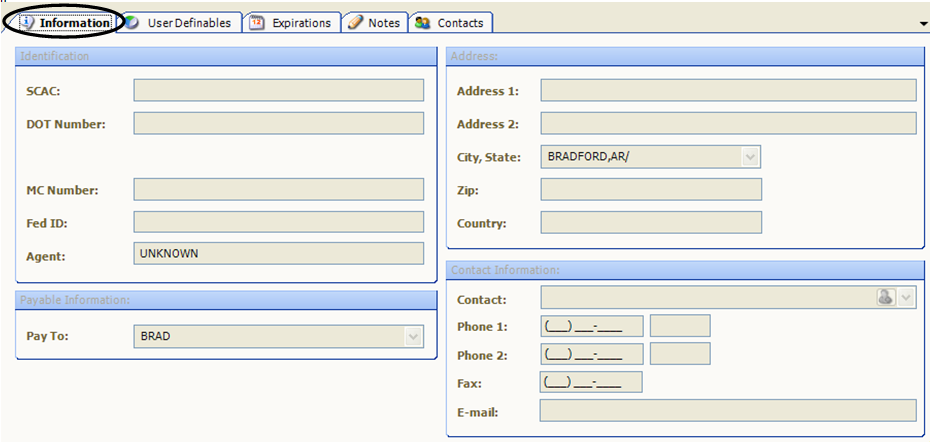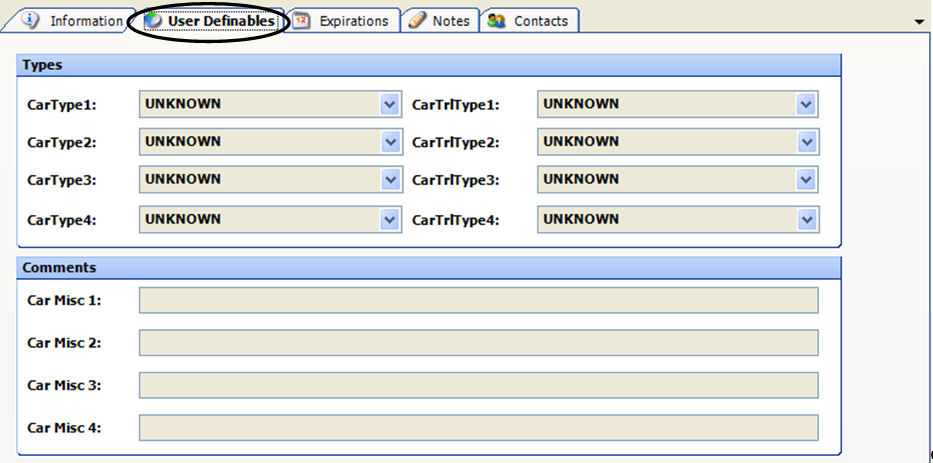Carriers
Access method:
-
Go to Tools > Scrolls > Carrier Scroll.
-
Press CTRL+I.
-
Place the cursor in a branch field and press CTRL+ALT+S.
-
Place the cursor in a branch field, right-click in the field, and select View Scroll.
-
In a carrier field, click
 View Scroll.
View Scroll.
The system retrieves carriers that match all restrictions entered on all sub tabs, not just those restrictions set on the sub tab currently in view. Restrictions are compared against data entered in carrier profiles in File Maintenance.
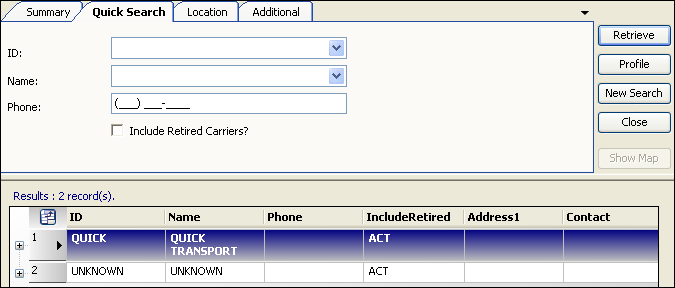
Carrier scroll - Quick Search tab
Use this sub tab to set restrictions based on carrier ID, name, or phone number.
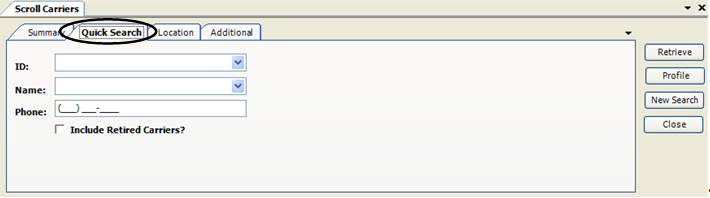
ID |
Unique, user-defined ID assigned to the carrier at the time its profile is created. |
Name |
Carrier’s business name. |
Phone |
Carrier’s area code and primary phone number. |
Include Retired Carriers? |
Select the checkbox to list carriers with an Inactive status. |
Carrier scroll - Location tab
Use this sub tab to set restrictions based on the carrier’s main office location.
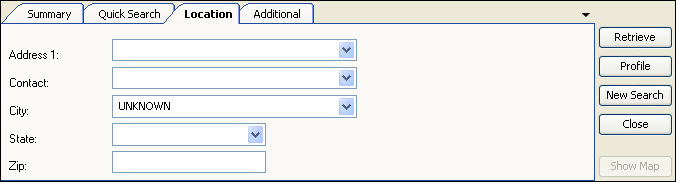
Address 1 |
First line of the carrier’s street address. |
Contact |
Person who is the primary contact at the carrier’s organization. |
City |
Carrier’s city. |
State |
Carrier’s state or province. |
Zip |
Carrier’s ZIP or postal code. |
Carrier scroll - Additional tab
Use this sub tab to set restrictions based on carrier ID codes and user-defined classifications.
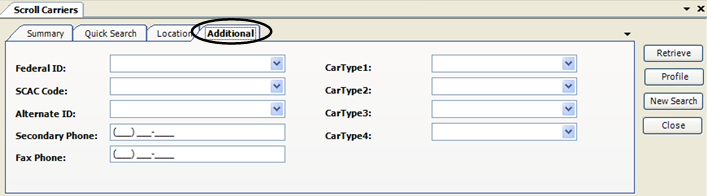
Federal ID |
Carrier’s Federal Tax Identification number. |
SCAC Code |
Carrier’s Standard Carrier Alpha Code. |
Alternate ID |
Alternative code used to identify the carrier, such as an accounting ID. |
Secondary Phone |
Alternate telephone number where the carrier can be reached. |
Fax Phone |
Phone number carrier uses to receive a facsimile. |
CarType 1-4 |
User-defined carrier classifications. Note: The field names and options are set up in the CarType1-4 labels in System Administration. |
Carrier scroll - Accessing the Profile window
When the list of carrier records is displayed, do one of the following:
-
Double-click on a carrier line.
The profile window opens as a tab within TMW Operations. You can easily switch from one tab to another. -
Select the carrier line, and then click the Profile button.
The profile window opens as a separate window from TMW Operations. While this window is open you cannot access the TMW Operations window.
The Carrier Profile window for that carrier opens.
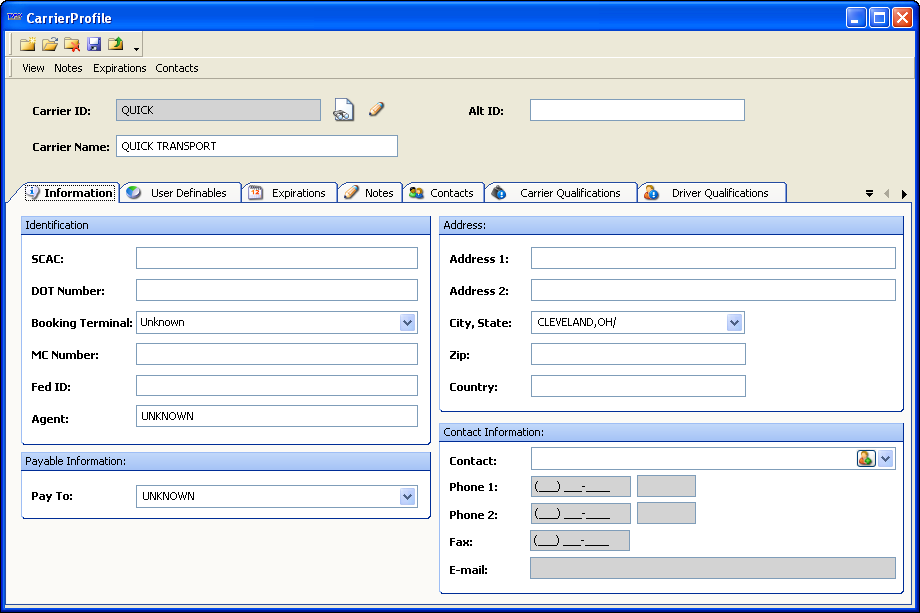
View profile data on sub tabs.
Carrier Name/ID |
Displays carrier name and ID data at the top of the window when any of the sub tabs are selected.
|
Information |
Displays general carrier profile data from File Maintenance. The data is grouped in these categories: Identification, Address, Payable Information, and Contact Information.
|
User Definables |
Displays user-defined classifications assigned to the carrier, as well as free-form comments.
|
Expirations |
Displays a list of expirations recorded for the carrier. Expirations are key activities and out-of-service dates that can affect the availability of a carrier.
|
Notes |
Displays a list notes and alerts recorded for the carrier. These notes/alerts are visible wherever a carrier can be viewed. The Notes tab displays these colors:
|
Contacts |
Displays information on how to reach contacts at the carrier.
|
Carrier Qualifications |
Lists characteristics of the carrier that make it a good choice for hauling certain types of loads.
|
Driver Qualifications |
Lists characteristics of drivers employed by the carrier. These characteristics make the carrier a good choice for hauling certain types of loads.
|
Tractor Accessories |
Tractor accessories are items attached to, or carried by, a tractor or straight truck. Your customer may require an accessory for a trip, or the commodity type may require an accessory. For such trips, a load requirement may be recorded for that accessory.
|
Trailer Accessories |
Trailer accessories are items attached to, or carried by, a trailer. Your customer may require an accessory for a trip, or the commodity type may require an accessory. For such trips, a load requirement may be recorded for that accessory.
|