Setting up your system for TotalMail
To use the TotalMail Viewer, you must verify that you meet the requirements and have performed the preliminary setup.
| For more information on installing and configuring TotalMail, see TotalMail installation and upgrade instructions. |
To use the TotalMail Viewer you must be:
-
Licensed for TotalMail
-
Using TMW Operations 15.20 or later
-
Using TotalMail 15.20 or later
-
Using PC*MILER version 18 (or later)
Activating TotalMail and the TotalMail Viewer
To use TotalMail messaging in TMW Operations, you must:
-
Activate TotalMail
TotalMail is activated by the
[MobileComm]Systemsetting in your TTS50. -
Enable the TotalMail Viewer
The TotalMail Viewer is enabled in TMW Operations by the
[.NetOperations]EnableOpsTotalMailViewersetting in your TTS50. -
Identify the TotalMail database location
Use the
TOTALMAILGeneral Info Table setting to identify the TotalMail database and its location. You must do this even when TotalMail is installed to use your TMWSuite database instead of split databases.Note: The application will first look at the registry for connection information. If the application is unable to connect using the registry, it will use the TOTALMAIL General Info Setting to establish the connection.
Verifying assets exist in both applications
For you to view, send, or receive messages for assets, they must exist in both TotalMail and TMW Operations.
You use the [Misc]EnableTMAssetCreation=Y setting in your TTS50 to duplicate assets in TotalMail when you create them using the TMWSuite File Maintenance application.
For details, see:
Guide: TotalMail System Administrator Guide| Chapter: Configuring TotalMail | Section: Managing TotalMail resources
Running TotalMail in a Citrix or Terminal Server environment
When you are running in a Citrix or Terminal Server environment, TotalMail cannot access connection information stored in the Windows Registry. To ensure that the connection information is available, you use two INI files to tell TotalMail applications where to look for TMWSuite information. The settings in each file are used for all users within TotalMail. Each configuration file is an ASCII text file commonly called a G-INI file.
| The GTotlmail.ini configuration file and the GPSXact.ini configuration file go in the TotalMail program folder. The default location is C:\Program Files (x86)\TMW Systems, Inc\TotalMail. |
GTotlmail.ini configuration file
The GTotlmail.ini file tells TotalMail applications where to look for TotalMail information. The file includes two sections, [Settings] and [Transaction].
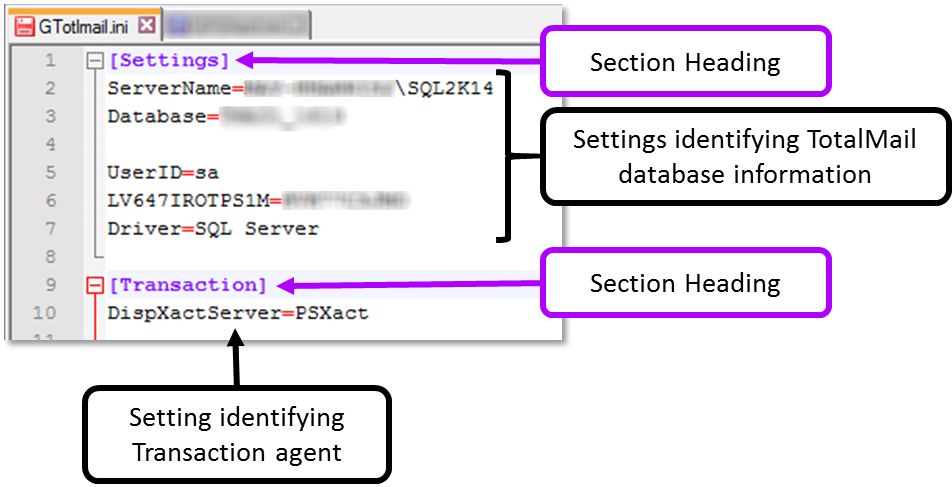
The settings that belong in the [Settings] and [Transaction] sections are identified in the table below. They apply to TotalMail, TMWSuite, and TMW Operations.
| Section | Setting | Description |
|---|---|---|
Settings |
ServerName |
Enter the name of the Server and SQL Server instance:
|
Database |
Enter the name of your database:
|
|
UserID |
Enter the SQL Server administrator’s user ID. |
|
LV647IROTPS1M |
Enter the encrypted version of the SQL Server administrator’s password. |
|
Transaction |
DispXactServer |
Enter the name of the server where the transaction agent is located. |
GPSXact.ini configuration file
The GPSXact.ini file tells TotalMail applications where to look for TMWSuite information. A list of required settings for the GPSXact.ini file is provided below.
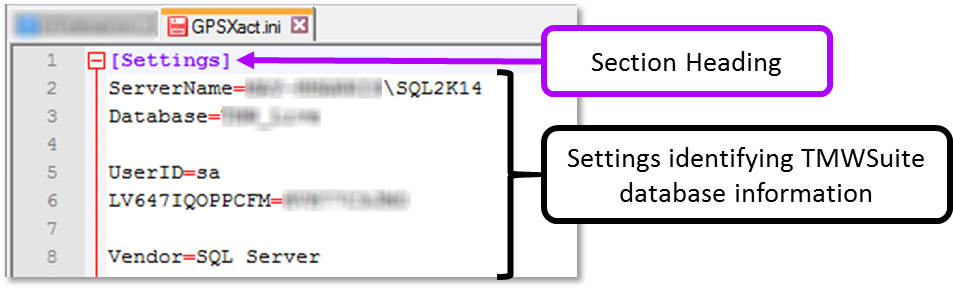
In this file, you make all entries in the [Settings] section. They apply to TotalMail, TMWSuite, and TMW Operations.
| Setting | Description |
|---|---|
ServerName |
Enter the name of the Server and SQL Server instance where your TMWSuite database is located. |
Database |
Enter the name of your TMWSuite database. |
UserID |
Enter the SQL Server administrator’s user ID. |
LV647IQOPPCFM |
Enter the encrypted version of the SQL Server administrator’s password. |
Determining how the system sends load assignments
You can set up the system to:
-
Prompt dispatchers to send the message when saving the driver and/or tractor assignment
-
Allow dispatchers to send the message at any time
Having the system prompt users to send load assignments
You can set up the system to prompt dispatchers to send the load assignment when saving the Planned trip.