Displaying a resource’s planned trips
If your company plans resource assignments in advance, you can add a control to the Trip Folder to see a listing of the trips to which a resource has been pre-assigned. This example shows the resource type of driver, but you can also select tractor, trailer, or carrier.
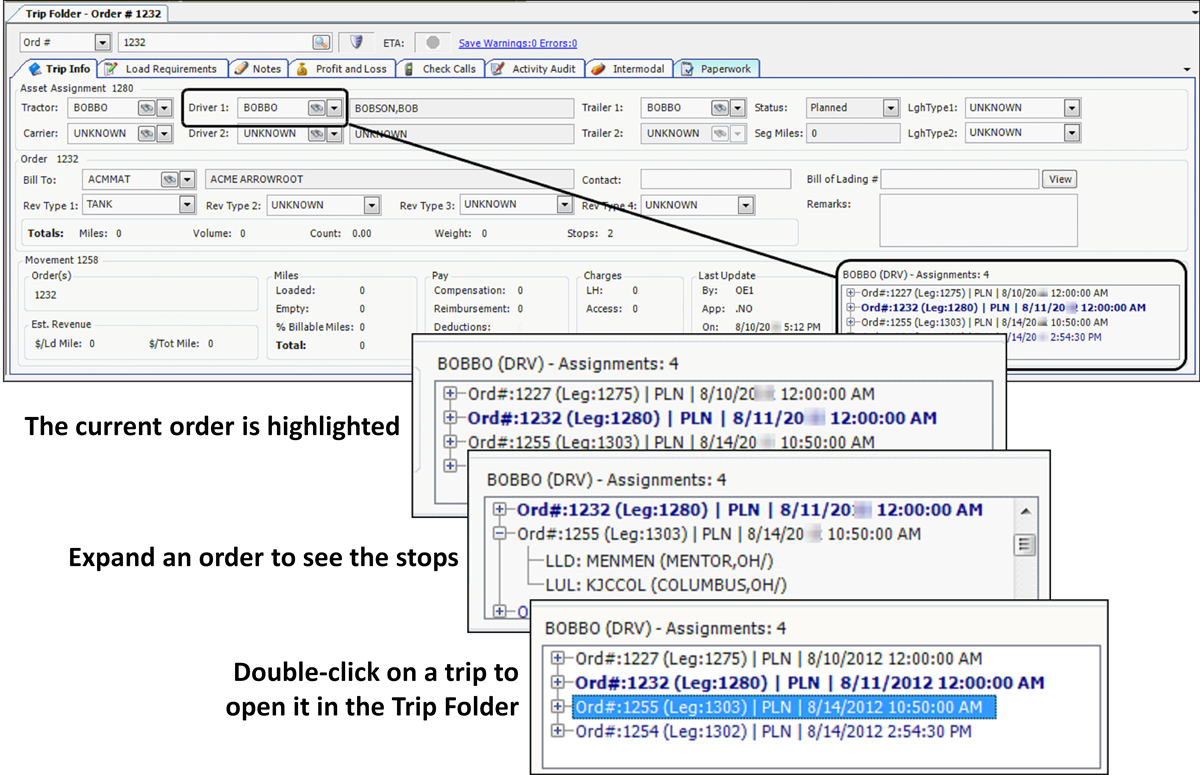
Use this procedure to add the control to the Trip Folder.
-
Open the Trip Folder.
-
If you want to add this control to a saved layout, load the layout.
-
Right-click on the window and select Toggle QuickDesigner.
-
Right-click again in the lower-right area of the header, and select Add New Item.
The Add New Item window opens. -
On the Standards tab, select the following:
Show me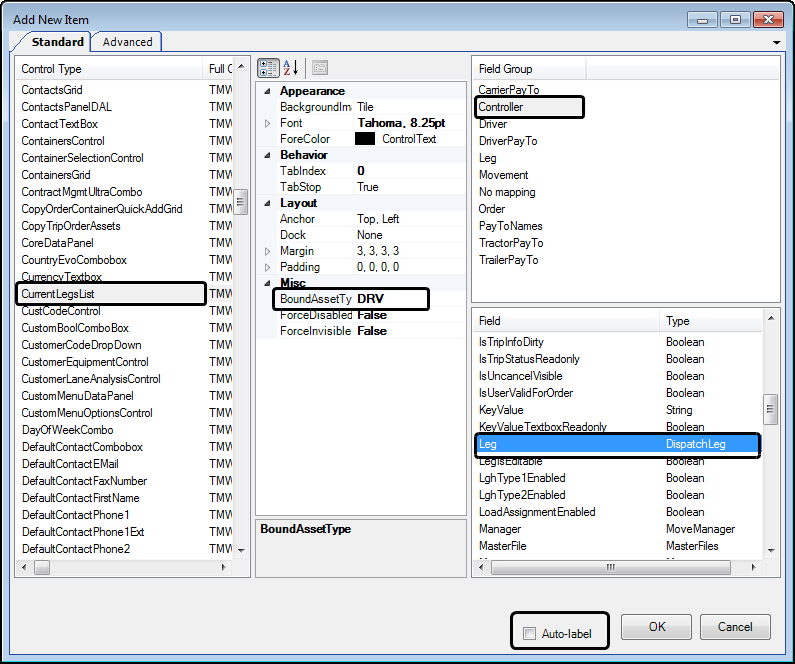
-
Under Control Type, select CurrentLegsList.
-
Under Misc, BoundAssetType, select DRV.
Note: You could also select a different resource type.
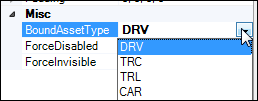
-
Under Field Group, select Controller.
-
Under Field, select Leg.
-
Clear the Auto-label checkbox.
-
-
Click OK.
The control is added.Show me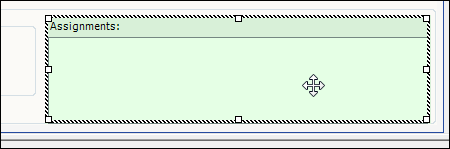
-
Right-click on the window and select Toggle QuickDesigner.
-
Save the layout.
-
If you had loaded and added the control to a saved layout, right-click on the window and select Save Layout to Database.
-
If this is a new layout, do the following:
-
Right-click on the window and select Save New Layout to Database.
The Save Form Layout window opens.Show me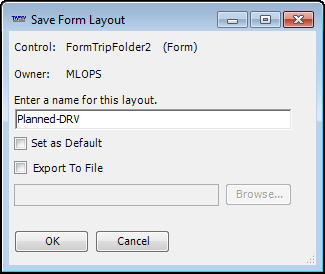
-
Enter a name for the new layout.
-
If you want this layout to be your default layout, select the Set as Default checkbox.
-
Click OK.
-
-
-
For new layouts, assign the layout to users or groups of users.