Setting a company’s default pickup/delivery event
If you usually perform the same pickup or drop event at a particular company, you can set up the system to assign the event type(s) automatically whenever that company appears on an order as the:
-
Initial pickup
-
Last delivery
You specify a company’s default event types on the Stop Info/Routing tab in its profile.
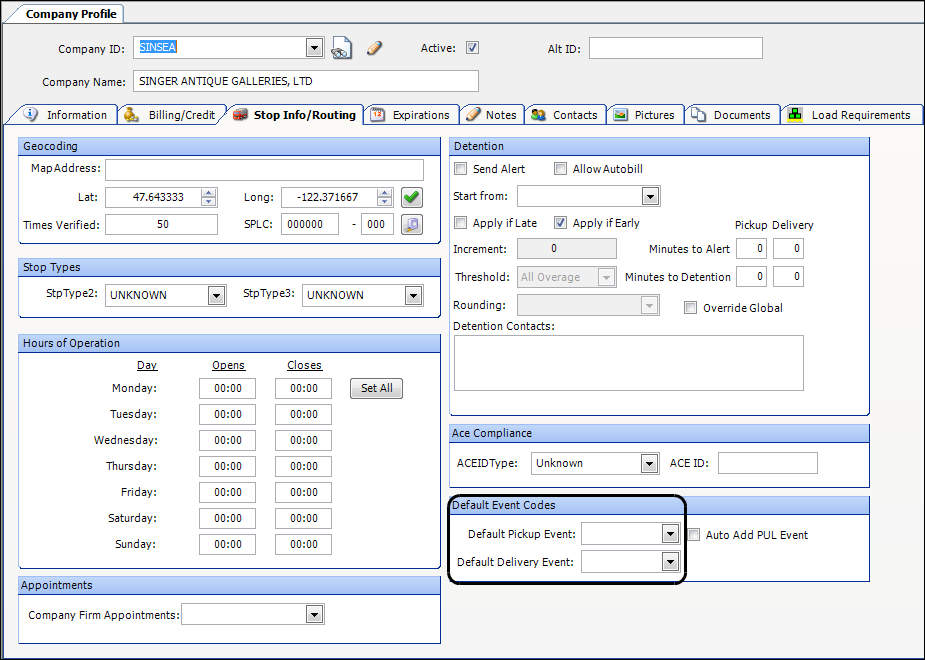
Use the UseCompanyDefaultEventCodes General Info Table setting to display the fields.
To specify a company’s default pickup and delivery events, follow these steps:
-
With a company’s profile displayed, click the Stop Info/Routing tab.
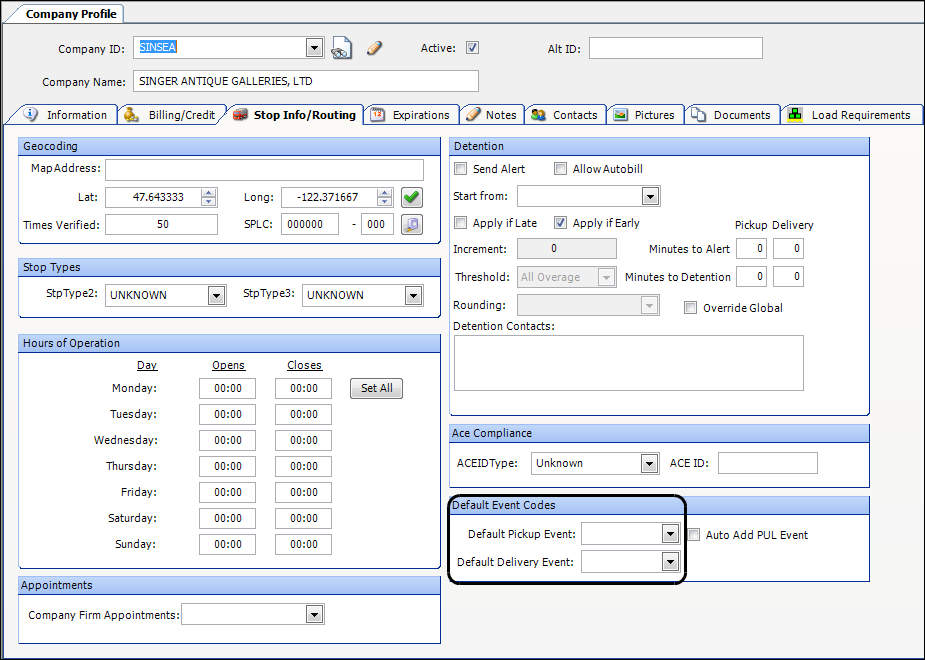
-
In the Default Event Codes section, make entries in the fields as needed.
Field definitionsField Definition Default Pickup Event
Select the default pickup event to be used when the company is the initial pickup on an order
-
[blank] - No event
Works as for the LLD (Live Load) option, which is the system default for a pickup. -
HPL (Hook Preloaded Trailer)
-
LLD (Live Load)
Default Delivery Event
Select the default pickup event to be used when the company is the last drop on an order
-
[blank]
Works as for the LUL (Live Unload) option, which is the system default for a delivery. -
DIV (Diversion)+ Note: This is a custom event. Do not select it unless advised to do so by your TMW Operations Support representative.
-
DRL (Final Drop Loaded)
-
LUL (Live Unload)
Auto Add PUL Event
Currently not functional
-
-
Save the profile.
Setting event code defaults on new company profiles
If you want, you can specify the default values for the Default Delivery Event and Default Pickup Event fields on new company profiles. You use the [FileMaint]DefaultDrpEvent and [FileMaint]DefaultPupEvent INI settings to identify the default events. When a company is used as the shipper or consignee on an order, the events from its profile are applied.
Using default pickup/delivery events
When a company has default events recorded in their profile and you assign that company as a first pickup or final drop stop, the system will set the default events on the order.
Default pickup/delivery events in Order Maintenance
For our example, we set the company’s default pickup event as HPL.
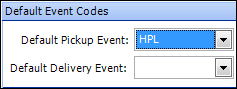
This illustration shows an order we created in Order Maintenance using this company as the shipper. The system applied our specified default pickup event.
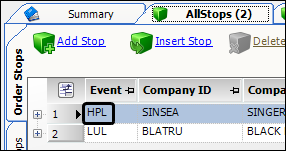
|
Default pickup/delivery events in the Trip Folder
For our example, we set the company’s default pickup event as HPL.
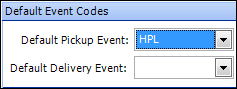
This illustration shows an order we created in Trip Folder using this company as the shipper. The system applied our specified default pickup event.
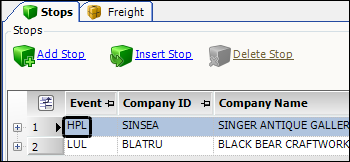
| If you change companies on the order, be sure to verify that the events are correct. |