Viewing TruETA Agent information
In TMW Operations, you can view TruETA Agent information in several locations:
-
The ETA indicator in the Trip Folder shows the ETA status for the specific trip opened. Clicking the indicator displays ETA information in a ToolTip window.
-
The TruETA tab in the Trip Folder shows the trip’s route on a map and displays stop information
-
The TruETA board in the Company Planner displays a list of trips. Selecting a trip causes the trip’s route to display on a map and stop information displays below.
TruETA indicator in the Trip Folder
In the Trip Folder, you can view TruETA information for the selected trip segment. The ETA warning indicator in the header section shows the trip’s ETA status as of the last ETA calculation.

To indicate ETA status, the indicator displays in one of five colors.
| Indicator color | Meaning |
|---|---|
Gray |
ETA status is unknown or not calculated |
Green |
Trip segment is on time |
Yellow |
Trip segment has a Warning level late notification |
Orange |
Trip segment has an Alert level late notification |
Red |
Trip segment has a Critical level late notification |
When the TruETA Agent is configured to run more than one type of late calculation, the indicator shows the color corresponding to the trips segment’s most serious late occurrence.
For instance, if the trip’s No Assignment calculation has a Critical (red) late occurrence and its Planned Start calculation has a Warning (yellow) late calculation, the indicator will display red.
Clicking the warning indicator opens a ToolTip that provides detailed ETA information about the trip, including a list of stops that it estimates to be late.
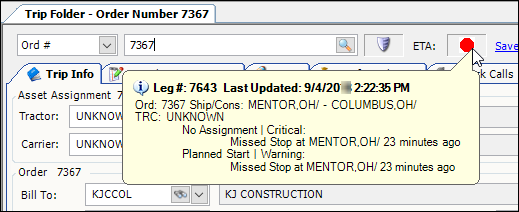
The window displays the following read-only information for the selected trip:
-
Leg # (trip segment)
-
Date and time when ETA calculations were last run
-
Order number
-
City and state of the shipper and consignee
-
Tractor ID
-
Information from the last check call (where applicable), including:
-
Tractor location (latitude/longitude)
-
Date/time of check call
-
Distance and estimated travel time from the location of the last check call to any un-actualized stops.
-
-
Level of trip’s most serious late occurrence
-
Late occurrences based on the last ETA calculations. Late occurrences are grouped by calculation type:
-
No assignment
-
Stops/GPS readings
-
Planned start
-
Early/late windows
-
|
TruETA tab in the Trip Folder
The TruETA tab in the Trip Folder contains two panes that display TruETA information.
The top pane displays a map with the trip’s route and stops
The bottom pane lists the following information about each stop on the trip:
-
Location
-
Status
-
Arrival window
-
Arrival time
-
Arrival Status
-
Departure time
-
Duration at stop
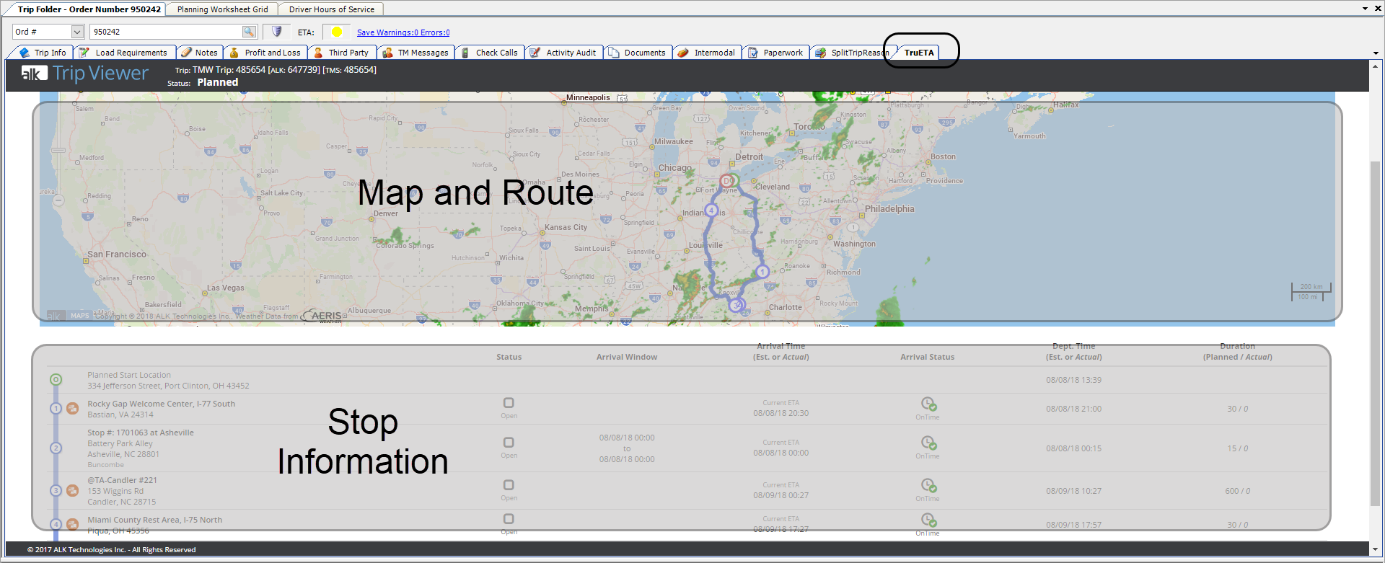
TruETA board in the Company Planner
You can view ETA information on the TruETA Company Planner board.
Go to Operations > Company Planner > TruETA to view the board.
The system displays a list of trips in the left pane. When you select a trip, stop information and a map of the trip displays in the right pane.
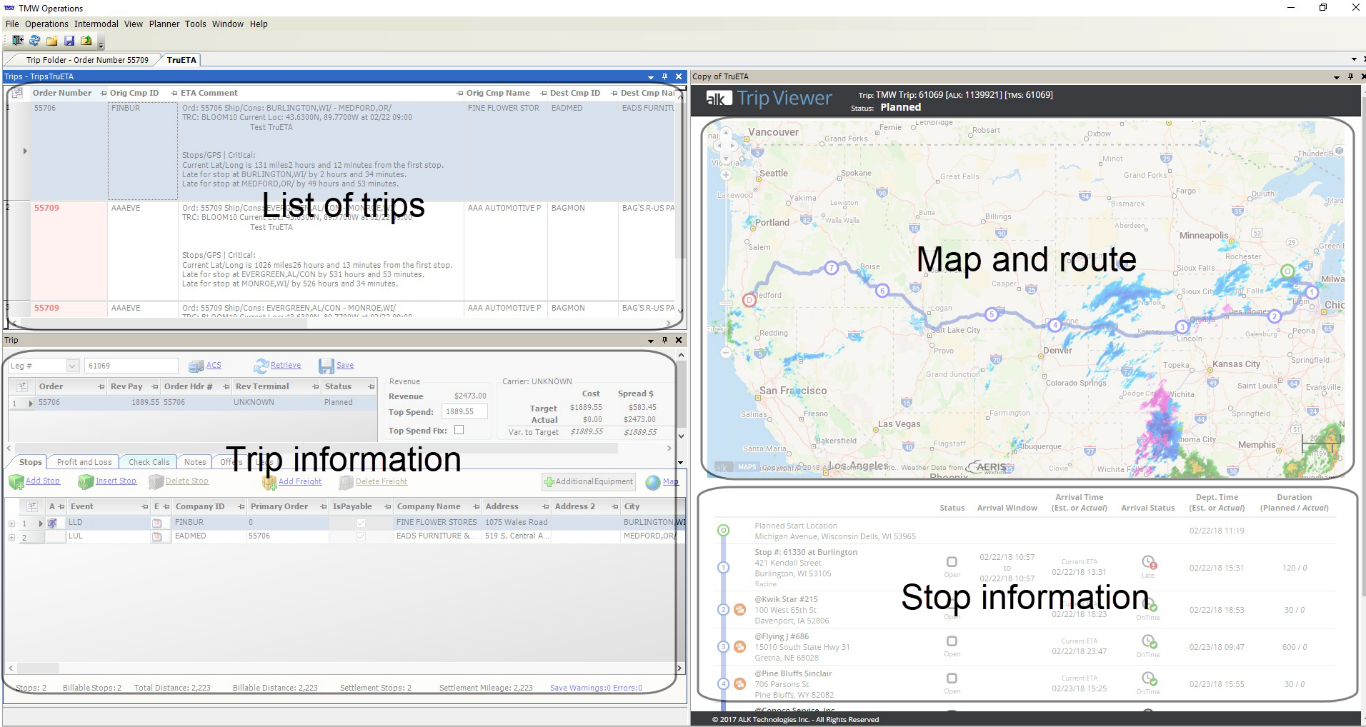
| Trimble Transportation can help you set up the TruETA Agent Company Planner board. Contact your support team for more information. |