Troubleshooting TruETA connections
You can use the TruEta Configuration Settings window in TMW Operations to troubleshoot connection issues.
-
Open TMW Operations.
-
Go to Operations > Trip Folder.
The Trip Folder window opens.Verify that you see the TruETA Solution Info icon and the TruETA tab. If you do not see them, verify the TruETA license has been applied to your database.

-
Double-click on the
 TruETA Solution Info icon.
TruETA Solution Info icon.One of the following occurs:
-
GEH error is displayed
The TruETA Configuration Settings window does not open. A GEH error message is displayed. It states, "The following exception was caught by the TMW Systems Global Exception Handler: The given URI must be absolute. Parameter name: uri"

For details on resolving this issue, see Fixing the GEH error.
-
No errors
The TruETA Configuration Settings window opens and the IsError checkbox is clear for all connection settings.
This illustration shows an example without connection issues.
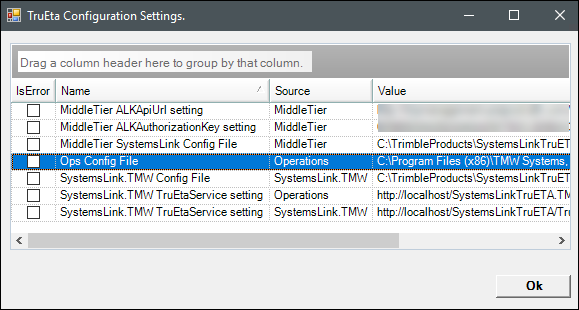
To close this window, click Ok.
-
The TruEta Configuration Settings window opens and displays errors.
If there are errors with the TruETA connections, the IsError checkbox is selected. The Value field shows the error name, error source, and the error description.
This illustration shows an example of a TruETA connection error. You can widen the columns to view more about the error.
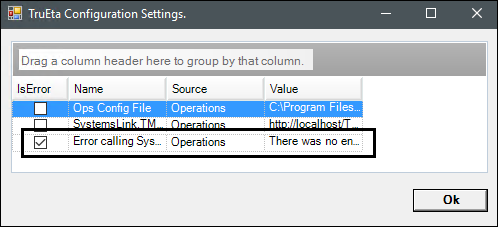
If you see errors in the Value field, verify that there are no typos in your configuration files and your TTS50.ini file(s). If you still experience connection issues, contact your Support representative.
-
-
Fixing the GEH error
-
Close the GEH error window.
-
Close TMW Operations.
-
Open File Explorer and go to your TMW Operations folder.
-
Open the TMWOperations.exe.config file in a text editor, such as Notepad++.
-
Search for the <Client> section.
-
Find the connection string that contains the
TruEtaServiceInternal.svcservice. -
Verify the string is a valid URL.
In this example, the http: is missing.
//may-doc-app01/TrimbleProducts/SystemsLinkTruETA.TMW/Wrapper/TruEtaServiceInternal.svc. -
Make corrections as needed.
-
Save your changes.