Working with fuel product codes
Each transaction that takes place at a vendor has a corresponding product code. You can view and edit these codes in the Fuel Products window.
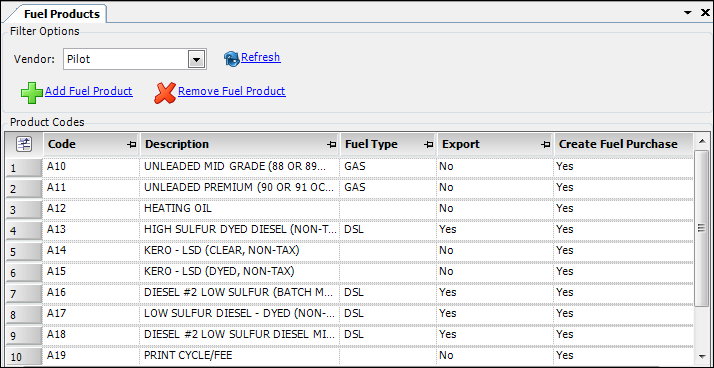
Follow these steps to add, edit, or remove codes.
-
Go to Operations > Fuel Maintenance > Fuel Product Codes.
The Fuel Products window opens.Column definitionsRequired field: *
Code *
Unique alphanumeric ID used to identify the type of fuel product or transaction
Description *
Description of the fuel product or transaction
Fuel Type
Type of fuel, if applicable
Export
Indicates whether the purchase or transaction should be exported to Fuel Tax Export
Create Fuel Purchase
Indicates whether a pay detail will be created for this purchase or transaction
-
In the Vendor field, select a vendor.
-
Do any of the following:
-
Add a new fuel product
-
Click Add Fuel Product.
A new row appears at the bottom of the grid. -
Enter column information as indicated.
-
-
Edit an existing fuel product
-
Click on the row that contains the product code data you want to edit.
-
Make changes as needed.
-
-
Remove a fuel product
-
Click on the row that contains the product code data you want to remove.
-
Click Remove Fuel Product.
The line disappears from the grid.
-
-
-
When you have completed all edits, click
 Save.
Save.