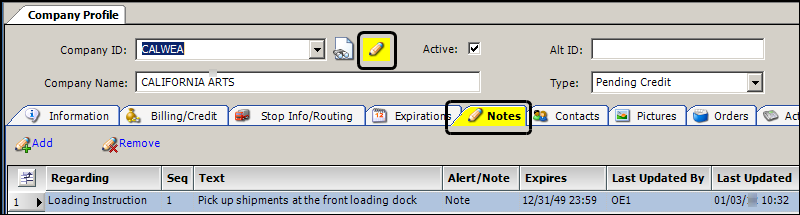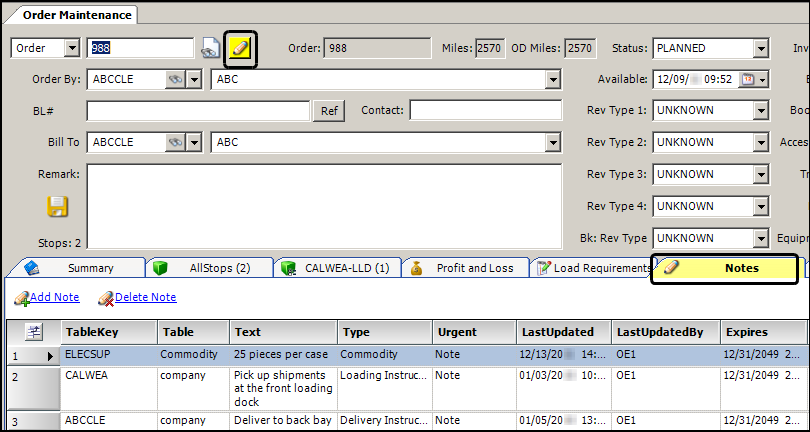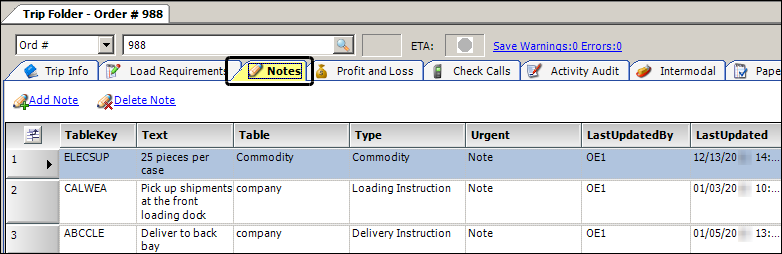Introduction to the Notes feature
A note allows you to convey information to other users who will access a particular record.
You can add, edit, or delete profile notes, which are attached to master file records. You can enter notes for:
-
Companies
-
Resources (drivers, tractors, trailers, and carriers)
-
Commodities
-
Pay To’s
In addition, you can record trip-related notes for:
-
Movements
-
Orders
-
Stops
-
Billing
-
Settlements
Types of notes
There are two types of notes: informational notes and alerts. Alerts are considered to be critical. In the Notes grid, the Alert/Note field indicates whether the note is an alert.
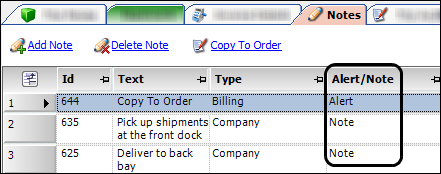
Color coding
The color of the ![]() Notes icon and Notes tab tells you if notes exist for the record in view. It also indicates if any of the notes is an alert.
Notes icon and Notes tab tells you if notes exist for the record in view. It also indicates if any of the notes is an alert.
-
If the
 icon or tab is not highlighted, no notes exist.
icon or tab is not highlighted, no notes exist. -
If the
 icon or tab is highlighted in yellow, at least one note is attached to the order. No notes are marked as alerts.
icon or tab is highlighted in yellow, at least one note is attached to the order. No notes are marked as alerts. -
If the
 icon or tab is highlighted in red, at least one alert is attached to the order.
icon or tab is highlighted in red, at least one alert is attached to the order.Alerts are identified on the Notes tab, using the Urgent field.
Notes that are not alerts may also be attached.
Accessing notes
Click the ![]() Notes icon or the Notes tab in profile windows,
Order Maintenance, and the Trip Folder.
Notes icon or the Notes tab in profile windows,
Order Maintenance, and the Trip Folder.
Layout and field definitions
The Notes tab includes many columns. Arrange the columns in a way that best suits your needs.
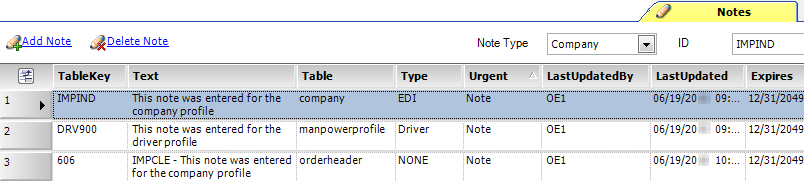
| Field | Definition |
|---|---|
Text |
Free-form note text |
Type |
Note’s primary subject matter Note: You create options in the NoteRe label in the Edit User Definable Fields window. |
Alert/Note |
Two options exist:
|
Expires |
Date the note no longer applies |
Table |
Name of the database table where the note is recorded, such as example, company, movement, orderheader Note: The manpowerprofile table stores driver profile information. |
TableKey |
Record to which the note is attached
|
LastUpdatedBy |
ID of the last person who modified the note |
LastUpdated |
Date and time the note was last modified |