Specifying how companies are displayed and selected
By default, when users search for a shipper in CarrierHub Crude, they use the shipper’s company ID. If you want, you can set up your system to allow users to search by the shipper’s ALT ID instead.
Other company settings allow you to specify which company information appears for shippers on CarrierHub Crude pages. For example, you can display just the company name or ID, or you can include the address, city, and state.
Other options in Settings Manager allow you to set up how companies are selected in CarrierHub Crude pages. You can:
-
Specify the Bill To company for all crude orders
-
Specify which Shipper companies users can select
-
Determine the maximum number of results in a shipper search
Specifying how companies are displayed
By default, a company’s name and address are displayed in the Company Name, Shipper, Supplier, and Account Of fields. If you want, you can display company information in a different format in the Crude Load Details, Crude Planning Worksheet, and Crude Ticket Reading pages.
To specify how companies are displayed:
-
Go to Menu > Configuration > Settings Manager.
The Settings Manager page opens. -
Do one of the following:
-
To apply the setting change to all roles, verify the Role field is set to [Global Settings].
-
To apply the setting change to a specific role, select it in the Role field.
A message asks you to verify that you want to change the role. Click OK to continue.If the setting has already been changed for at least one role, its text label is bold and italic.
-
-
On the Modules tab, in the Module Selection field, select CarrierCrude.
-
Click these tabs: Core > Misc.
-
Click in the Display Companies As field. A drop-down list displays the available options.
Note: This setting can be changed only when the Override Carrier Module Settings setting has been selected. For details, see Overriding the Carrier module settings.
-
Select one of the following options.
-
Company Name and Address

-
Name, City, and State

-
Company ID, Name, and Address

-
Name Only

-
Company ID Only

-
Company ID and Name

-
Company ALT ID and Name

-
-
To save your changes, click
 Save.
Save.
A message indicates that your changes were saved successfully.If you are making changes for a specific role, and this is the first time the setting has been changed for any role, the text label style changes to bold and italic.
Searching for companies by ALT ID
On some CarrierHub Crude pages, users can search for a shipper company. By default, they must search by a shipper’s company ID. If you want, you can allow users to search by the shipper’s ALT ID instead.
To allow users to search by the ALT ID:
-
Go to Menu > Configuration > Settings Manager.
The Settings Manager page opens. -
Do one of the following:
-
To apply the setting change to all roles, verify the Role field is set to [Global Settings].
-
To apply the setting change to a specific role, select it in the Role field.
A message asks you to verify that you want to change the role. Click OK to continue.If the setting has already been changed for at least one role, its text label is bold and italic.
-
-
On the Modules tab, in the Module Selection field, select CarrierCrude.
-
Click these tabs: Core > Misc.
-
To search for shippers by ALT ID, select the Use Alt ID instead of Shipper ID in Shipper Search check box.
Note: If you do not select the check box, users must search for shippers by company ID.
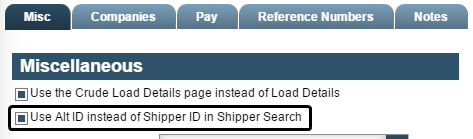
-
To save your changes, click
 Save.
Save.
A message indicates that your changes were saved successfully.If you are making changes for a specific role, and this is the first time the setting has been changed for any role, the text label style changes to bold and italic.