Specifying the number of records on a page
FreightAgent contains settings that allow you to determine how many records the agent can see on any of the following pages:
-
Planning Worksheet
-
Pending Entries
-
Assigned Carriers
-
Assigned Companies
You can set the number of records that appear by default, as well as the maximum number of records that can appear.
Specifying the maximum number of records for all pages
To have pages refresh quickly, set the maximum number of rows any page can display.
To set the maximum page size, follow these steps.
-
Go to Menu > Configuration > Settings Manager.
The Settings Manager page opens. -
Do one of the following:
-
If you want the setting change to apply to all roles, verify the Role field is set to [Global Settings].
-
If you want the setting change to apply to a specific role, select it in the Role field.
A message asks you to verify that you want to change the role. Click OK to continue.Note: If the setting has already been changed for at least one role, its text label is bold and italic.
-
-
On the Modules tab, in the Module Selection field, select Agent.
-
Click the Grids tab.
-
In the Shared section, enter the maximum number of rows in the Maximum Page Size field.
-
Click Save.
A message appears at the top of the page, stating your settings were saved successfully. If you are making changes for a specific role and this is the first time the setting has been changed for any role, the text label style changes to bold and italic.
If you do not want to save, click Revert instead. The application cancels any unsaved changes and reverts to the last saved settings.
Specifying the default number of records for pages
The Page Size fields allow you to specify the default number of records shown in the grids on these pages:
-
Planning Worksheet
-
Pending Entries
-
Assigned Carriers
-
Assigned Companies
| By going to the My Profile page, an agent can change the default number of records shown on pages. |
To set the default page size for individual grids, follow these steps.
-
Go to Menu > Configuration > Settings Manager.
The Settings Manager page opens. -
Do one of the following:
-
If you want the setting change to apply to all roles, verify the Role field is set to [Global Settings].
-
If you want the setting change to apply to a specific role, select it in the Role field.
A message asks you to verify that you want to change the role. Click OK to continue.Note: If a setting has already been changed for at least one role, its text label is bold and italic.
-
-
On the Modules tab, in the Module Selection field, select Agent.
-
Click the Grids tab.
-
In the appropriate section, enter the number of records for the default page size in the Page Size fields.
Show me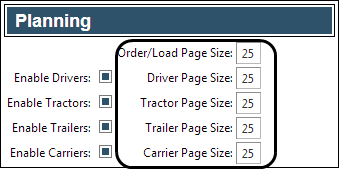
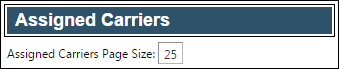
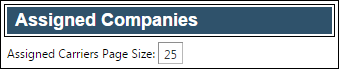

Note: Each Page Size field must contain a number, even if you disable the corresponding resource tab. You cannot save your changes to this page if any of these fields are blank.
-
Click Save.
A message appears at the top of the page, stating your settings were saved successfully. If you are making changes for a specific role and this is the first time a setting has been changed for any role, the text label style changes to bold and italic.If you do not want to save, click Revert instead. The application cancels any unsaved changes and reverts to the last saved settings.