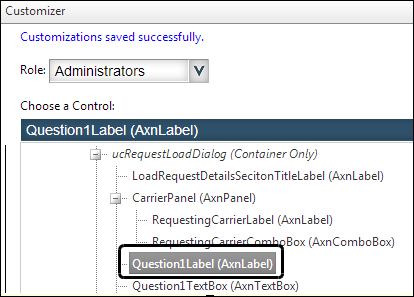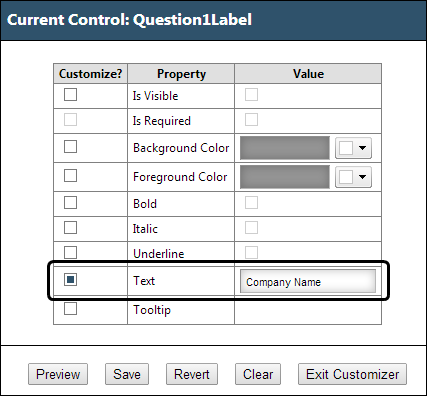Designing notification e-mail templates
Using a template lets you use the same format for each notification e-mail, rather than formatting them each time. You can create and modify preformatted templates for the event notification e-mails.
Specifying the application’s root address
First available in: Trimble Web Products 2017.2
When you design notification e-mail templates for eStat or CarrierHub, you can add a hyperlink that allows the user to view additional details about the event. When users click on this hyperlink, a new browser window or tab opens and the system redirects the user to the Event Details page. The system uses the value in the [$RootAddress$] data field to identify the base URL or web address for your company’s Trimble Web Products.
Before you add this data field to your templates, you must first define your application’s base (root) address. The default value is http://localhost/TmwWebProducts/.
To specify the application’s root address:
-
Go to Menu > Configuration > Settings Manager.
The Settings Manager page opens. -
Do one of the following:
-
If you want the setting change to apply to all roles, verify the Role field is set to [Global Settings].
-
If you want the setting change to apply to a specific role, select it in the Role field.
A message asks you to verify that you want to change the role. Click OK to continue.Note: If the setting has already been changed for at least one role, its text label is bold and italic.
-
-
On the Modules tab, in the Module Selection field, select Carrier or Customer.
-
Click on the ModuleSettings tab.
Details about the module settings are displayed. -
In the Application Root Address field, enter the base URL to your company’s Trimble Web Products.
In this example, the bold part is the root address:
http://may-doc-app01/WPFuel/estat/CustomerEmailTemplates.aspx -
Click Save.
Designing notification e-mail templates for eStat
To create and modify preformatted templates for the event notification e-mails for eStat, follow these steps.
-
Go to Menu > Configuration > Customer Configuration > Customer Email Templates.
The Customer Email Templates page opens.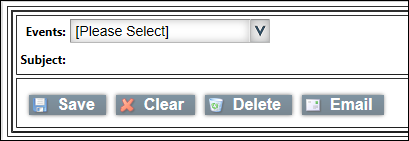
-
In the Events list, select the event for which the template will be used.
Note: The listed items are the events that appear in the Menu > Configuration > Customer Configuration > Event Definitions > Define Events page. For existing templates, the formatting appears in the Subject field and text box.
-
In the text box, use the inline editing tools to write and format the text.
-
Select the Design mode (default) and use the inline editing tools to write and format the text.
-
Select the HTML mode and enter the text using the appropriate HTML tags.
-
Write and format the article in another editor, and then copy and paste the text into the text box.
See below for the e-mail data objects.
-
-
To save the template, click Save.
A message indicates that the template has been successfully updated. -
To test the template, click
 E-mail.
E-mail. -
Complete the E-mail Test Parameters fields:
Test e-mail field definitionsField Definition To Address
Enter the e-mail address where the test e-mail will be sent
Leg Number
Unique, system-assigned trip segment ID number
Stop Number
Enter the stop number
Order Number
Enter the order number
-
Click Send Email.
The e-mail message is sent to the designated e-mail address.In this example of a cancelled shipment tender, the [$OrderNumber$] variable represents the order number. The [$FirstName$] variable represents the preparer’s first name and the [$LastName$] variable represents the preparer’s last name.
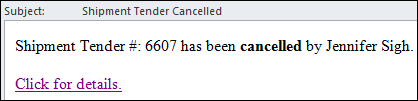
eStat e-mail data objects
Order Data field definitions
| Field | Definition |
|---|---|
|
Total accessorial charges on the order |
|
Bill-To company ID |
|
Total mileage recorded for the order |
|
Order By company ID |
|
Unique system order header ID number for the load |
|
Unique system order ID number for the load |
|
Order reference number |
|
Order remarks |
|
RevType1 classification for the order |
|
RevType2 classification for the order |
|
RevType3 classification for the order |
|
RevType4 classification for the order |
|
Total charges for the order |
|
Actual number of units of the commodity being shipped |
|
ID of the lead trailer assigned to the trip segment |
|
ID of the rear trailer assigned to the trip segment |
|
TrlType1 classification for the trailer that is to be assigned to the order |
|
Total weight recorded for the order |
Leg Data field definitions
| Field | Definition |
|---|---|
|
System ID of the carrier assigned to the trip segment |
|
Name of the carrier assigned to the trip segment |
|
The 204 date from the Lgh 204date column of the Planning Worksheet Available Trips grid |
|
The 204 status from the Lgh 204status column of the Planning Worksheet Available Trips grid |
|
Destination city for the load |
|
City and state/province where the trip ends |
|
Name of the destination company on the load |
|
Date on which the trip ends |
|
State/province where the trip ends |
|
Total loaded miles for the trip segment |
|
Unique, system-assigned ID for the trip segment |
|
Dispatch status for the trip segment |
|
Total empty miles for the trip segment |
|
ID of the lead trailer assigned to the trip segment |
|
ID of the rear trailer assigned to the trip segment |
|
Origin city |
|
Origin city and state/province |
|
Name of the origin company |
|
Date the trip starts |
|
Origin state/province |
Stop Data field definitions
| Field | Definition |
|---|---|
|
Consignee company ID |
|
Consignee company name |
|
Consignee stop number |
|
Event code |
|
Shipper company ID |
|
Shipper company name |
|
Shipper stop number |
|
Unique, system-assigned ID number for the stop |
|
First line of the stop address |
|
Second line of the stop address |
|
Date and time the load arrived at the scheduled stop |
|
Comments about the scheduled stop |
|
City where the stop company is located |
|
Stop city and state/province |
|
Name of the company where the scheduled stop occurs |
|
State/province where the stop company is located |
|
Stop company’s ZIP Code/postal code |
|
Contact at the stop company |
|
Date and time the load departed the scheduled stop |
|
Earliest stop arrival date |
|
Latest stop departure date |
|
Total mileage for the stop |
|
Primary area code and phone number for the stop contact |
|
Additional area code and phone number for the stop contact |
eStat field definitions
| Field | Definition |
|---|---|
|
Destination city and state/province |
|
Date on which the trip ends |
|
First name of the person who prepared, accepted, entered, or refused the load. |
|
Last name of the person who prepared, accepted, entered, or refused the load. |
|
Number of loaded miles in the trip |
|
Unique, system-assigned order ID number for the trip |
|
Origin city and state/province for the load |
|
Date the tractor will depart |
Note: For multiple stops, create additional lines for [$StopNumber$], [$StpArrivalDate$], [$StpCompanyName$], and [$StpDepartureDate$].
Profile field definitions
| Field | Definition |
|---|---|
|
First name of the person who prepared the rate quote request |
|
Last name of the person who prepared the rate quote request |
|
Company making the rate quote request |
Origin: |
|
|
Customer name associated with the load’s origin |
|
City and state location of the load’s origin |
|
ZIP Code/postal code for city and state location of the load’s origin |
Destination: |
|
|
Customer name associated with the load’s destination |
|
City and state location of the load’s destination |
|
ZIP Code/postal code for city and state location of the load’s destination |
Additional Details: |
|
|
Pickup date for the load |
|
Total number of stops required for the load’s shipment |
|
Load’s dollar value |
|
Information about the freight types included in the load Use the
You can use any of these variables between the
|
|
Hazardous material class |
|
Hazardous material packaging |
|
Hazardous material UN code |
|
Weight of the load |
|
Number of pieces in the load |
|
The base URL to your company’s Trimble Web Products |
Designing notification e-mail templates for CarrierHub
To create and modify preformatted templates for the event notification e-mails for CarrierHub, follow these steps.
-
Go to Menu > Configuration > Carrier Configuration > Carrier Email Templates.
The Event Email Templates page opens.Show me
-
In the Events list, select the event for which the template will be used.
Note: The listed items are the events that appear in the Menu > Configuration > Carrier Configuration > Define Events page. For existing templates, the formatting appears in the Subject field and text box.
-
In the text box, use the inline editing tools to write and format the text.
-
Select the Design mode (default) and use the inline editing tools to write and format the text.
-
Select the HTML mode and enter the text using the appropriate HTML tags.
-
Write and format the article in another editor, and then copy and paste the text into the text box.
See below for the data objects.
-
-
To save the template, click Save.
A message indicates that the template has been successfully updated. -
To test the template, click Email Test.
-
Complete the E-mail Test Parameters fields.
Field definitionsField Definition To Address
Enter the e-mail address where the test e-mail will be sent
Leg Number
Unique, system-assigned trip segment ID number
Stop Number
Enter the stop number
Order Number
Enter the order number
In this example, the
[$LabelRequestLoadQ1$]variable represents the Company Name field label and[$RequestLoadQ1$]the actual company name entered by the carrier in the Load Request Details page.[$LabelRequestLoadQ2$]through[$LabelRequestLoadQ5$]are represented by the City/ST, Contact Name, Contact E-mail, and Contact Phone field labels.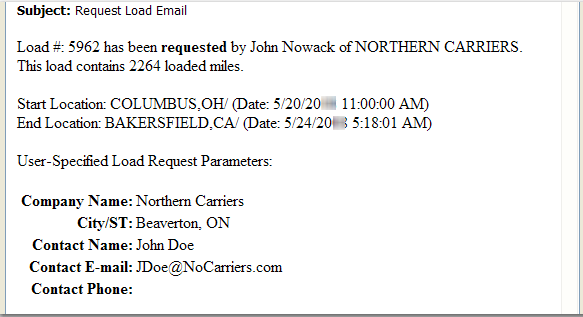
CarrierHub e-mail data objects
Field definitions
| Field | Definition |
|---|---|
|
Name of the carrier |
|
First name of the person who is the contact for the carrier |
|
Last name of the person who is the contact for the carrier |
|
System ID of the carrier assigned to the load |
|
E-mail address of the user |
|
TMWSuite ID associated with the user’s profile |
|
User’s ID |
|
First line of the consignee address |
|
Second line of the consignee address |
|
City where the consignee is located |
|
System ID of the consignee company |
|
Name of the consignee company |
|
State/province where the consignee is located |
|
ZIP Code/postal code for the consignee address |
|
City and state/province where the trip ends |
|
Date on which the trip ends |
|
First line of the address for the first stop on the trip segment |
|
Second line of the address for the first stop on the trip segment |
|
City where the first stop is located |
|
System ID of the company at which the first stop on the trip segment occurs |
|
Name of the company where the first stop occurs |
|
State/province where the first stop is located |
|
ZIP Code/postal code for the first stop address |
|
First line of the address for the last stop |
|
Second line of the address for the last stop |
|
City where the last stop is located |
|
System ID of the company at which the last stop on the trip segment occurs |
|
Name of the company where the last stop occurs |
|
State/province where the last stop is located |
|
ZIP Code/postal code for the last stop address |
|
Total loaded miles |
|
Unique, system-assigned ID for the trip segment |
|
First line of the shipper address |
|
Second line of the shipper address |
|
City where the shipper is located |
|
System ID of the shipper company |
|
Name of the shipper company |
|
State/province where the shipper is located |
|
ZIP Code/postal code for the shipper address |
|
Origin city and state/province |
|
Date the trip starts |
|
Unique, system-assigned ID number for the scheduled stop |
|
Total number of stops |
|
Date of arrival at the scheduled stop |
|
Name of the company where the scheduled stop occurs |
|
Date of departure from the scheduled stop |
User-specified variables
These customizable variables appear in the Load Request Details section on the Available Loads page, when a carrier submits a request for a load. Using the Customize Page Fields page, you can modify them to meet your company’s needs.
These variables are also used in the load request notification e-mail.
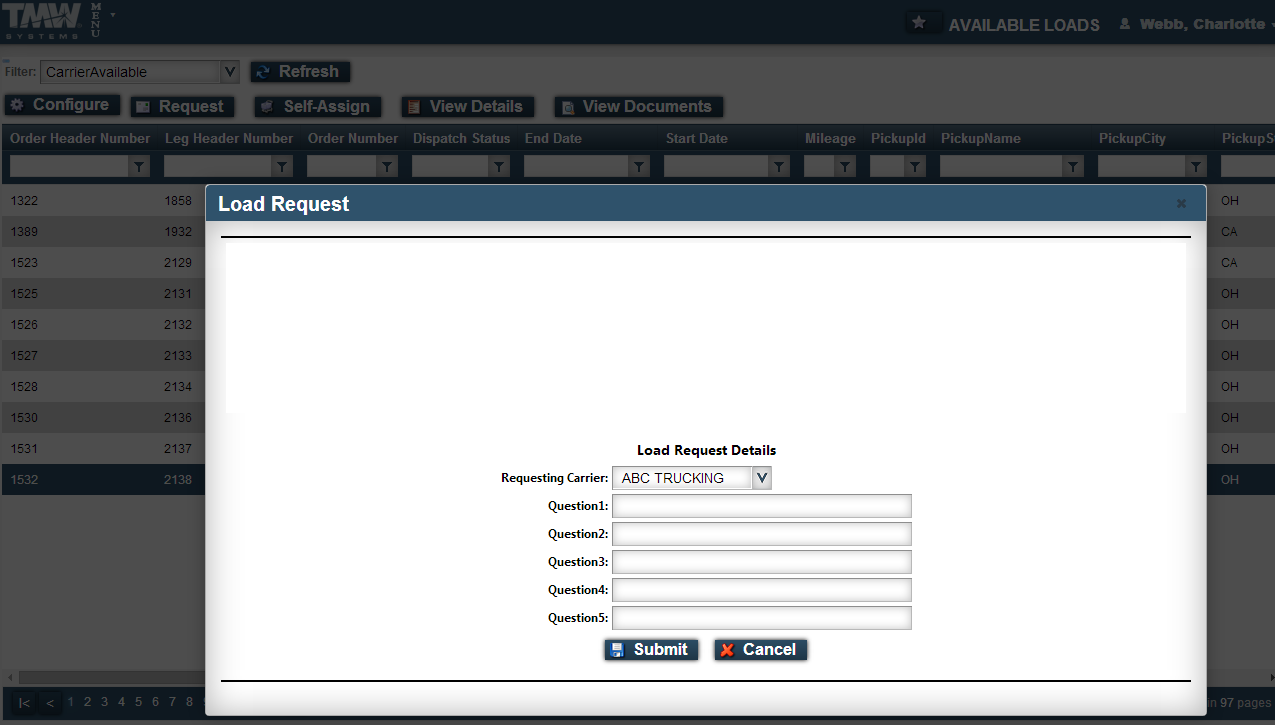
| Field | Definition |
|---|---|
|
Customized questions for the Available Loads notification
|
|
When a carrier submits a request for a load, the text for these fields is pulled from the Load Request Details section of the Available Loads page. |
Order Data field definitions
| Field | Definition |
|---|---|
|
Total accessorial charges on the order |
|
Count unit of measure |
|
Total mileage recorded for the order |
|
Unique system order header ID number for the load |
|
Unique system order ID number for the load |
|
Total charges for the order |
|
Actual number of units of the commodity being shipped |
|
TrlType1 classification for the trailer that is to be assigned to the order |
|
Total weight recorded for the order |
|
Weight unit of measure |
Leg Data field definitions
| Field | Definition |
|---|---|
|
System ID of the carrier assigned to the trip segment |
|
Name of the carrier assigned to the trip segment |
|
204 date from the Lgh 204date column of the Planning Worksheet Available Trips grid |
|
204 status from the Lgh 204status column of the Planning Worksheet Available Trips grid |
|
Destination city for the load |
|
City and state/province where the trip ends |
|
Name of the destination company on the load |
|
Date on which the trip ends |
|
State/province where the trip ends |
|
Total loaded miles for the trip segment |
|
Unique, system-assigned ID for the trip segment |
|
Dispatch status for the trip segment |
|
Total empty miles for the trip segment |
|
ID of the lead trailer assigned to the trip segment |
|
ID of the rear trailer assigned to the trip segment |
|
Origin state/province |
|
Origin city |
|
Origin city and state/province |
|
Name of the origin company |
|
Date the trip starts |
Stop Data field definitions
| Field | Definition |
|---|---|
|
Unique, system-assigned ID number for the stop |
|
First line of the stop address |
|
Second line of the stop address |
|
Date and time the load arrived at the scheduled stop |
|
Comments about the scheduled stop |
|
City where the stop company is located |
|
Stop city and state/province |
|
Name of the company where the scheduled stop occurs |
|
State/province where the stop company is located |
|
Stop company’s ZIP Code/postal code |
|
Contact at the stop company |
|
Date and time the load departed the scheduled stop |
|
Total mileage for the stop |
|
Primary area code and phone number for the stop contact |
|
Additional area code and phone number for the stop contact |
Check Call Form Properties field definitions
| Field | Definition |
|---|---|
|
The name of the city where the driver/tractor was located when contact was made |
|
Additional information about the check call |
|
The date of the check call |
|
The latitude recorded for the city, state/province, and ZIP Code/postal code where the driver/tractor was located when contact was made |
|
The longitude recorded for the city, state/province, and ZIP Code/postal code where the driver/tractor was located when contact was made |
|
The name of the state/province where the driver/tractor was located when contact was made |
|
The ZIP Code/postal code for the driver/tractor location when contact was made |
Bid Award field definitions
| Field | Definition |
|---|---|
|
Name of the carrier bidding for the load |
|
Sum of the dollar amounts bid for line haul, fuel, and accessorials |
|
Commodity code |
|
Name of the person who placed the bid |
|
Fax number for the bidding carrier |
|
Phone number for the bidding carrier |
|
Dollar amount that the carrier is bidding for the load’s fuel |
|
Dollar amount that the carrier is bidding for the load’s line haul pay |
|
Order number for the bid |
|
Dollar amount the carrier is bidding for the load’s accessorial charges |
|
If the carrier declines to bid for a load, the reason the carrier is not participating |
|
Additional information about the carrier or bid |
E-mail data objects
| Field | Definition |
|---|---|
|
First name of the person who prepared the rate quote request |
|
Last name of the person who prepared the rate quote request |
|
The company making the rate quote request |
Origin: |
|
|
The customer name associated with the load’s origin |
|
The city and state location of the load’s origin |
|
The ZIP Code/postal code for city and state location of the load’s origin |
Destination: |
|
|
The customer name associated with the load’s destination |
|
The city and state location of the load’s destination |
|
The ZIP Code/postal code for city and state location of the load’s destination |
Additional Details: |
|
|
The pickup date for the load |
|
The total number of stops required for the load’s shipment |
|
The load’s dollar value |
|
Information about the freight types included in the load |
|
The load’s weight |
|
The load’s number of pieces |
|
The base URL to your company’s Trimble Web Products |