Selecting notification triggers
After you enable subscriptions, you can select which events trigger notifications. Notifications are sent to drivers or dispatchers when leg details or order details change (changing driver on a trip or changing commodity).
| Dispatcher notifications were first available in Trimble Web Products 2019.3. |
To select notification triggers:
-
Go to Menu > Security > Work With Users > Subscriptions Manager.
The Subscriptions manager page opens.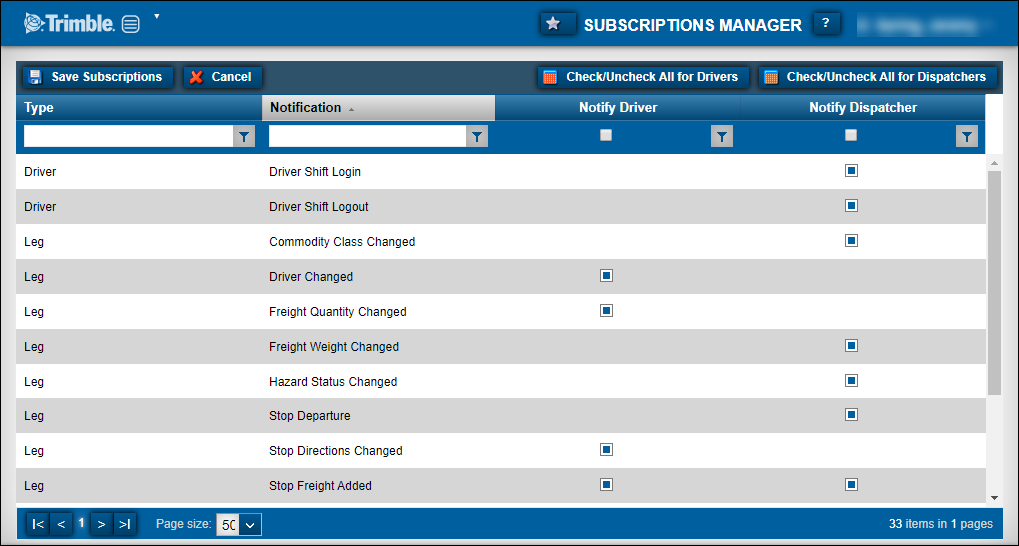
-
If needed, filter the grid to reduce the number of records shown in the grid.
-
In the Subscriptions grid, make changes as needed.
-
Click Check/Uncheck All for Drivers to select all check boxes or clear all check boxes for drivers.
-
Click Check/Uncheck All for Dispatchers to select all check boxes or clear all check boxes for dispatchers.
-
Select or clear check boxes as needed.
Field Definition Type
Type of event or change
Notification
Name of notification
Notify Driver
Determines if the event or change sends a notification to the driver
-
Select the check box to enable notifications for that event.
-
Clear the check box to disable notifications for that event.
Notify Dispatcher
Determines if the event or change sends a notification to the dispatcher
-
Select the check box to enable notifications for that event.
-
Clear the check box to disable notifications for that event.
-
-
Click Save Subscriptions.
A confirmation message is displayed. It states, "All Subscriptions have been saved."To revert the Subscriptions grid back to the last time it was saved, click Cancel.