Specifying SSRS reports for TMW.Suite Go
You use the SSRS Mobile Setup page to specify which SSRS reports are available in TMW.Suite Go Driver and TMW.Suite Go Dispatch.
| Not all SSRS reports work in TMW.Suite Go Driver and/or TMW.Suite Go Dispatch. If you have questions about which SSRS reports work in TMW.Suite Go, contact your Support representative. |
To specify SSRS reports for TMW.Suite Go:
-
Go to Menu > Reporting > SSRS Reports > SSRS Mobile Setup.
The SSRS Mobile Setup page opens.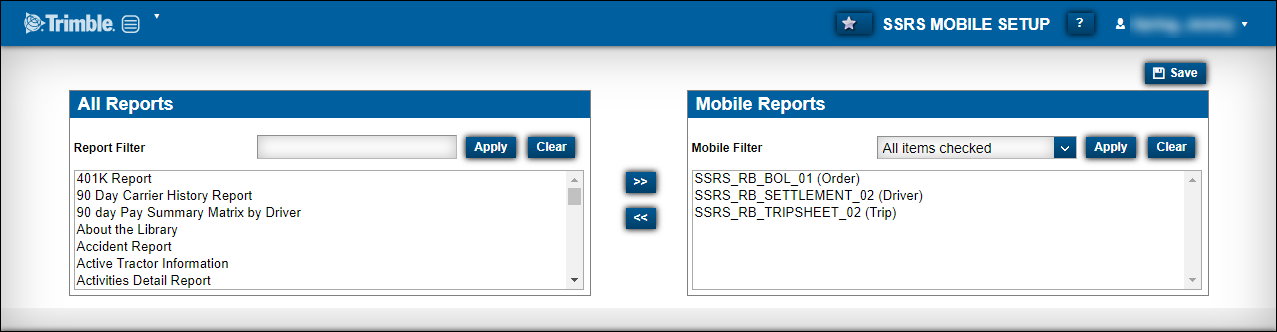
-
If needed, filter the list of reports.
-
In the Report Filter field, enter your search criteria.
-
Click Apply.
Your results are displayed in this section.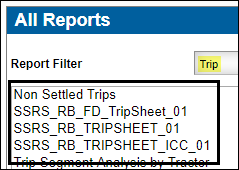
To clear the search criteria, click Clear.
-
-
In the All Reports section, select an SSRS report or reports.
Hold down CTRL or SHIFT to select multiple reports at the same time. For details about these reports, see the SSRS Report Directory.
-
Click the
 Right Arrow.
Right Arrow.
The selected SSRS reports move to the Mobile Reports section.Note: The report is listed with (Unknown) at the end. This indicates that you must specify the Report Entity and Entity Key.
-
If needed, click on the report in the Mobile Reports section.
The Mobile Report Configuration section is displayed.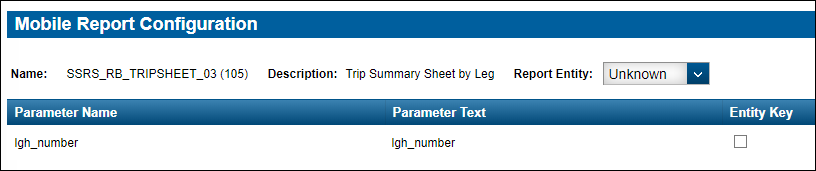
-
In the Report Entity field, select the needed report entity.
Options are:
-
Carrier
-
Company
-
Driver
-
Order
-
Tractor
-
Trailer
-
Trip
-
-
Select the Entity Key check box as needed.
Note: If you have questions about the Report Entity or the Entity Key, contact your Support representative.
-
Click Save.
A confirmation message is displayed. It states, "Reports Saved!"
This illustration shows the reports in TMW.Suite Go.
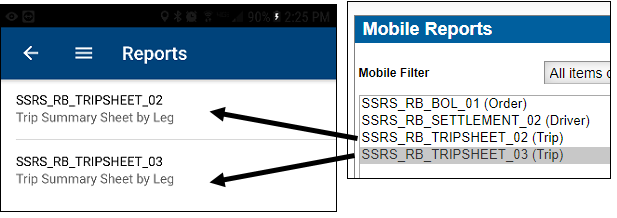
Updating SSRS report configurations
To update SSRS report configurations:
-
Go to Menu > Reporting > SSRS Reports > SSRS Mobile Setup.
The SSRS Mobile Setup page opens. -
In the Mobile Reports section, select the needed report.
The Mobile Report Configuration section is displayed. -
Make changes as needed.
Warning: Changing these configurations may result in unexpected results. If you have questions, contact your Support representative before making changes.
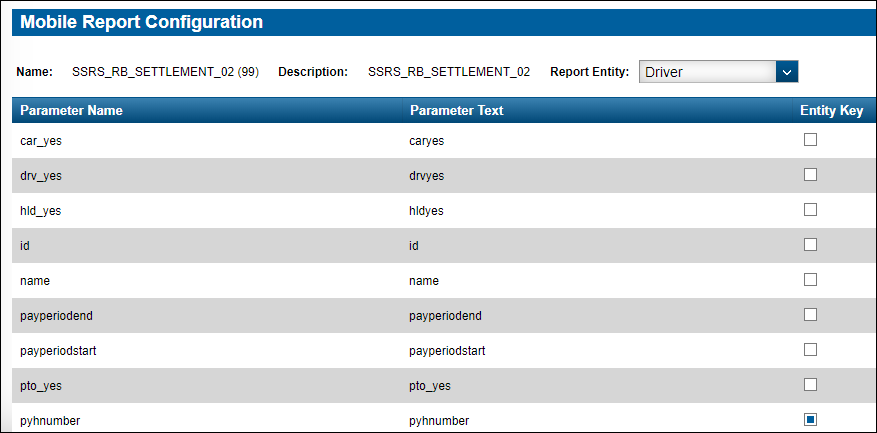
-
Click Save.
Removing SSRS reports from TMW.Suite Go
To remove SSRS reports from TMW.Suite Go:
-
Go to Menu > Reporting > SSRS Reports > SSRS Mobile Setup.
The SSRS Mobile Setup page opens. -
In the Mobile Reports section, select the report or reports that you want to remove.
-
Click the
 Left Arrow.
Left Arrow.
The SSRS report is moved to the All Reports section. -
Click Save.