Setting up the use of eStat order templates
An order template is a master order from which future orders can be copied. Data entry procedures for a master and regular order are identical, except that a master order is assigned an order status of Master. The essential difference between a master order and regular order is that a master is permanently unavailable for dispatch.
By creating master orders for your customers to use, you can ensure that all order information your company needs is included on every tendered shipment.
Most likely, you will want only your company’s employees to create master orders.
| Granting users the ability to create master orders applies to all users who are associated with a particular theme. Your company may want to limit which of your employees has the ability to create master orders. To limit this ability, you should create a special role for this task and assign only certain employees to that role. |
If you want to have employees create master orders, you would proceed in this order:
-
Assign users to the new role.
For more information on assigning a user account to a role, go to Security > Work With Users > Assign Roles and access online help from that page.
If you elect to use master orders, you must determine how you want customers to use them. You can do one of the following:
-
Require that your customers use them as the basis for shipments.
-
Allow users to choose between using order templates and entering orders that are not based on templates.
Allowing employees to create and edit master orders
You should limit the ability to create/edit master orders to employees assigned to a special role, rather than giving this ability to all users associated with a role. For more information, see:
Use this procedure to grant employees the ability to create and edit master orders.
-
Go to Configuration > Settings Manager.
The Settings Manager page opens. -
From the Role field, select the role you want to customize.
-
On the Modules tab, select Customer in the Module Selection field.
-
Click these tabs: Application Settings > Shipment Tender > Misc.
-
In the Shipment Templates section, select the Create and edit Templates check box.
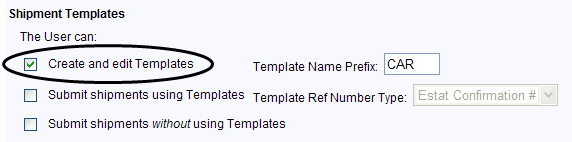
-
If you want, enter a value in the Template Name Prefix field.
This value will appear before the order ID on all master orders, and, therefore, on all orders based on master orders.Note: The Template Name Prefix field is accessible only when the Create and edit Templates check box is selected.
-
Click
 Save.
Save.If you do not want to save, click
 Revert instead. The application undoes any unsaved changes and reverts to the last saved settings.
Revert instead. The application undoes any unsaved changes and reverts to the last saved settings.
Determining how customers enter orders
How your customers enter orders depends on whether you are providing master orders for their use. When you provide master orders, you can set up the application to allow three order entry methods for your customers:
You can
-
Allow users direct access to the Tender Shipment page to enter orders.
-
Force users to select a master order from the View Master Orders board to use as the basis of their shipment.
-
Allow users to choose if they want to base their orders on a master order
Use this procedure to set up how customers will enter orders.
-
Go to Configuration > Settings Manager.
The Settings Manager page opens. -
From the Role field, select the role you want to customize.
-
On the Modules tab, select Customer in the Module Selection field.
-
Click these tabs: Application Settings > Shipment Tender > Misc.
-
In the Shipment Templates section, select the appropriate check box(es).
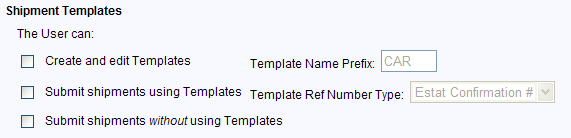
-
Submit shipments using Templates only
Users must select a master order on which to base their shipment. With only this option selected, when a user goes to the Tender Shipment page to enter an order, the following message appears:
Note: If you require users to tender shipments based on master orders, you should not set up the system to clear the Tender Shipment page after a shipment is submitted.
-
Submit shipments without using Templates only
Users can record orders that are not based on a master order. -
Submit shipments using Templates and Submit shipments without using Templates
Users can record orders that are not based on a master order or select a master order from the View Master Orders board to use as a template for their shipment.
-
-
Currently, the Template Ref Number Type field is not functional.
-
Click
 Save.
Save.If you do not want to save, click
 Revert instead. The application undoes any unsaved changes and reverts to the last saved settings.
Revert instead. The application undoes any unsaved changes and reverts to the last saved settings.