Adding users to the Routing website
After you have added your drivers and/or dispatchers to your system, you must add them to the Routing website. This website generates a secure TID account for that user or users.
|
To add users to the Routing website:
-
Open an internet browser and go to https://tmw-routing-ui-prod.azurewebsites.net/login.
-
Click Log in with Trimble.
The Sign in to Routing page opens. -
Enter your TID username and password.
-
Click Sign In.
-
If your company has multiple tenants, the Tenant Maintenance page opens. Click
 Edit next to the needed tenant. The Routing page opens. Go to Step 5.
Edit next to the needed tenant. The Routing page opens. Go to Step 5.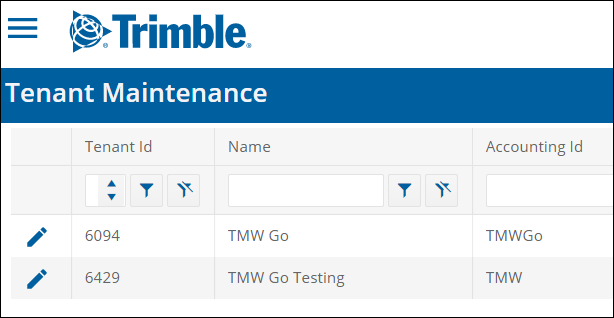
-
If your company has one tenant, the Routing page opens. Go to Step 5.
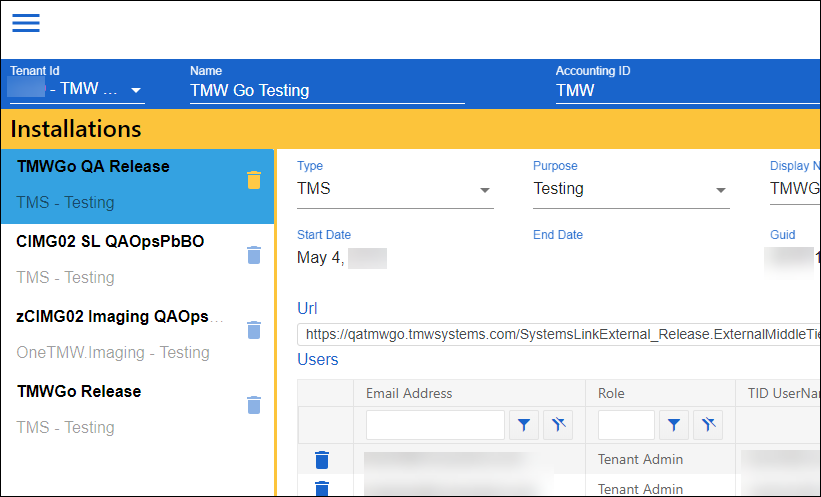
-
-
If your company has more than one installation for this tenant, select the needed installation.
-
Add users to an installation.
-
In the upper right corner of the page, click
 Add Users to Installation(s).
Add Users to Installation(s).
The Add User(s) to Installations pop-up window opens.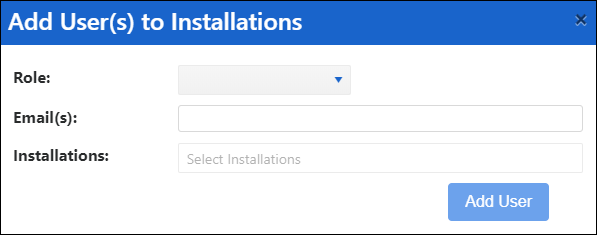
-
Make entries in the following fields:
Field definitionsRequired field: *
Field Definition Role *
User’s role on the Routing website and in TMW.Suite Go
-
Tenant Admin
These users can:
-
Manage Routing installations
-
Remove users from an installation
-
Log into TMW.Suite Go applications
-
-
Tenant User
These users can log into TMW.Suite Go applications.
E-mail(s) *
User’s e-mail address
Note: This e-mail address must match the e-mail address in your TMS.
-
Driver profile
-
User profile (dispatchers)
You can enter more than one e-mail address at a time.
Acceptable formats:
-
E-mail address without a name such as: [email protected].
-
E-mail address with a first and/or last name, such as "John Doe" <[email protected]> or "John" <[email protected]>.
Installations *
Available installations
-
-
Click Add User.
The user is added to the Users grid.
-