Enabling subscriptions
Subscriptions allow you to specify which events (such as a tractor change on a trip or an asset change) trigger notifications.
Trimble Transportation recommends: Resetting your notifications environment before setting up subscriptions. Because this process requires SQL to clear and reset certain tables in the database, you must contact your Customer Service representative and let them reset this environment.
To enable subscriptions:
-
Go to Menu > Configuration > Settings Manager.
The Settings Manager page opens. -
Do one of the following:
-
If you want the setting change to apply to all roles, verify the Role field is set to [Global Settings].
-
If you want the setting change to apply to a specific role, select it in the Role field.
A message asks you to verify that you want to change the role. Click OK.
-
-
Select the Modules tab.
-
In the Module Selection field, select Mobile.
A warning message opens. It asks, "Are you sure you wish to change the Module? Any unsaved changes will be lost." Click OK.Note: Before Trimble Web Products 2019.2, this was TMWGoHost.
-
Select the GeneralSettings tab.
-
In the Trimble Authorization Credentials section, enter your Trimble Identification (TID) credentials.
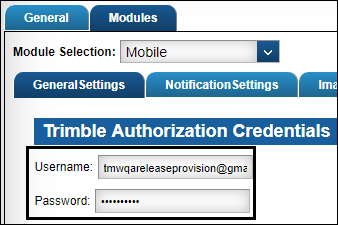
-
Select the NotificationSettings tab.
The Push Notifications and Subscriptions sections are displayed. -
In the Subscriptions section, select the Enable Subscriptions check box.
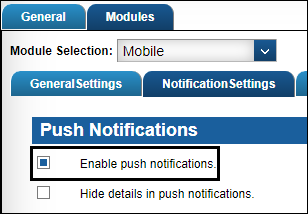
-
If needed, configure push notifications.
-
Select the Enable push notifications check box.
-
If you want to hide details in push notifications, select the Hide details in push notifications check box.
Note: You can disable notifications by clearing the Enable push notifications check box.
-
-
Click Save.