Creating a report from a template
| The instructions documented are for SQL Server 2016. Your steps may be different if you are using a different version of SQL Server. |
The templates in the report library are read-only; therefore, you cannot change them. To modify a template, you must save it as a new report before making changes.
To save a template as a new report:
-
In an internet browser, go to your Report Server’s homepage.
Notes:
-
A common location for the Report Manager is
https://<servername>/ReportServer.
-
-
You can preview the available report templates to find the one you need.
-
Depending on your company’s setup, the folders listed in the Report Library may have different names.
-
Go to the folder that contains the report you want to use as a template.
-
Click the ellipsis button.
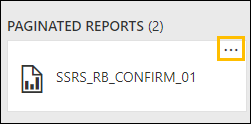
-
Select Edit in Report Builder.
The Report Builder window opens with your report template.
Note: You may need to download the SSRS Report Builder. Follow the on-screen prompts to download the application. -
Select File > Save As.
The Save As Report window opens.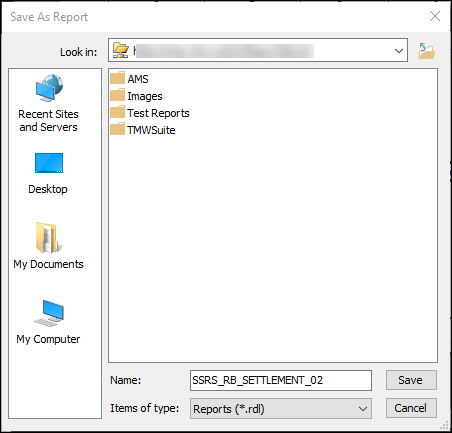
-
Browse to the location on the report server where you want to save this report.
-
In the Name field, enter a new name for the report.
Trimble Transportation does not recommend using the word template in the new file name. -
Click Save.
-