Disabling company searches
If your company recorded default shippers, suppliers, and Account Of companies for your customers' commodities, those companies appear automatically on orders for those commodities.

| You record these defaults for each of the commodities your customer companies carry in the Inventory Services application. The associations are made on the Commodity Forecast Setup window’s Forecaster tab. For more information, see Recording tank-specific information in the Inventory Services online help. |
When commodities are associated with shippers, suppliers, and Account Of companies, you can disable these company searches on the Fuel Order Entry page.
You can control the three search types independently of one another.
To disable company searches, follow these steps:
-
Go to Menu > Configuration > Settings Manager.
The Settings Manager page opens. -
Do one of the following:
-
If you want the setting change to apply to all roles, verify the Role field is set to [Global Settings].
-
If you want the setting change to apply to a specific role, select it in the Role field.
Notes:
-
The default roles for fuel users are CustomerFuel and CustomerFuel Sub-User. Your company may have created other roles for fuel users.
-
If the setting has already been changed for at least one role, its text label is bold and italic.
-
A message asks you to verify that you want to change the role. Click OK.
-
-
On the Modules tab, in the Module Selection field, select Customer.
-
Click these tabs: Application Settings > Fuel Order Entry.
-
Clear/select the search control check boxes as needed.
With these selections, users can search for all three company types when entering an order.
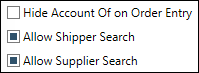
-
Hide Account Of on Order Entry
To prevent users from searching for Account Of companies, select the check box.Note: When you prevent Account Of searches, the Account Of field is removed from the Fuel Order Entry page’s Commodities tab.
-
Allow Shipper Search
To prevent users from searching for shipper companies, clear the check box. -
Allow Supplier Search
To prevent users from searching for supplier companies, clear the check box.
-
-
Click Save.
A message appears at the top of the page, stating your settings were saved successfully.
If you are making changes for a specific role and this is the first time the setting has been changed for any role, the text label style changes to bold and italic.If you do not want to save, click Revert instead. The application cancels any unsaved changes and reverts to the last saved settings.