Understanding board views
Planning boards are TMW Operations windows that display a combination of spreadsheet-like data grids. These data grids contain trip data and resource records that a dispatcher uses for scheduling and tracking trips. The planning boards in TMW Operations are the Planning Worksheet, the Trip Planner, and the Appointment Scheduler.
Non shift-based dispatch
The Planning Worksheet is a load planning and resource management tool for non-shift based dispatch. You can review outbound and inbound trips, and match resources to outbound trips that are ready for dispatch.
Shift-based dispatch
The Trip Planner is used to match trips with drivers who are on duty during a specific day. When you select a driver, you see a timeline that illustrates his/her shift start and end times. A block-style grid is shown to the right of each driver. Each block represents a time period for which a trip can be planned. To assign an Available trip to a driver, you select it in the grid at the top of the window and drag it to a time block.
Appointment Scheduler
The Appointment Scheduler is used to schedule appointments for pickups and deliveries on a trip. TMW Operations defines an appointment as a scheduled pickup or delivery time.
Since your company has its own way of doing business, TMW Operations provides you with the ability to pull together the information you need to view in the planning boards. You accomplish this by creating and modifying planning board views.
A view determines the following for a planning board data grid:
-
The columns that are retrieved from the database.
-
Restrictions that limit the records that are retrieved.
-
Column configurations, which determine the columns in view, their arrangement, and how they are sorted.
The system comes pre-loaded with a default view for each data grid. You can make copies of default views and modify the copies to suit your needs. If you have strong SQL skills, you can add database columns to copies, or permanently remove columns you do not need.
Types of views used in boards
Each tab on the Planning Worksheet and Trip Planner displays a data grid. The grids display information that is stored in different database tables. The tables contain either trip information or resource information. Views determine the columns that are retrieved, the restrictions that limit the data shown, and column configurations for planning boards.
Resource views
Resource views pull data from resource profiles and impose restrictions based on that data. Resource views are used in:
-
All resource scroll windows
This example shows the Tractor Scroll window.
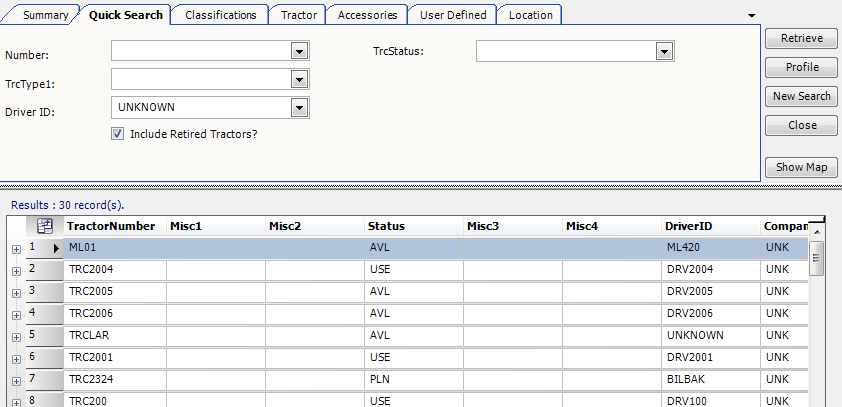
-
The Driver, Tractor, Trailer, and Carrier tabs of the Planning Worksheet
This example shows the Tractors tab of a resource view. In this documentation, these sub tabs are also referred to as child views.
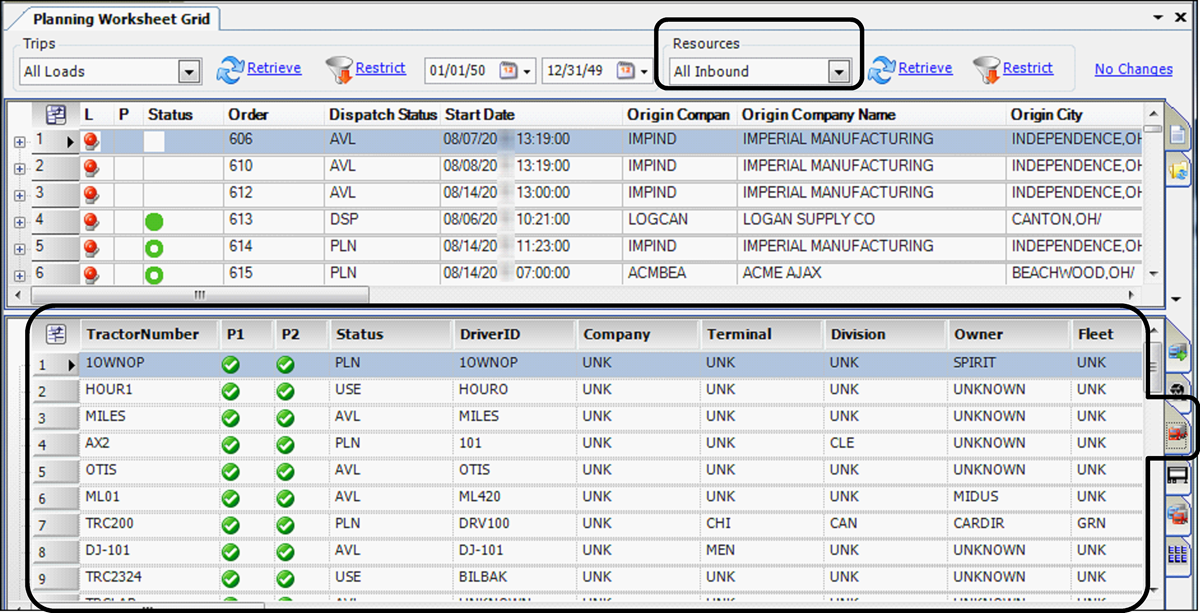
-
The Tractor and Trailer tabs on the Trip Planner
In this documentation, these sub tabs are also referred to as child views.
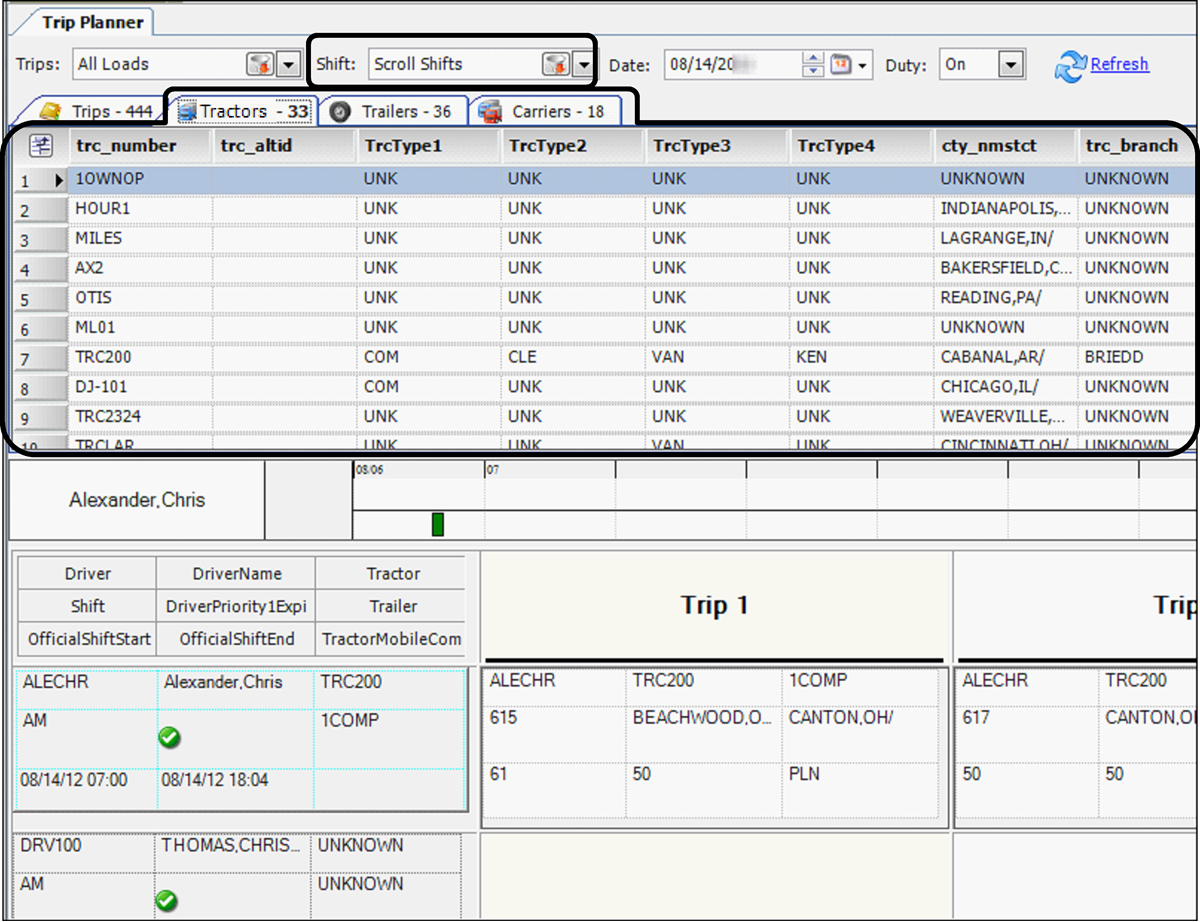
| The Carrier tab is reserved for future functionality. |
Outbound views
An outbound view displays outbound trip segments that are ready for dispatch. The data in the grid can be considered a to do list. Usually, it displays the trips that have not yet begun. Trips are listed according to their origin points. Outbound views pull trip data and impose restrictions based on that data. Outbound views are used for:
-
The Available Trips grid on the Planning Worksheet
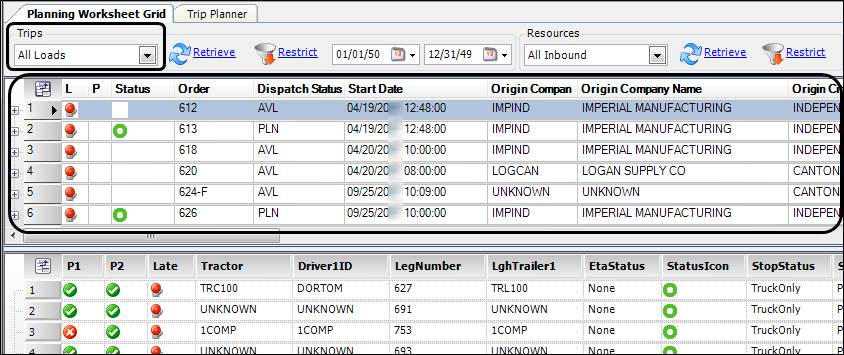
-
The Available Trips grid on the Trip Planner
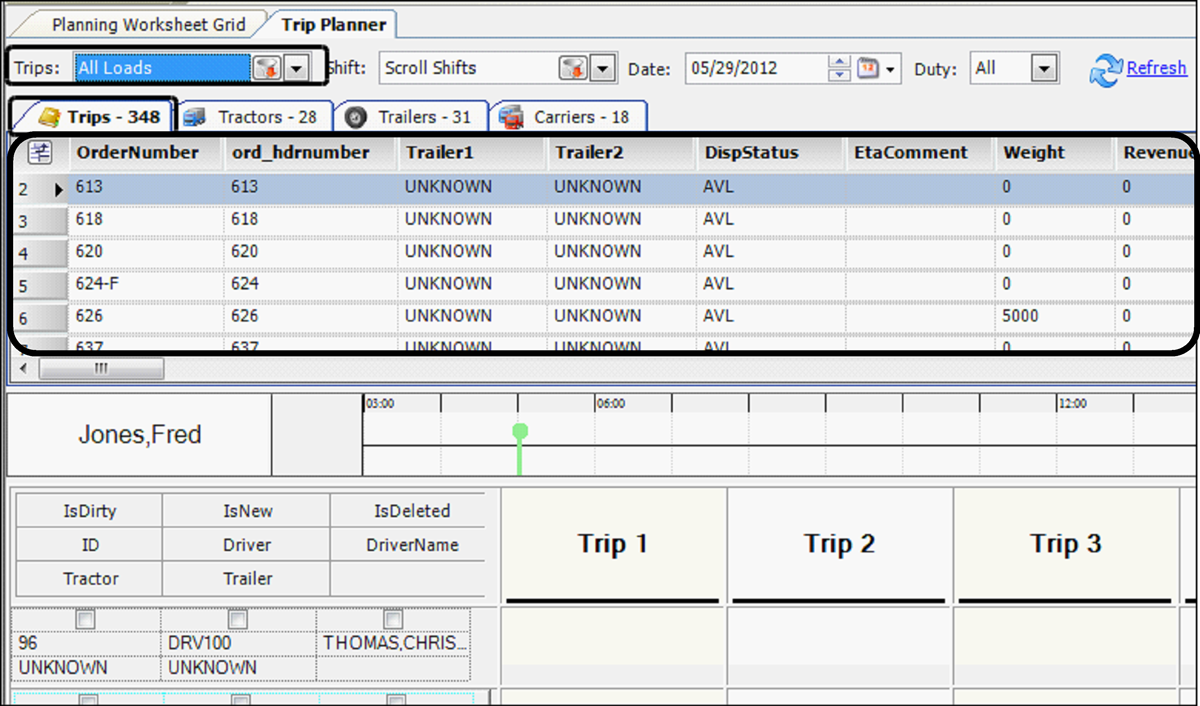
| The same outbound view can be applied to the Planning Worksheet and the Trip Planner. However, you should use only one of those windows in a production environment. |
The default outbound view is All loads.
Inbound views
Inbound views apply only to the Planning Worksheet.
By default, the inbound view lists trips according to assigned tractors and their destinations. This allows you to see where and when resources are (or will be) available. This type of view controls all of the tabs shown at the bottom of the window.
-
Inbound tab
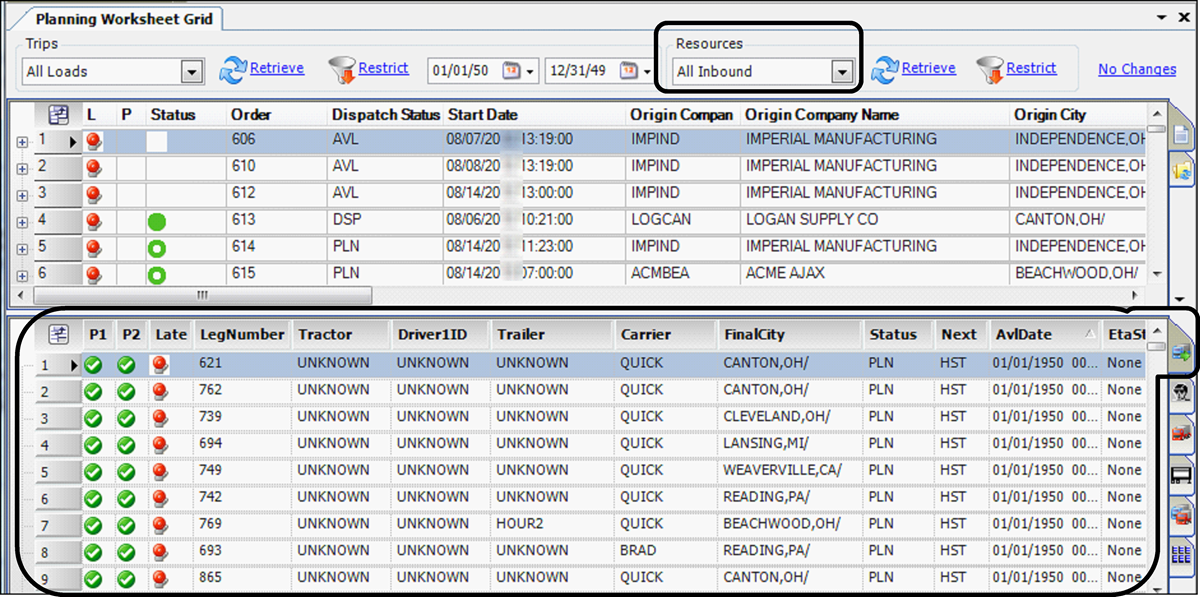
-
Resources tabs
For the Driver, Tractor, Trailer, and Carrier tabs, it specifies the individual resource views that are used to pull and restrict resource data. In this documentation, these are also referred to as child views.
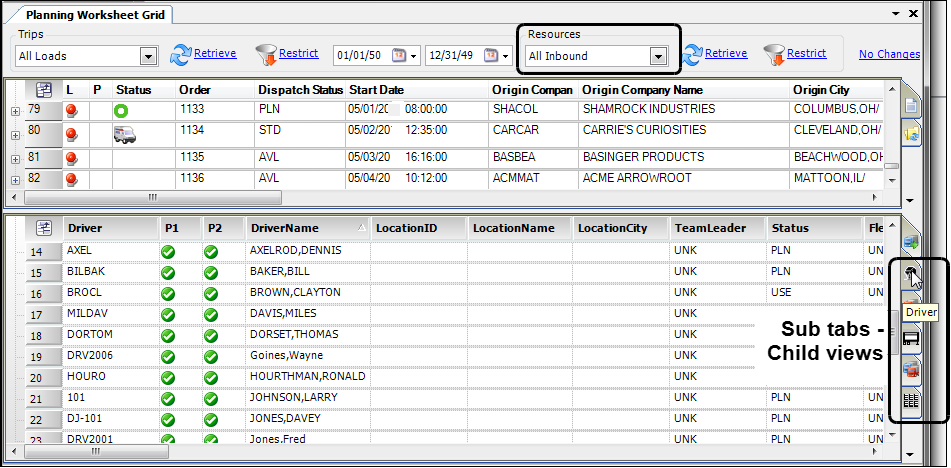
The default inbound view is All Inbound.
Shift views
Shift views apply only to the Trip Planner. They are for trucking companies that have standard shifts for each of their terminals. The shifts identify days that drivers are on or off duty.
This type of view controls the Tractor and Trailer tabs shown at the top of the window, as well as the Driver Shift pane at the bottom of the window.
-
For the Tractor and Trailer tabs, it specifies the resource views that are used to pull and restrict tractor and trailer data.
-
For the Driver Shift pane, it pulls driver data based on shifts to which drivers are assigned.
In this Trip Planner example, the Tractors tab is selected. The Driver Shift pane is always visible at the bottom of the window.
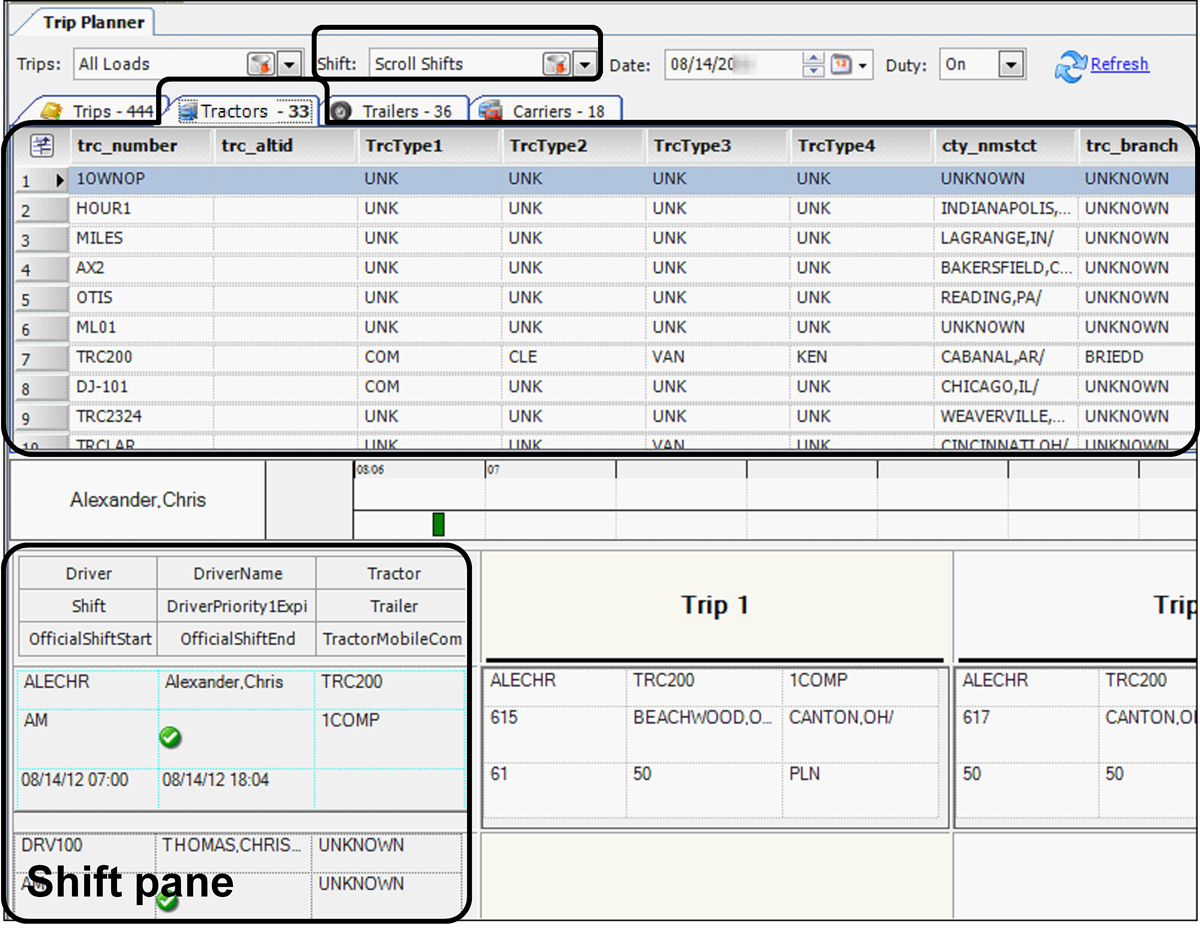
The default planning board view is Scroll Shift.
Appointment Scheduler views
Appointment scheduler views are used to restrict trips in the Appointment Scheduler’s Stops grid. Normally, you would use this grid to find trips that need to be scheduled; though there are times you would search for trips that have been scheduled, in case a trip was delayed and you need to reschedule it.
This illustration displays the Appointment Scheduler’s Stops grid.
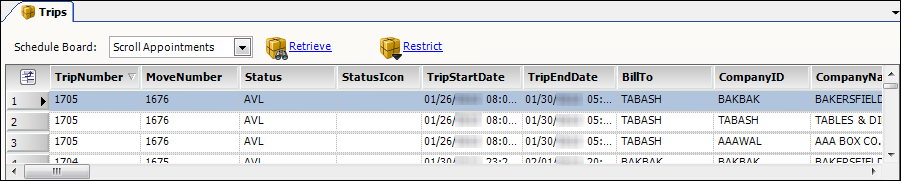
The default Appointment Scheduler view is Scroll Appointments.
Using views
The Planning Worksheet, Trip Planner, and Appointment Scheduler are called planning boards. Planning board views determine the data that is available to you when planning trips.
Where views are set up
Your system administrator uses a view definition window to set up views for dispatchers' use. A view may be for a specific person, or for a dispatch group. It restricts the data, so the record list is shorter and specific to dispatchers' areas of responsibility.
This illustration of the Trips Board Definition window shows the restriction fields for inbound views. A view definition window’s name, layout, and restrictions vary by view type.
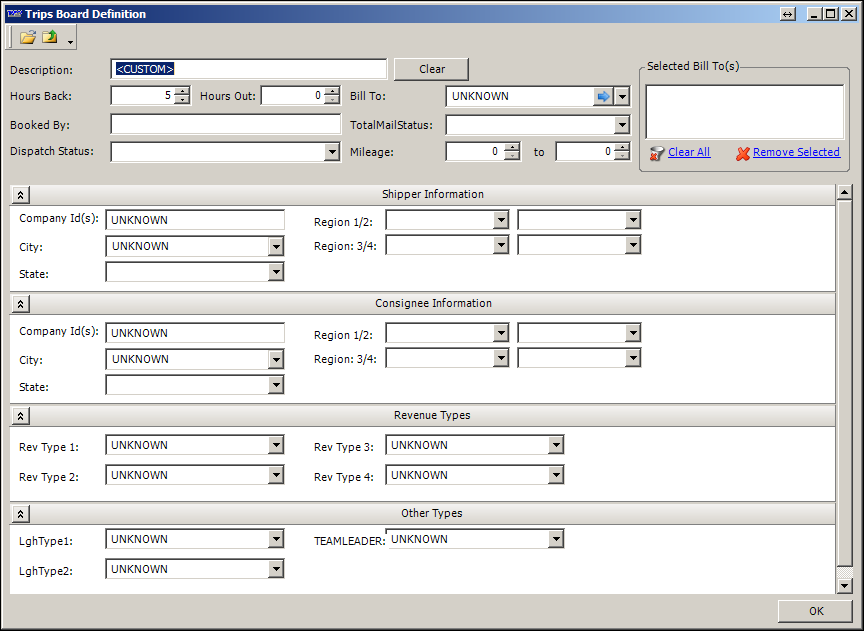
How dispatchers use views
Each view has a unique name. When you access the Planning Worksheet, Trip Planner, or Appointment Scheduler, you choose the view you want in the header area of the window. When you click Retrieve, the system returns a list of records that match the view’s restrictions. This example shows a list of outbound views for the Available Trips grid on the Planning Worksheet.
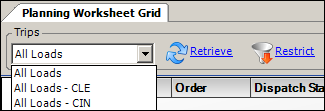
To see a view’s restrictions, or temporarily change them, you can click the Restrict button. The system displays the same Board Definition window your system administrator used to set up the view. If you make changes to restrictions and exit the window, your modified view is shown as <Custom>. It remains in effect until you exit the planning board or select another view.
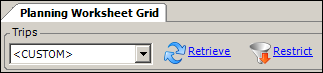
Who can modify board views?
A planning board view is a set of restrictions that serves as a filter. You can use restrictions, such as IDs, cities, states, and user-defined label types, to narrow down the number of records listed in planning board data grids. Views can also limit the columns that display in grids.
What dispatchers can do
Dispatchers can modify views to which they have access by doing any of the following:
-
Temporarily change view restrictions. These restrictions are in effect only while the planning board window remains open, or until a different view is selected. Dispatchers can:
-
Modify the data grid display, and then save the layout as the default grid layout. Dispatchers can:
-
Sort, filter, arrange columns, group data, and apply conditional formatting.
-
Save the layout for quick access.
-
What system administrators can do in TMW Operations
System administrators of TMW Operations can create new views to meet the needs of different planning board users. For example, an administrator can preset different restrictions and column configurations for dispatchers who work with different terminals, geographic locations, or customers.
For views, administrators can:
-
Create multiple views from the same default view for different users. Each view can contain specific columns and restrictions.
-
Restrict access to planning board views to users or groups of users.
-
When users have access to multiple board views, use the
PlanningBoardSortGeneral Info Table setting options to specify which column from the Board Setup window will be used to sort the board views in drop-down lists. -
Set a default planning board view for users or groups of users.
-
Permanently remove a planning board view that is no longer needed.
For data grids, administrators can:
-
Set a specific default layout for users or groups of users.
-
Link data grid configurations to specific views.
What system administrators can do in SQL Server Management Studio
Planning board views originate from system-default SQL views. System administrators with knowledge of SQL can create additional SQL views. To do so, they copy the default SQL view and then alter the SQL SELECT query. The resulting views can retrieve additional table columns or exclude table columns that do not apply to the company’s way of doing business.
The new SQL views become available to access from within TMW Operations to set up and assign to users or user groups.