Working with account and customer codes
An account code is a unique ID number assigned to your company by your vendor. A customer code, which is also assigned by the vendor, indicates what features/rules are applied to fuel and advance transactions. Your company may have more than one customer code that must be set up under the same account code. For example, company drivers and owner-operator drivers may have different customer codes.
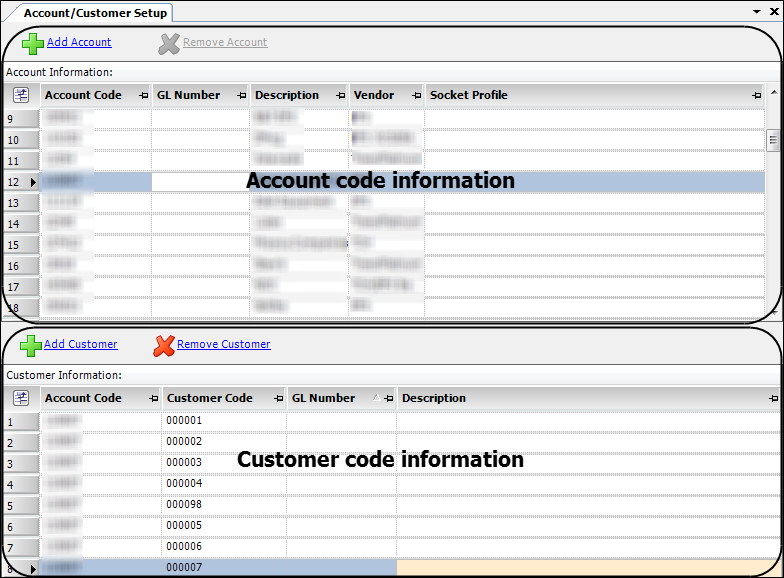
When you select an account code in the Account Information grid, all the customer codes associated with it appear in the Customer Information grid.
Editing account codes
To add, edit, or remove account codes, follow these steps.
-
Go to Operations > Fuel Maintenance > Account/Customer Setup.
The Account/Customer Setup window opens. The Account Information grid displays account information.Required field: *
Field Definition Account Code *
Unique alphanumeric ID used by your electronic data vendor to identify your company
GL Number
General ledger number that applies to transactions with this vendor
Description
Description of the vendor
Vendor *
Name of the vendor
The field shows all the vendors for which you are licensed.
Socket Profile
Unique value used to connect to your vendor for transmitting data involving this account. You set the values in the field on the Socket Information window.
Note: This applies to Comdata users only.
-
Do any of the following:
-
Add a new account
-
Click Add Account.
A new row appears at the bottom of the grid. -
Enter column information as indicated.
-
-
Edit an existing account
-
Click on the row that contains the account data you want to edit.
-
Make changes as needed.
-
-
Remove an account
-
Click on the row that contains the account code you want to remove.
-
Click Remove Account.
A confirmation message opens. -
Click Yes to verify the deletion.
The row is removed from the grid.
-
-
-
When you have completed all edits, click
 Save.
Save.
Editing customer codes
To add, edit, or remove customer codes, follow these steps.
-
Go to Operations > Fuel Maintenance > Account/Customer Setup.
The Account/Customer Setup window opens. -
In the Account Code grid, select the account for which you want to edit customer codes.
The Customer Code grid displays customer code information.Required field: *
Field Definition Account Code
Account code selected in the Account Information grid
This field is read-only.
Customer Code *
Unique alphanumeric ID provided by your electronic data vendor to identify services available under the account code
GL Number
General ledger number that applies to transactions associated with the services identified by the customer code
Description
Description of the service provided by your electronic data vendor under the account code
-
Do any of the following:
-
Add a new customer
-
Click Add Customer.
A new row appears at the bottom of the grid. -
Make entries in the fields as needed.
-
-
Edit an existing customer
-
Click on the row that contains the customer data you want to edit.
-
Make changes as needed.
-
-
Remove a customer
-
Click on the row that contains the customer code you want to remove.
-
Click Remove Customer.
A confirmation message opens. -
Click Yes to complete the deletion.
The row is removed from the grid.
-
-
-
When you have completed all edits, click
 Save.
Save.