Allowing for different commodity densities at each rack
Depending on the time of year, gas stations alternate between providing seasonal blends of summer-grade fuel and winter-grade fuel. Each fuel grade has a different density.
After you define generic (unblended) fuel commodity types in File Maintenance, you record the following information for each seasonal blend:
-
Commodity sub code
-
Valid shippers and pickup dates
-
Valid consignees and delivery dates
You can also set up your system to warn against or prevent an order from being saved if the shipper, consignee, or trip dates do not meet these requirements for season blends.
These features are controlled by the [Misc]MaintainCommoditySubCodes and [Misc]CompanyProductsRule settings in your TTS50.
Identifying the commodities available for pickup and delivery
Ensure all commodity sub codes are recorded.
After you set up commodity sub codes, you:
-
Specify each shipper or consignee that can handle the seasonal blend during a specified date range. You do this in Commodity File Maintenance.
-
Specify each commodity sub code that a particular shipper or consignee can handle during a specified date range. You do this in Company File Maintenance.
If you are selecting sub codes, the [Misc]CompanyProductsRule setting must be set to ENFORCEPUPDRP. To view sub code descriptions in the order’s Commodity Description field, the [Misc]CommodityBehavior setting must be set to DescUnbind.
|
Specifying which shippers and consignees can handle a commodity sub code
You specify which companies can handle each seasonal blend in the generic commodity’s profile. You set up a record for each shipper that can pick up a seasonal blend and another for each consignee where it can be delivered.
For details, see:
Guide: Trailer Autoloading Setup | Chapter: Recording commodity densities | Section: Specifying which shippers and consignees can handle a commodity sub code
Specifying which commodity sub codes a shipper or consignee can handle
You specify which commodity sub codes a shipper can deliver, or a consignee can receive in their company profiles.
For details, see:
Guide: Trailer Autoloading Setup | Chapter: Recording commodity densities | Section: Specifying which commodity sub codes a shipper or consignee can handle
Deleting a commodity sub code and company assignments
To delete a commodity sub code and company assignments, see:
Guide: Trailer Autoloading Setup | Chapter: Recording commodity densities | Section: Deleting a commodity sub code and company assignments
Adding commodities with multiple sub codes to an order
When adding a commodity that has various options to an order, complete the following steps:
-
Create an order in TMW Operations with a shipper and consignee that can handle the applicable commodity sub code.
-
Enter the commodity in the Commodity field.
When you press the TAB key, the Select From Duplicate Deliverable Products window opens.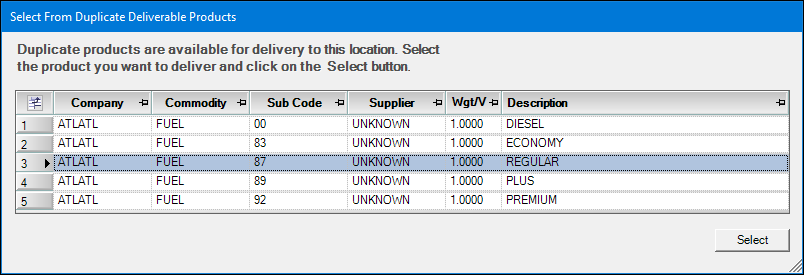
-
Select a sub code option from the list.
-
Click Select.
The commodity sub code is added to the order.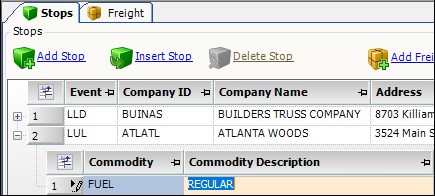
Validating commodity sub codes for shippers
When you save an order with commodity sub codes, the system verifies whether the commodity exists for the shipper. If the commodity is not listed for that location, the "This Product _____ for delivery location ______ has no valid load point on the pickup date" error message appears:

To fix this issue:
-
Choose another shipper to include on the order.
-
If the shipper handles this sub code commodity after all, update the Maintain products which may be shipped by company window in Company File Maintenance.
For details, see:
Guide: Trailer Autoloading Setup | Chapter: Recording commodity densities | Section: Specifying which shippers and consignees can handle a commodity sub code
Validating commodity sub codes for delivery locations
When you save an order with commodity sub codes, the system verifies whether the commodity exists for the delivery location. If the commodity is not listed for that location, the "This Product may not be delivered to this location _ on this date " error message appears:
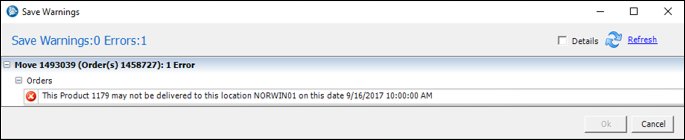
To fix this issue:
-
Choose another delivery location to include on the order.
-
If the delivery location handles this sub code commodity after all, update the Maintain products which may be delivered by company window in Company File Maintenance.
For details, see:
Guide: Trailer Autoloading Setup | Chapter: Recording commodity densities | Section: Specifying which shippers and consignees can handle a commodity sub code