Setting up fleet licensing validation
First available in: TMW Operations, Version 2019.1
Fleet licensing refers to the authority to move goods through each state/province. Tractors are the only assets assigned to fleets. The feature is activated using the FleetLicense General Info Table setting.
Understanding fleet licensing
When you plan a trip and save the tractor assignment, the system validates whether it belongs to a fleet that is licensed to travel through all the jurisdictions associated with the trip.
For details, see Validating trips for fleet licensing.
You set up fleet licensing information in these applications:
-
TMWSuite System Administration
Activate the feature using the FleetLicense General Info Table setting -
TMW Operations
-
Set up fleet licensing categories in the Fleet label
-
Record fleet licensing for jurisdictions in the Fleet Licensing window
-
Assign tractors to fleets in the Tractor Profile window
-
Activating fleet licensing functionality
The FleetLicense General Info Table setting controls access to Fleet Licensing window and activates the validation process.
Make these entries for the FleetLicense setting:
-
In the String1 field, enter Y.
-
In the Int1 field, enter the default gross vehicle weight for the Fleet Licensing window.
Setting up the system to use state miles
Fleet licensing requires that the states passed through on a trip’s route are tracked. Use the DistanceCacheByState General Info Table setting to have the system track state miles on trips.
Setting up fleet licensing categories
Before you can specify the jurisdictions served by each fleet and assign tractors to a fleet, you must define the kinds of fleets your company uses. You define fleet licenses in the Fleet label. For details, see Using the label file to customize fields.
These categories are also used in the Tractor Profile window.
Assigning tractors to fleets
Tractors must be assigned to fleets. You do this in the Tractor Profile window, on the User Definables tab. Make your entries in the Fleet field.
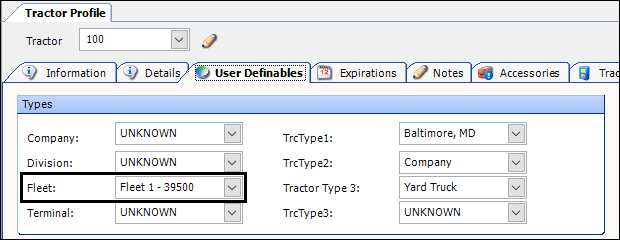
Recording fleet licensing for jurisdictions
You use the Fleet Licensing window to view and record fleet licensing information for each jurisdiction (state/province). The information identifies three values:
-
Jurisdiction
-
License expiration date
-
Gross vehicle weight
To record licensing information for a fleet:
-
Go to Tools > Tools Maintenance > Fleet Licensing.
The Fleet Licensing window opens. -
Click in the Fleet ID field and select a fleet license from the drop-down list.
Note: The options that appear in the Fleet ID field come from the Fleet label. The label options must exist before you can record fleet licensing information. For more information, see Setting up fleet licensing categories.
If no licensing information has been recorded for the fleet, the window will be empty.
-
Click Add.
A new fleet license record displays the default expiration date and gross vehicle weight.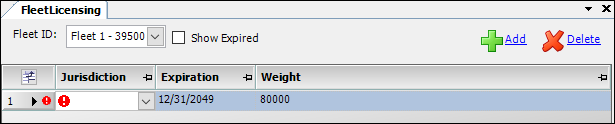
-
Make the following entries.
Required field: *
Field Definition Jurisdiction *
Select the name of the jurisdiction (state or province) from the drop-down list.
Expiration
The expiration date defaults to 12/31/2049. Enter a new expiration date.
You can create more than one record for a jurisdiction, as long as the expiration dates are different. If weight limits change from one year to the next, this allows you to enter new weight limits in advance. The system uses the weight limit for the current year until the expiration date has passed. It then uses the weight limit with the later date.
Weight
Enter the maximum loaded weight for the jurisdiction. The maximum weight includes the tractor, trailer(s), and commodity.
Notes:
-
The weight limits specified for a fleet apply to all tractors and trailers assigned to the fleet.
-
If there is no record for a jurisdiction, the system assumes that the tractors and trailers in the fleet are not licensed for that jurisdiction.
-
The default weight limit for this field is set in the Int1 field of the
FleetLicenseGeneral Info Table setting. -
Use the
[Order]DefaultWgtVolCountsetting in your TTS50 to specify the weight, volume, and count measurement units used by your system. You can enter only one default for each type.
For fleet licensing, the commonly used volume unit is gallons or liters.
-
To use gallons as the default volume and pounds as the default weight, use this setting:
DefaultWgtVolCount=LBS,GAL,PCS -
To use liters as the default volume and kilograms as the default weight, use this setting:
DefaultWgtVolCount=KGS,LTR,NET
-
-
Repeat Steps 3 - 4 for each jurisdiction.
-
Click
 Save at the top of the window.
Save at the top of the window.
Deleting a fleet license
To remove licensing information for a fleet:
-
Go to Tools > Tools Maintenance > Fleet Licensing.
The Fleet Licensing window opens. -
Click in the Fleet ID field and select a fleet license from the drop-down list.
-
Click on the row of the jurisdiction fleet license you want to delete.
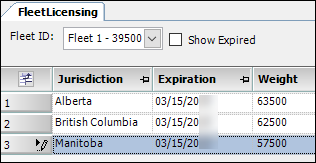
-
Click Delete.
-
Click
 Save at the top of the window.
Save at the top of the window.
The jurisdiction fleet license is removed from the list.