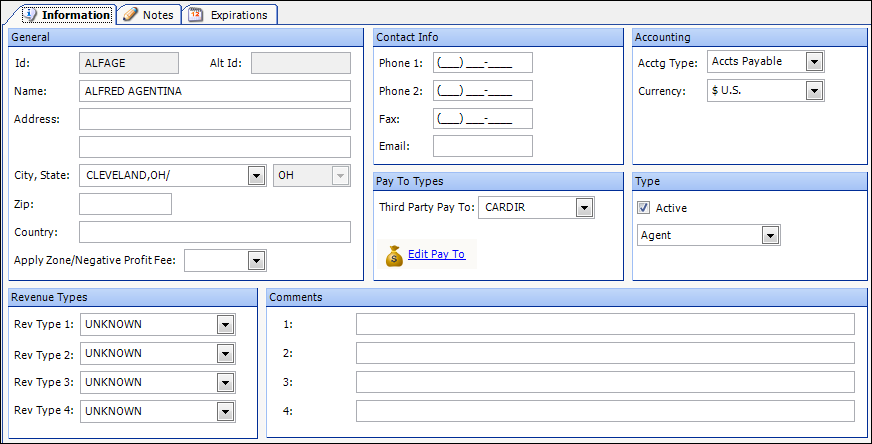Third Party
Access method:
-
Go to Tools > Scrolls > Third Party Scroll.
-
Press CTRL+SHIFT+R.
-
Place the cursor in a third-party field and press CTRL+ALT+S.
-
Place the cursor in a third-party field, right-click in the field, and select View Scroll.
-
In a third party field, click
 View Scroll.
View Scroll.
The system retrieves third party companies that match all restrictions entered on all sub tabs, not just those restrictions set on the sub tab currently in the front.
| Trimble’s Third Party Pay feature is a licensed add-on. It allows for payment of personnel who are not directly involved in the physical movement freight, but who perform activities associated with specific trips. For information, contact Trimble Sales. |
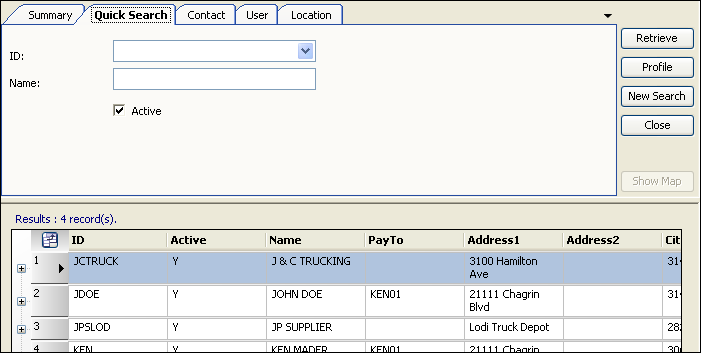
Third Party scroll - Quick Search tab
Use this sub tab for setting restrictions for scrolling third parties.
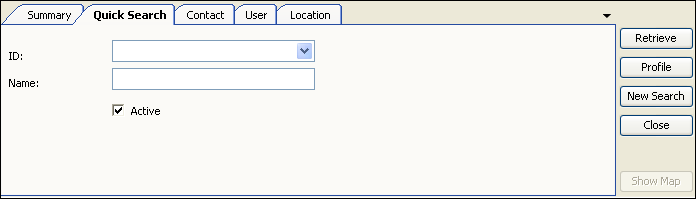
ID |
Unique identification code for the third party. |
Name |
Third party’s complete name. |
Active |
Select the Active box to include only those third parties with which you actively do business. |
Third Party scroll - Contact tab
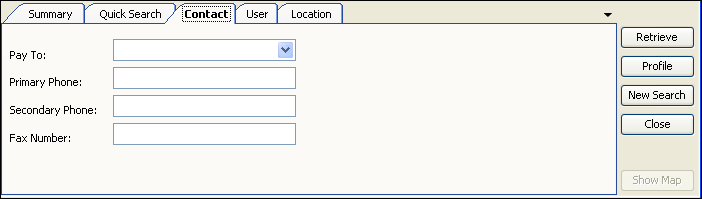
Pay To |
Pay To identification code for the third party. Note: A Pay To profile must exist before you can make a selection from this field. |
Primary Phone |
Primary telephone number. |
Secondary Phone |
Alternate telephone number. |
Fax Number |
Fax telephone number. |
Third Party scroll - User Defined tab
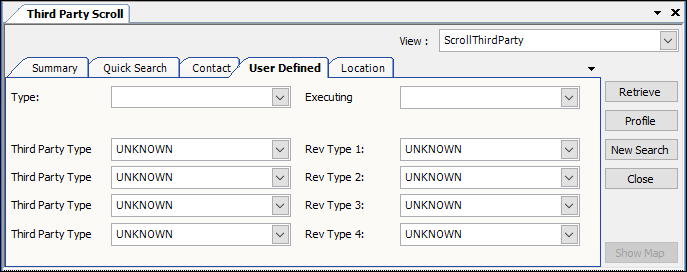
Type |
Type of third party such as, agent, finder, or salesman. The options reflect what was set up in the TprType1-6 labels in System Administration. |
Executing Terminal |
Executing terminal branch assigned to the order and associated with your Bill To companies and carriers. Note: Booking terminal and CSR is set up in Branch File Maintenance. |
Third Party Type |
The Third Party Type 1 - 4 classifications recorded in the profile of the third party assigned on the trip Note: You define the field names and options in the Third Party Type 1 - 4 labels in the Edit User Definable Fields window. |
RevType 1-4 |
User-defined revenue classifications to which the third party has been assigned. Note: Revenue classifications are set up in the RevType 1-4 labels in System Administration. |
Third Party scroll - Location tab
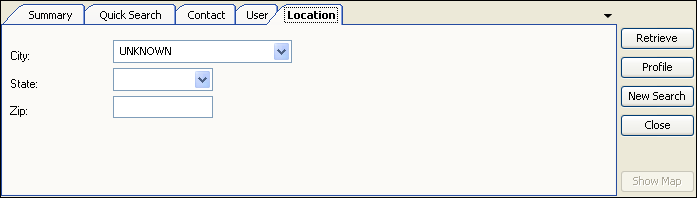
City |
Third party’s city location. |
State |
Third party’s state or province location. |
Zip |
Third party’s ZIP or postal code location. |
Third Party scroll - Accessing the Profile window
| If you accessed the Third Party scroll window from Fuel Dispatch or Inventory Services, the Third Party Profile window is not available. |
When the list of third party company records is displayed, do one of the following:
-
Click on a company line to select it.
-
Right-click on the company’s ID.
-
From the shortcut menu, select View Profile.
The Third Party Profile window opens.
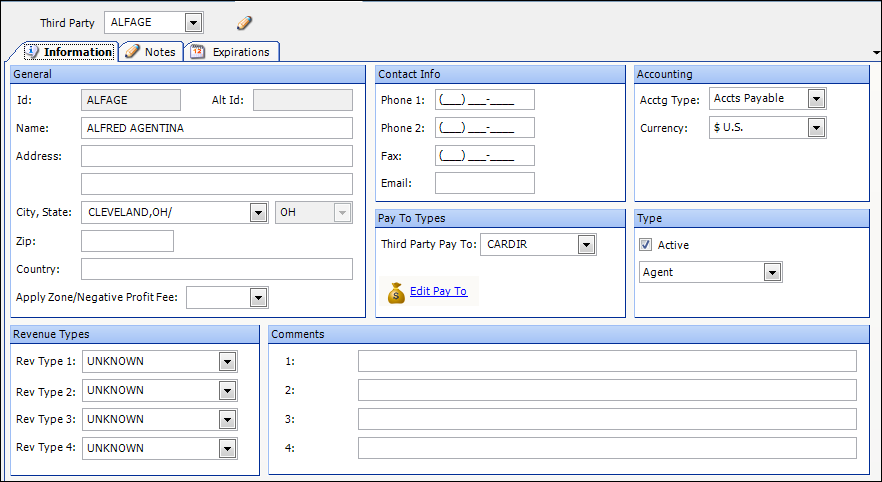
Sub tab selections to view profile data.
Header |
Displays the Third Party ID at the top of the profile window when any sub tab is selected.
If you click the |
Information |
Provides key profile data, including:
|
Notes |
Displays free-form company notes and alerts. A note allows you to convey information about the company to other users of any core application. If a note has critical importance, you can flag it as an alert. The color of the Notes tab indicates whether any notes exist and, if there are, whether any are alerts:
|
Expirations |
Provides a list of key activities and shut-down dates that can affect loads moved for a company. |