Creating master orders
A master order is an order template. To save time, you use the Copy feature to create future orders from the master order. The essential difference between a master order and a regular order is that a master order is unavailable for dispatch.
|
To create a new master order:
-
Select Operations > Order Entry.
The Order Maintenance window opens. -
Select File > New Master Order.
The system sets the Status field to MASTER.
Note: If the Unsaved Changes message appears, click No.
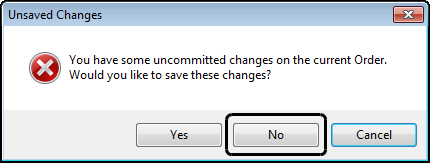
-
Fill in all information that will repeat.
This might include the Bill To, Shipper, Consignee, pickup and delivery times, type of truck or commodity, etc.For more information on order entry, see Basic order entry.
Note: Entering date and time information is not as critical on master orders. This is because they are just used as templates. However, we suggest entering the usual pickup and delivery times. This will ensure that any new orders retain the same time windows as the master order.
-
Assign an ID to the master order in the second Order field.
You can enter up to 12 alphanumeric digits.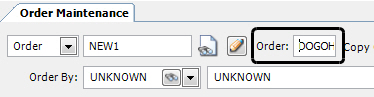
Note: A frequently used naming convention includes the shipper and the consignee. For example, an order from Dogwood Trek Processing in Ohio to Art Dealers in South Carolina could be called DOGOH2ARTSC.
-
Click
 Save.
Save.The Save Warning message appears to confirm that you intend to save a master order.

-
Click OK.
Notes:
-
After saving, the name in the second Order field replaces New1 in the first Order field.
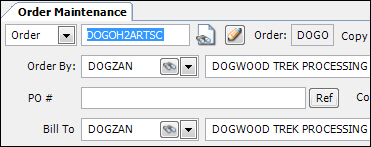
-
After saving, the Inv Status field changes from PENDING to DO NOT INVOICE.
-
|