Using reports
You can open SQL Server Reporting Services (SSRS) reports directly from TMW Operations menus and windows. SSRS reports let you:
-
View, interact with, and share information important to your business.
-
Automatically generate business documents such as load confirmation forms and trip sheets.
When you integrate SSRS reports with TMW Operations, you can view reports and data important to your current task without leaving the window where you are working. Depending on report configuration, the report can also use data from the current open record to display only information relevant to that record.
Accessing reports
Depending on the exact report configuration, you can open your report from the following locations:
-
A custom menu command
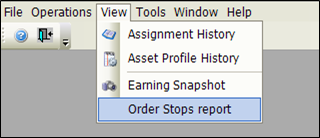
-
A link embedded in a TMW Operations window
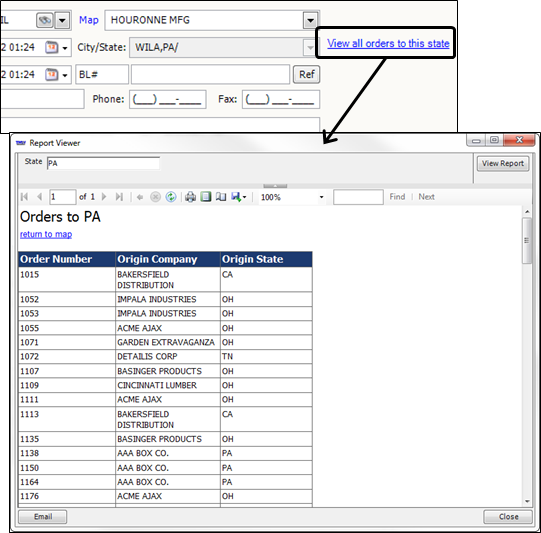
-
A report viewer embedded in a TMW Operations window
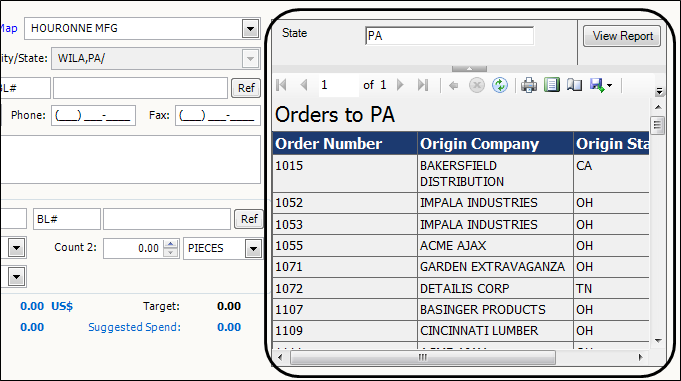
Once you open a report, you may need to provide:
-
Report parameters
Report parameters tell the report what information to display. The report’s setup determines whether:
-
The host window provides the parameters.
Note: The report may not load until you have retrieved a record in the host window.
-
You must enter them manually.
-
A parameter dialog box
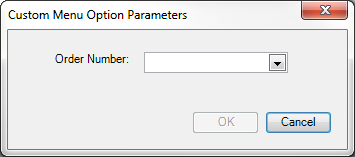
-
A parameter in the report viewer

-
-
Report credentials
Depending on the report’s design, you may need to enter a user name and password.

-
These credentials vary based on the report design, and may not be the same as your TMW Operations login and password. Contact your system administrator for more information.
Layout of the report viewer
The report viewer can vary based the report’s design and how it was added to TMW Operations. This illustration shows the basic layout of the report viewer.
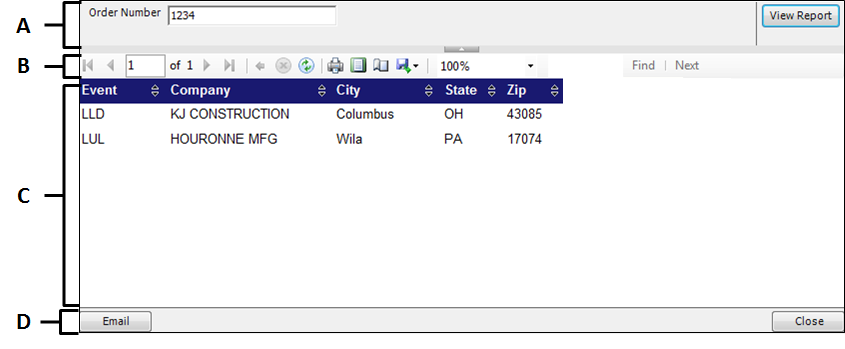
A |
You use the parameters bar to enter parameter values for the report. The specific parameters available vary based on the report design. Once you have entered parameter values, click View Report to reload the report using the new parameters. |
B |
You use the report toolbar controls to view, print, and export reports. The specific controls you see vary based on the report’s configuration. For more information, see Report toolbar options. If you have additional questions about why certain toolbar buttons are enabled or disabled, consult your system administrator. |
C |
The report body contains the SSRS report. The information included in this section varies based on the report design. |
D |
The E-mail and Close buttons allow you to:
Note: The Email and Close buttons are not available for reports embedded directly into TMW Operations windows. |
Report toolbar options
The chart below lists each report toolbar option. The specific options available in each report’s toolbar are based on the report’s design and configuration options. For more information, see these sections:
| Command | Icon | Function |
|---|---|---|
Page selection |
|
Selects a page in a multipage report |
Back to parent report |
|
Returns to the parent report from a linked child report |
Stop |
|
Stops loading the report |
Refresh |
|
Refreshes the report using current parameter values |
|
Opens the report printing dialog |
|
Print Layout |
|
Toggles a preview of the printed report |
Page Setup |
|
Changes the page setup for printed reports |
Export |
|
Exports the report as various file formats Note: An exported report may not have the same functionality, consult your system administrator or |
Zoom |
|
Selects the report zoom level |
Search bar |
|
Searches for text inside the report |
Directory of report configuration options
TMW Operations offers two options for adding new reports. This table lists those options and provides links to the topics that describe them.
| Report location | Description |
|---|---|
Custom menu command |
Creating a custom menu command for a report lets users open the report from any TMW Operations window where the menu appears. Reports launched from a custom menu command cannot use data from the current open window. |
Report link or report viewer embedded in TMW Operations window |
Embedding a report link or report viewer into a window gives you more control over how the report looks and what data it shows. Reports linked or embedded in a window can use field values from that window as report parameter values. |
E-mailing reports
If you open a report using a link or custom menu command, you can e-mail that report from inside TMW Operations. The system automatically attaches a PDF of the report. Depending on the report configuration, it may also set default values for the destination, subject, and e-mail message.
|
To e-mail a report:
-
Open the report you want to e-mail.
-
If your report has interactive features such as drill-downs, filters, or custom sorting, arrange the report as you want it to be viewed by the recipient.
-
Click Email.
The Emailer window opens with the current report as a PDF attachment.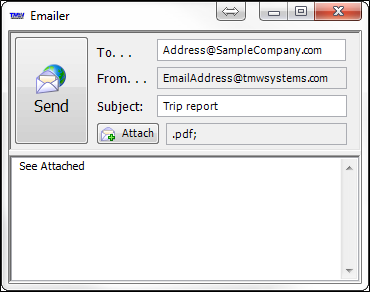
-
Fill in the other e-mail fields as needed.
Notes:
-
Some fields may have default values. These values were defined when the report was added to TMW Operations. For more information, see Configuring report options.
-
If the From… field is blank, you do not have an e-mail address defined in your user profile. Contact your system administrator.
-
-
When you are finished, click Send.