Installing and configuring SystemsLink for TruETA
First available in: TMW Operations 2019.4
You use SystemsLink to communicate between TMW Operations, your TMWSuite database, and the TruETA service.
This service uses data from your database with real-time data from the tractor or driver to perform ETA calculations. Once the TruETA service runs its calculations, SystemsLink updates your TMWSuite database so that dispatchers view updated ETA information in TMW Operations.
You must complete these steps in the order they are given:
-
Install SystemsLink.
-
Update the SystemsLink Web.config file.
-
Update the SystemsLink.TMW Web.config file.
-
Update the SystemsLink MiddleTier Web.config file.
Installing SystemsLink
-
Use File Explorer to open the Trimble Web Products ZIP folder.
-
Install SystemsLink.
For details, see the SystemsLink installation topic in the SystemsLink online help.
Note: After you download and install SystemsLink, you must update the following configuration files:
-
SystemsLink (also known as SystemsLink Core) Web.config
-
SystemsLink.TMW Web.config
-
SystemsLink MiddleTier Web.config
-
Updating the SystemsLink Web.config file
-
Use File Explorer to open the location where you installed SystemsLink for TruETA.
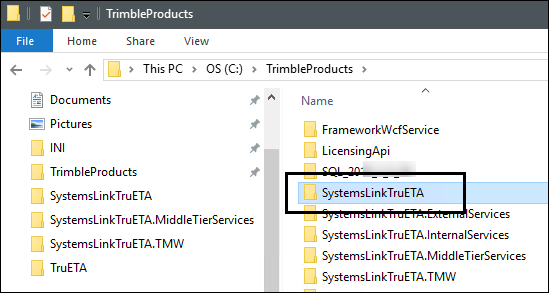
-
Open the Web.config file in a text editor, such as Notepad++.
-
Search for the <appSettings> section.
-
Update these setting values.
Setting Value ALKApiUrl
Enter the following value:
http://tripmanagement.alk.com/Service.svcALKAuthorizationKey
Enter your company’s Trimble Maps API key.
To obtain a Trimble Maps API key, contact your Support representative.
-
If needed, update these application settings.
Note: By default, these application settings are updated during the SystemsLink installation. However, there may be times when you may need to modify them.
Setting Value ccUser
Enter your company’s ClientCenter user ID.
ccPass
Enter your company’s ClientCenter password.
EnvironmentType
Enter Production.
LicensingManagerServiceUrl
Enter the URL to your company’s SystemsLink licensing API.
For example:
http://may-doc-app01/LicensingApi/LicensingManager.svc
-
Save your changes.
-
Back up this file so you do not have to make these changes after future upgrades.
Updating the SystemsLink.TMW Web.config file
-
Use File Explorer to open the location where you installed SystemsLink.TMW for TruETA.
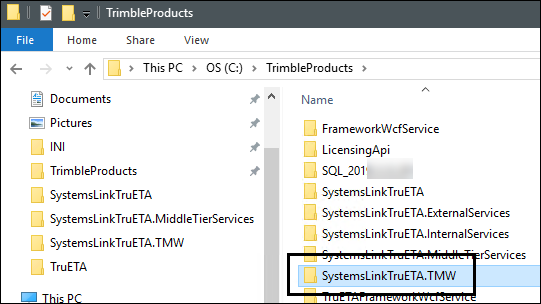
-
Open the Web.config file in a text editor, such as Notepad++.
-
Search for the <appSettings> section.
-
If needed, update these setting values.
Setting Value ALKApiUrl
Enter the following value:
http://tripmanagement.alk.com/Service.svcALKAuthorizationKey
Enter your company’s Trimble Maps API key.
To obtain a Trimble Maps API key, contact your Support representative.
-
Update the InternalBaseAddress application setting to point to your base SystemsLink URL.
For example:
<add key="InternalBaseAddress" value="http://MAY-DOC-APP01/TrimbleProducts/SystemsLinkTruETA" /> -
Save your changes.
-
Back up this file so you do not have to make these changes after future upgrades.
Updating the SystemsLink MiddleTier Web.config file
-
Use File Explorer to open the location where you installed SystemsLink MiddleTier for TruETA.
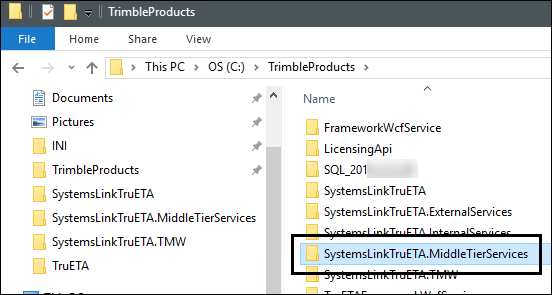
-
Open the Web.config file in a text editor, such as Notepad++.
-
Search for the <appSettings> section.
-
Update these setting values.
Setting Value ALKApiUrl
Enter the following value:
http://tripmanagement.alk.com/Service.svcALKAuthorizationKey
Enter your company’s Trimble Maps API key.
To obtain a Trimble Maps API key, contact your Support representative.
-
If needed, update these application settings.
Note: By default, these application settings are updated during the SystemsLink installation. However, there may be times when you may need to modify them.
Setting Value ccUser
Enter your company’s ClientCenter user ID.
ccPass
Enter your company’s ClientCenter password.
EnvironmentType
Enter Production.
LicensingManagerServiceUrl
Enter the URL to your company’s SystemsLink licensing API
For example:
http://may-doc-app01/LicensingApi/LicensingManager.svc
-
Save your changes.
-
Back up this file so you do not have to make these changes after future upgrades.
-
Follow the steps listed in Installing and configuring WorkCycle for TruETA.