Working with Outbound 204 load tender messages
After you complete the Load Tender Outbound setup in TMWSuite, you are ready to create and validate Outbound 204 load tender messages.
You must complete the following setup before you can generate Outbound 204 load tender messages:
-
Run the LTSL EDI 204 service.
-
Run the LTSL EDI 990 service.
-
Set up your system to validate Outbound 204 load tender messages.
| For details about setting up the Load Tender Outbound and the LTSL EDI services, see the EDI Load Tender SmartLink 2.0 guide. |
Setting up your system to create Outbound 204 files
You can set up the system to create an Outbound 204 when you assign a carrier to an order. To use this functionality, you must perform these procedures:
-
Set up your system to create Outbound 204s
The
ProcessOutbound204General Info Table setting must have a String1 field value of Y. -
Identify which carriers require 204 validation
In the profile of each carrier, go to the Additional Info tab. In the EDI/Confirm section, select the 204 checkbox.
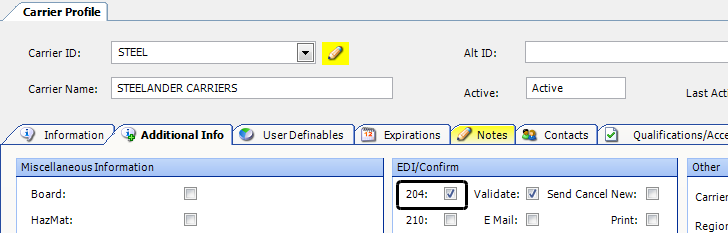
To generate the Outbound 204, assign a carrier to an available order. The system generates an Outbound 204 automatically. It stores the Outbound 204 in the Load Tender Outbound Export folder you set up during installation. The folder’s default location is C:\Program Files\TMW Systems, Inc\LTSL EDI Service\Export.
From the Trip Folder, you can view information about the Outbound 204 you created. Go to View > Order Brokerage EDI History. The Order Brokerage EDI History window opens. The status and date for each 204 processed appears in the 204/990 History section.
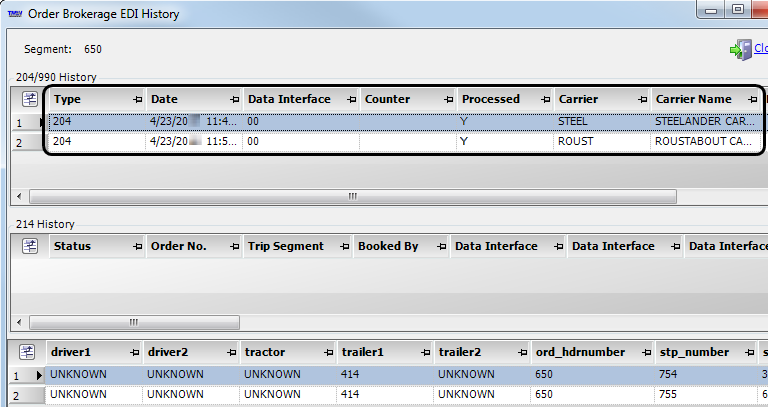
Setting up your system to validate Outbound 204 load tender messages
If your trading partners require your Outbound 204 load tender messages to include specific information, you must perform these processes:
-
Activate validation checking
For the
ValidateOutbound204General Info Table setting, the String1 field must have a value of Y. -
Identify each carrier that requires 204 validation
In the profile of each carrier, go to the Additional Info tab. In the EDI/Confirm section, select the Validate checkbox. You must select both the 204 and Validate checkboxes.
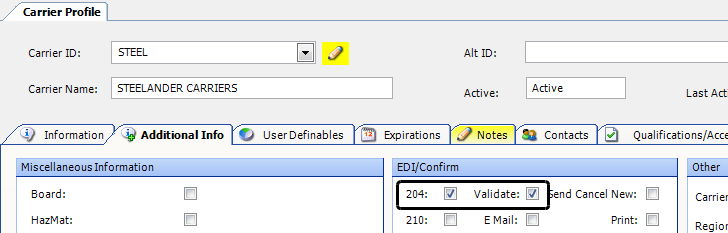
-
Identify the required data by adding the required fields to the validate_outbound204 stored procedure
The stored procedure verifies that all required data is present in each Outbound 204 load tender message.
In this example, the trailer must be populated before the 204 can be released.
ALTER PROCEDURE [dbo].[validate_outbound204] (@lgh_number INTEGER,
@car_id VARCHAR(8),
@errtext VARCHAR(255) OUTPUT)
AS
DECLARE @trailer VARCHAR(13),
@lgh_carrier VARCHAR(8),
@err_count INTEGER,
@return INTEGER
SELECT TOP 1 @trailer = ISNULL(event.evt_trailer1, 'UNKNOWN')
FROM event, stops
WHERE stops.lgh_number = @lgh_number AND
stops.stp_number = event.stp_number AND
event.evt_sequence = 1
SET @errtext = 'Segment ' + CAST(@lgh_number AS VARCHAR(20)) + ' with Carrier ' + @car_id +
' assigned does not pass outbound204 validation because '
SET @err_count = 0
IF @trailer = 'UNKNOWN'
BEGIN
SET @return = 0
IF @err_count = 0
SET @errtext = @errtext + 'no trailer has been assigned'
ELSE
SET @errtext = @errtext + 'and no trailer has been assigned'
SET @err_count = @err_count + 1
END
IF @return = 0
BEGIN
RETURN @return
END
ELSE
BEGIN
SET @errtext = ''
SET @return = 1
RETURN @return
ENDWhen you assign a carrier to an available trip and save the assignment, the system verifies that the order meets the validation requirements. If it does, it sends an Outbound 204.
If an order fails to meet those requirements, no 204 is sent. The EDI204 Validate message identifies the requirements that have not been met.
This example indicates that no trailer has been assigned to the trip.
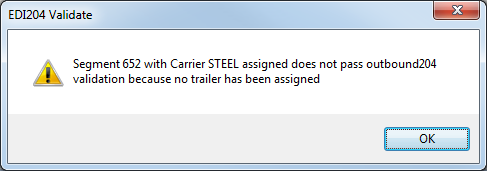
Once the carrier has been added and the Outbound 204 validated, all subsequent 204s for the load will be sent. The validation process is repeated for the load only if you change the carrier on the load.
Because the SQL code for the validate_outbound204 stored procedure contains custom logic for your company, you must contact your TMW EDI Support representative for assistance in adding the required fields.
|